


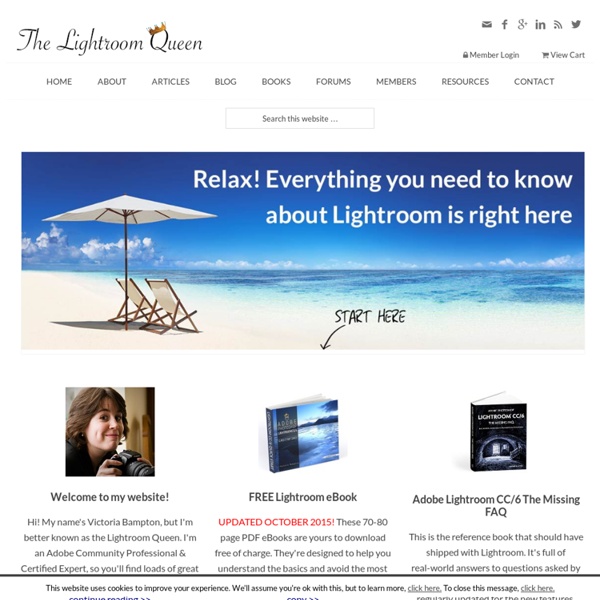
Inside Lightroom Presets « Julieanne Kost's Blog After my 2-day class on creativeLIVE, I had a number of great questions that I wanted to answer. Well, I’ve finally had some time to sit down and answer them so that’s what I’llbe concentrating on this week. Today we’ll look at the questions about the Develop Module: 1) Guest6550: I created a folder for presets but couldn’t make another folder within that… is it possible? JK: Unfortunately, no – you cannot “nest” a folder of presets within another folder of presets in Lightroom. 2) lizj: can Julieanne show us how to install a preset we download from her blog (or from somewhere else)? JK: The easiest way to download the presets on my blog would be to do a search (in the upper right corner) for .zip. 3) SSchwarz: Is there a way to auto-balance several flash images? JK: Select all of the desired images in the Grid view and choose Photo > Develop Settings > Match Total Exposures. 5) Spencer: Is there -any- possible way to create a preset that rotates an image a set amount or set cropping?
Photographer's toolbox - your source for Lightroom Plugins and Web Engines Nik Collection Nik Photography Cover Photo Selection – April 9, 2014Field of Vision © +Mark Seawell This week's cover photo belongs to +Mark Seawell. Mark is retired from the U.S Air Force. He lives and works in Germany at the Ramstein Air Force base. Mark is a fine art photographer, who specializes in landscape and architecture photography. “Field of Vision” was taken in the hills above Haschbach, Germany on a moody morning in February. Be sure to circle +Mark Seawell on Google+ to see more of his work. If you would like to be considered, please follow these guidelines:- Post an image on your G+ page- Dimensions 2120 x 1192 pixel image (horizontal)- Mention the Nik product/s that you used - Add #nikcoverphoto in your description- Image should not be watermarked If you are selected, we will contact you for the image so that we can post it as a Cover Photo on our Nik Photography G+ page and give you proper credit. Thank you from the Nik Google+ Photos Team
Warming preset | Albertdebruijn.com This is a set of 2 presets with a wonderful warming effect. The resulting warm look is further enhanced with a vignette.The preset works equally well with JPEGs and Raws. As the name implies, it adjusts the white balance to add a wonderful warm tone to the image. There are two presets in this pack. Check it out. Original Image with cool tones Warm Vignette Warm Vignette Lite Download: Warming Vignette (99618) Top 15 Photoshop Tools Every Photographer Should Know Photoshop is a magnificent tool that can help you save time and money by editing images in an efficient manner. Unfortunately, the learning curve for post-processing programs is a little steep. Que photographer Jeff Cable and his photoshopping skills. In this video, Jeff lectures on and demonstrates the top 15 tools that you need to know for quick and easy editing: Jeff actually ends up talking about more than 15 tools to use in Photoshop, but here are some of the tools he covers in the video: Using Content Aware to fill in patterns in the image
35 Adobe Lightroom Presets – Adding Professionalism to Photography Lightroom is a very powerful image management application database from Adobe, it not only allows professional photographers to manage hundreds and thousands of images, it also allows you to to do high quality post production work, you can also create time saving preset effects that you can use over and over, or you can download some of these professional presets below, and really give your photo some life. 300 Movie Style 6 Black & White A preset that goes dark in black and white Get the CSI Miami look It’s time to get polaroided Playing with your holiday photos? Get that 80’s look Intensify your blue heaven Vintage New York Look Polo / Ralph Lauren Style Focal Point for Landscapes Turn day into night Photos look great with Sepia Chic City Scapes “Frosty Season” makes your photos freeze 2 Polaroid presets Max Payne Movie Style Black & White Infrared Fake It Til You Make It Vintage Twist Warming Effect Solarize Effect Tonemapping HDR Photos Lightroom Preset Packs KRKPhotography Lightroom Preset Pack
Get Most Of Photoshop’s Best Tools And Features Without Buying The Full Version Of Photoshop I am always looking out for ways to help people in regards to the cost aspect of post processing. We currently have a few options out there, some of which includes free software such as Gimp or Paint. However, I recently stumbled upon another option. If you have a copy of Adobe Photoshop Elements, there is a plugin that brings over many of the features from the full version of Adobe Photoshop (120 of them, in fact) right into Elements. The plugin, Elements XXL, recently introduced to me by PopPhoto, essentially allows you to take Adobe Photoshop Elements and bring over many incredible features that make the full version of Adobe Photoshop great. It is important to note that at the moment it is for Windows only. I have yet to personally test this out, however you can read about the new features below along with images of the interface. You can also read more about the product through their site here: Enhanced 16-bit Image Processing:
Julieanne Kost's Blog I’m excited to announce that Lightroom mobile now includes the ability to capture raw, high dynamic range (HDR) images! In the Lightroom mobile app, tap the camera icon and then choose HDR from the drop down at the bottom of the screen. Lightroom mobile automatically analyzes the scene to determine the appropriate spread of exposure values over three shots (most other apps only average two exposures). Note: for iOS users, the HDR mode requires a device that can capture in DNG such as an iPhone 6, 6s Plus, 7, 7 Plus, iPhone SE, or iPad Pro 9.7″. In addition, Speed Review is back! Export Original enables you to export DNG files captured in Lightroom mobile (as well as raw files imported from your camera to Lightroom mobile or Lightroom web) to the camera roll. And, for Android Creative Cloud members, both the Radial and Linear selective adjustments are now available! In addition, the team has improved sync speed and stability and added background sync and upload features.
Facebook Page Design Best Practices: A Cheat Sheet Today we’re kicking off a series where we’ll look at the various elements of popular social media platforms and best practices for designing an effective profile for each. Because Facebook is our bag here at Pagemodo, we’ll start our journey there. From the top! Element: Cover PhotoSize: 851 x 315Best Practice: The purpose of your Facebook Cover Photo is to say something about your brand that will hopefully make people stay on your page long enough to like it and become engaged with you. Use this space to the fullest by taking advantage of the newly relaxed rules for cover photos that allow up to 20% of the image to be text. If you have a tagline or slogan for your small business, this would be a great place to display it. Element: Profile PictureSize: 180 x 180Best Practice: For small business owners, a great profile picture option is your logo.
Julieanne Kost. Senior Digital Imaging Evangelist, Adobe Systems, Inc. Adobe Lightroom tutorials. Tethered Capture with Lightroom 5 In this episode of The Complete Picture Julieanne walks through setting up the Tethered Capture setting in Lightroom and demonstrates how to automatically apply develop settings and presets as well as sort by descending order to view the most recently taken photograph. How to Change Capture Time in Lightroom 5 In this episode of The Complete Picture Julieanne demonstrates two ways to change the capture time of your images. How to Optimize Lightroom 5 In this episode of The Complete Picture Julieanne shares several suggestions for hardware, software, and preferences to help optimize the performance of Lightroom. Lightroom 5 Backup Strategies In this episode of The Complete Picture Julieanne discusses backup strategies for the Lightroom catalog, incremental backup catalogs, photographs, presets, preferences, and additional supporting files. How to Use Lightroom 5 On Location What’s New in Lightroom 5 Lightroom 5 — Radial Filter Lightroom 5 — Smart Previews