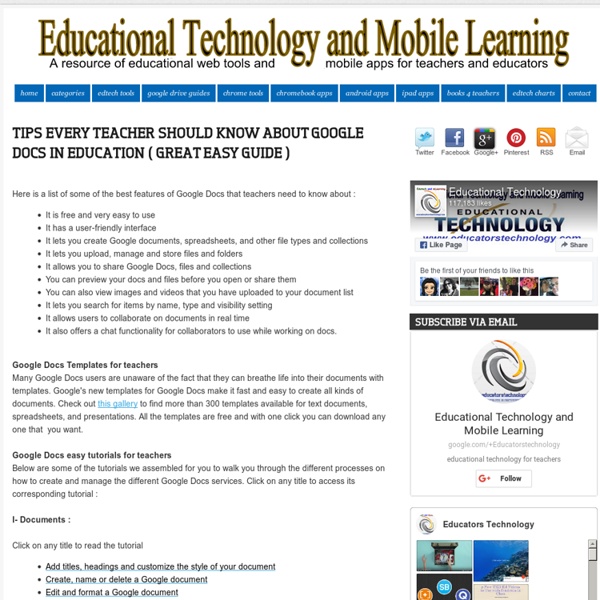Tips Every Teacher should Know about Google Docs in Education ( Great Easy Guide )
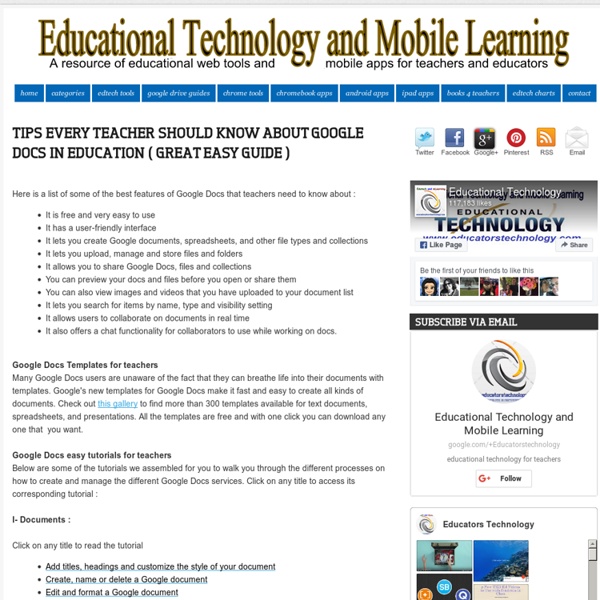
Create a teacher site using Google Sites in five steps
Google Sites is possibly the easiest way to quickly share information online. This platform also makes collaboration a simple and natural part of the process of creating a website, making Google Sites an ideal fit for any classroom, PLC, administration team, or grade level partnerships. Getting started with Google Sites is a breeze, and you can have a fully functioning site going in just minutes. I have worked with many teachers on setting up their own classroom portals with Google Sites. If your district or building does not have an installation of Google Sites, you can create your own page by going to sites.google.com. Step 1: Create your site and set your sharing settings The first step in the process is to create your site. The only setting in the creation process you cannot change later is the URL of your site. Be especially careful to set up your sharing settings correctly. View the video tutorial below for a step-by-step explanation of the process. Step 2: Make your welcome page
Compress PDF – Reduce your PDF Online for Free
Coolest Google Docs Demo Ever.
Google Docs is one of those things that we tend to use daily but don’t get the full experience. I know that I personally don’t use all of its capabilities, especially when it comes to collaboration. I end up using it like a flat Word document. Google has pushed out a pretty cool demo, which invites you to collaborate with some of the greatest writers of all time. A “famous writer” will start typing and then it’s your turn. Once you’ve finished your collaborative masterpiece, you can then share it with whomever you like.
Google Apps for Education: Tips & Tricks
Leveraging Web 2.0 tools like Google Apps is a powerful learning strategy in the 21st Century. But how do you choose the right tool that will enhance classroom learning and not be an afterthought or add on? We’ve put together some best practices for Google Apps for Education. Collaborate Students, colleagues, and professionals can share ideas, give feedback, produce meaningful products and more! Share Documents can be made private, public or shared with just a few peopleGoogle accounts aren’t required for everyone to collaborateInformation is stored in the cloud and can be accessed 24/7 Use the Templates App Free templates include teacher and student planning tools, evaluations, rubrics, newsletters and more! Use the search feature Quickly find current and older docs with the Google Doc search engineSearch for documents by titles, authors, etc. Organize Create folders to organize all of your documentsOrganize folders by topic, class, student, etc.Color code folders Enjoy this?
10 Creative Ways To Use Google Tools To Maximize Learning
The following post was co-authored by EdTechTeacher’s Beth Holland & Tracy Sockalosky. When we think about the tools and resources that benefit all learners, certain key attributes come to mind: multiple modalities, scaffolding, communication, collaboration, and support. While there are hundreds of tools and devices available, we have found 10 strategies to maximize the learning possibilities through creative uses of All Things Google . 1. Google Docs At its most basic level, Google Docs provides students with a foolproof means to access their work from any device. On a deeper level, working in shared Docs also creates an almost real-time feedback loop. Docs do not have to be used only for assessments. 2. Imagine having the ability to know your students’ comprehension level before they walk into class or immediately after you introduce a new concept. 3. What if your students could hear your thoughts as you read their work and provided input? 4. 5. 6. 7. 8. 9. 10.
Related:
Related: