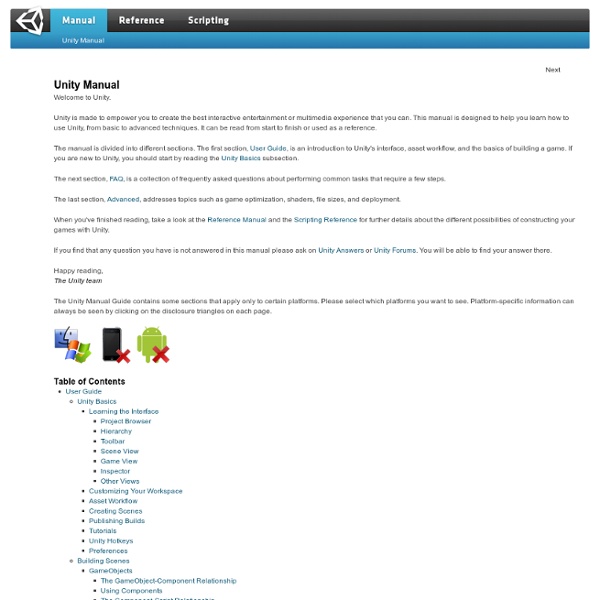UDK | LandscapeCreating
Search public documentation: LandscapeCreating 日本語訳中国翻译한국어 Interested in the Unreal Engine? Looking for jobs and company info? Questions about support via UDN? Overview Landscapes can be created in a few different ways. Landscape Sizes Valid dimensions for Landscape heightmaps are not always immediately obvious when getting started. Landscape Components Landscapes are divided into multiple Components, which are Unreal's base unit of rendering, visibility calculation and collision. Each component's height data is stored in a single texture. A very simple Landscape is illustrated below (outlined in green) containing four components. Component Sections Components can optionally be divided into either 1 or 4 (2x2) subsections. The size of each section in terms of vertices must also be a power of two (with a maximum of 256). An individual component is illustrated below (outlined in green) containing four sections. Calculating Heightmap Dimensions Here are some examples scenarios: Example 1
UE3 Fog
About : How to use all kinds of different fog in UE3. Distance (Height) Fog, Fog Volumes, Fog Planes, and Animated Fog. Target Audience : Unreal Engine users – Beginners Platform : Unreal Engine 3 Last Update : November 2010 There are several ways you can add fog to an environment in UE3. This tutorial will cover all of those different types. Distance Fog Normal HeigthFog To add regular Distance (Height) Fog, go to the Actor Browser, and expand Info. The actor may be added anywhere in the level, as it always influences the entire level. bEnabled: Rather obvious. As you can see, you can also add two, or more, HeightFog actors to a level and they will nicely blend into each other. Exponential HeigthFog Since the May build of the UDK there is a second and improved type of Heigth Fog available: Exponential Heigth Fog. To add Exponential Heigth Fog go to the Actor Browser – Info – ExponentialHeigthFog. Properties available. bEnabled: Rather obvious. Fog Volumes Fog Volumes Continued Fog Planes
UDK Documentation: Static Meshes
Static Meshes If you've built game assets before, they should appear mostly as intended in UDK. A few important considerations before importing are Units & Grid, Lightmapping UVs, and possibly Collision. I'll be using max for this example. Unit's and Grid Default units for 3d Studio Max and UDK are 1 for 1. This is demonstrated here by creating a box in Max and a brush in UDK, both with the same 128 unit dimensions. Ideally, all game assets should maintain the same pixel density. UDK's grid, like most games, uses the "power of 2" grid units. (2, 4, 8, 16, 32, 64, etc.) Also, the model must be at 0,0,0 on the grid when exporting from max. Lightmapping UVs. UDK bakes lightmaps. So here's my quick process I toss on a placeholder static mesh. 1) Add an Unwrap UVW. set the Map Channel to 2, and Edit... 2) In the Edit UVWs window, I hit '3' to switch to Face Sub-object Mode, and select all the faces. 3) In the menu, go to Mapping > Flatten Mapping > Ok Name the object SM_Props_Crate02 Collision
100 Level Design Ideas and Locations
100 Level Design / Map ideas and locations. Mix and match any of them to create a unique idea for an environment and then of course google and search more images and reference to suit what you are going after. Hopefully this will inspire you to create new unique maps and feel free to add anything I didn't list by commenting below the post. Images do not belong to me and are copyright to their respective owners. 1. 2. 3. 4. 5. 6. 7. 8. 9. 10. 11. 12. 13. 14. 15. 16. 17. 18. 19. 20. 21. 22. 23. 24. 25. 26. 27. 28. 29. 30. 31. 32. 33. 34. 35. 36. 37. 38. 39. 40. 41. 42. 43. 44. 45. 46. 47. 48. 49.