


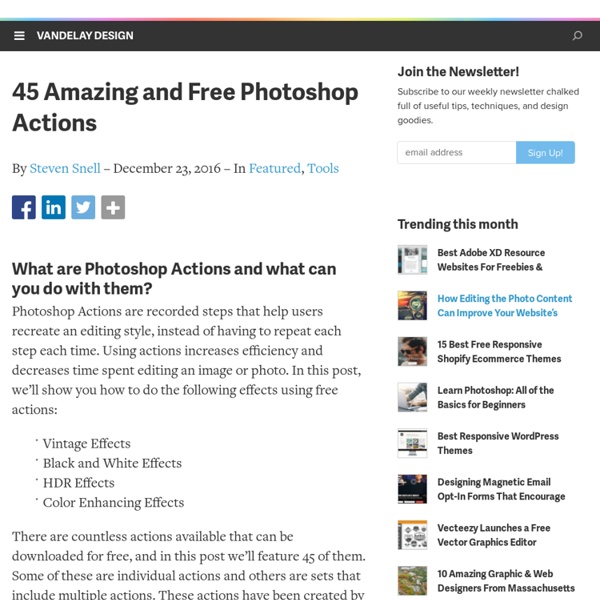
Monster Size Selection of Awesome Photoshop Tutorials - StumbleUpon During the last years I’ve been compiling resources for Photoshoppers. Since I’m the Editor of Photoshop Roadmap, I have to check for new tutorials every day and so I have a good knowledge about Photoshop resources being produced continuously. That’s why I decided to gather all the compilations of Photoshop Resources I created for this blog. The most popular subjects are present in this collection: Photo effects, Photoshop brushes, text effect, lighting and grunge effects, etc. Take a look at these more than 800 Photoshop tutorials, plugins and brushes. 100 Wonderful Photo Effects Photoshop Tutorials 70 Horror, Blood and Gore Photoshop Effects and Brushes Dreamy, Magical and Lighting Effects Photoshop Tutorials 15 Artistic Watercolor Effects Photoshop Tutorials 15 Fantastic and Absolutely Free Photoshop Plugins Complex and Sophisticated Lettering Designs Photoshop Tutorials 30 Fascinating Video Game Inspired Photoshop Tutorials and Brushes 35 Creative Portrait Effects Photoshop Tutorials
Photo Retouching and Restoration Photoshop Tutorials | Designfreebies - StumbleUpon Good day everyone. Few days ago, we featured some fresh vector tutorials using Illustrator in “Early 2010 Best of Vector Tutorials in Adobe Illustrator“. Now let’s take a look at some Photoshop tutorials this time. And let’s focus specifically on photo handling and editing capability of Photoshop like photo retouching and restoration. Photo retouching and manipulation are probably the two most important areas Photoshop is used extensively, mainly because Photoshop offers a variety of sophisticated tools and effects that you can use to smooth out skin and hair, optimize body proportions, emphasize or enhance some beautiful details, correct colors, and a whole lot more. These skills are important to learn not just for professional photographers but for anyone who simply wants to learn to edit and retouch their own photos using the same powerful photo-editing software professionals use. Let’s study the dozen examples shown below on how it is done in practice. 1. 2. 3. 4. 5. 6. 1. 2. 3. 4.
Creating an Impactful Disco Party Poster Create a new document of size 595x840 pixels. On the Background layer, make a vertical gradient with top color #1E0A3B and bottom color #000000. Create a new layer and rename it as "Floor". Make a rectangle selection to half of the document height and fill the same gradient again as shown below. Create a new layer and rename it as "Spotlights". Using the Brush tool, size 400px, Soft-Rounded and color #14434B, paint two big spots at the top left and right of document. Create a new layer and rename it as "Color Overlays". With the same method, make a green overlay at the top right corner. Create a new layer and rename it as "Circles". Select the "Circles" layer and go to Filter > Blur > Lens Blur. Download the beautiful DJ girl from Shutterstock. Crop the DJ girl out from her background using the Layer Mask method. Create a layer below the girl and rename it as "White Glow". Using the Smudge tool with size 20px, pull and drag the border irregularly so it looks like white smokes.
How To Learn Photoshop In 24 Hrs Quite a bold statement, Learn Photoshop in 24 hours. Its simple and you can. Stepping into Photoshop at first can be quite daunting, were do you start? With these 20 tutorials we have given you some direction, you will start of with some very basic techniques and build towards the more advanced. By the end of it you will be an expert. Tutorial 1:Combining Two Photos for New Effect – Basic Tutorial running time : 10 minutes. We’ll start with something basic. Tutorial 2:Grass Texture – Basic Tutorial running time : 15 minutes. In this tutorial, you will learn how to create a nice-looking grass texture. Tutorial 3:Underwater Effect – Basic In this tutorial, you will learn how to create an underwater scene from scratch, using Gradients, Transform and Filters. Tutorial 4:2d Mirror Effect – Basic In this tutorial you will learn how to Duplicate, Flip Horizontally/Vertically, Feathering and Blending. Tutorial 5:Sony Ericsson Logo – Basic Tutorial running time : 20 minutes.
Photoshop Light Effect Tutorials | @designshard - StumbleUpon I’ve selected various Photoshop tutorials that I’m liking at the moment for light effects, some have quite cool techniques on how to achieve the end result that can be applied to a million different designs (try and experiment with them), check them out below. You might also enjoy: Design a Vista Styled Wallpaper Windows Vista Aurora Effect Design a Vibrant Blackberry Inspired Ad NoPattern “Jumper” Effect Mysterious Lighting Effect How to Create Brilliant Light Streaks Creating a Mac-Type Background Luminescent Lines Create a Glowing Light Painting Effect Abstract Dust And Spray Effect Make a dreamy abstract background Digital Bokeh effect Abstract Lines Background Abstract Light Rays Drawing an Abstract Lightbulb How to create 3D abstract circles Comments Do you have any favourite tutorials that you have seen for light effects?
41 Nicest Photoshop Photo Effects [Photoshop Tutorials] Looking at how powerful Photoshop can be in terms of photo editing, it’s probably not important if you suck at taking photographs or being labeled an amateur photographer. As long as you picked up a couple of Photoshop photo editing skills, it will still impress those who sees it. So the next time you want to publish some photos online, consider editing them so they look more impressive. Here’s a compilation of 41 Nicest Photoshop Photo Effects you can take into reference. Mental Wave Explosion EffectHow to create a crazy explosion, like a mix of Magneto’s ability with Peter Petrelli’s power.
How to Create Movie Star Skin By Karl Rosencrants, Shutterstock Contributor One thing we all dream about having is porcelain smooth skin. That is, for the models on our design layouts! Here is a great technique for giving any model that “movie star skin” makeover that doesn‘t require hours with the clone stamp and healing brush. Here is an example of an image for an ad layout. Although the model looks good, we are looking to give the model a smoother complexion. The first thing to do is duplicate the background layer. Photoshop tips, tutorials and lessons for photographers 80+ Photoshop Actions for Giving Your Pictures a Vintage Look | Freebies - StumbleUpon Photoshop actions are great. With just a click of a button you can apply a complicated effect to a photo instantly. One of the most popular type of actions is the vintage or retro style. With the popularity of vintage-inspired Instagram filters and film emulation, the older style is desired with many photos. Instagram Filters (13 actions) Lomocam (10 actions) Lomo Action Hard Lomo Action Holgarizer Vintage Light Leak Action Vintage Heaven Action Vintage Dream Action Retro Cross Action Vintage Matte Action Faded Film Action Old Film Action Retro Style Actions (10 actions) Instant Hipster (10 actions) Prestalgia (10 actions) Vintage Gold Action Aged Black & White Action Glory Days Vintage Actions (7 actions) Muted Colors Vintage Action Old Tones (6 actions) Vintage-Inspired Actions (4 actions) Minty Tint Vintage Action
22 Professional Photoshop Image Enhancing Tutorials Adobe Photoshop is the premier tool for digital artists when it comes to professionally enhancing images. Whether you’re a beginner just learning the ropes or an advanced user looking for unique techniques to add to your Photoshop arsenal, you’ll find some tutorials here that you’ll surely want to bookmark. In this article, you’ll discover plenty of tutorials that deal with enhancing images, adding unique and impressive effects, and recreating digital replications of popular traditional photography techniques. 1. You can learn how to apply the Cross Processing film-developing technique digitally to your images by reading through this quick and educational tutorial that leverages the powers of the Curves tool in Photoshop. 2. Take your ordinary digital photos and simulate the Lomo Photography effect (also known as Lomography) that will apply a dreamy and surreal effect onto your images in this tutorial that uses a Levels Adjustment layer among other Photoshop techniques. 3. 4. 5. 6. 7. 8.
Free Photoshop Plugins Photo Enhancement BleachBypass is a Photoshop-compatible plug-in designed to digitally simulate the traditional “bleach bypass” technique, producing pleasing film-like results. The bleach bypass, or “bleach skip” technique involves the partial or complete skipping of the bleaching stage during the processing of a colour film. This prevents the silver from being removed from the negative, and the result is a contrasty image with muted colours. Beautifier – soft focus and richness enhancing filter, perfect for portraiture. HotPixel automatically detects and removes “hot pixel” noise from digital camera images. Local Contrast Enhancement brings out detail.This is accomplished by increasing the contrast between a pixel’s value and the mean value of the adjacent pixels in a local area of the photo. Lens Correction corrects barrel and pincushion distortions that many zoom camera lenses produce. B/W conversion plugin with powerfull features that allow full control over the final result.
Photoshop Tutorials - Age Progression Disclaimer: None of the given Photoshop Tutorials are written by me. They are all taken from various sources on the Internet and I compiled some of them for you. Hope you understand. Here’s a little tutorial showing you how I basically go about aging a woman’s face in Photoshop. Preface I've been asked several times by different members to post a tutorial on how I age-progress a person. Men and women age a little bit differently but since I've only aged female celebrities thus far, I'll just focus on women for this tutorial. Step 1: Choosing an Appropriate Photo When deciding to age-progress a celebrity’s face, I try to select a picture that is touched-up as little as possible. I find that candid shots, or any shots that have not been taken in a studio, work best because the resulting harsh lighting reveals more of the skin’s details i.e. slight bags under the eyes and faint wrinkles. Step 2: Collecting Reference Material Reference material is key in my method of aging. Now the fun begins!
Cinemagraph Tutorial - fernandojbaez.com Cinemagraphs more than a photo, but not quite a video. The first time I ever see this type of photography was almost a week ago, I came across two amazing blog, from Jamie Beck and Coco Rocha. They make this awesome picture that they called “cinemagraph”. The cinemagraph are simply a .gif file with more artistic feel that the regular .gif you see everywhere. Now you have your video, open Photoshop CS5 go to file>open and search for the video In the animation palette select only the frames that you want the movement, one or two second are enough in most case but you make that decision. Now go to File>import>video frame to layers… Now the animation palette have the frame and in the layers palette have all the frame in layers that you can mask and edit. Make the same with all the frames just remember that the layer that are visible are the ones that are going to appear in that specific frame. You can preview the animation at anytime by pressing the space bar. That’s it, you are done. Update: