


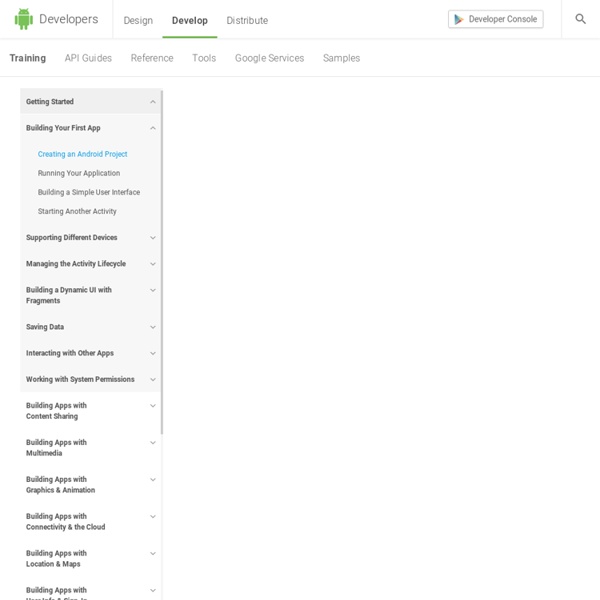
Apache Cordova API Documentation This guide describes how to set up your development environment for Apache Cordova and run a sample Apache Cordova application. Requirements Xcode 4.3+Xcode Command Line Tools Intel-based computer with Mac OS X Lion or greater (10.7+)Necessary for installing on device: Apple iOS device (iPhone, iPad, iPod Touch)iOS developer certificate Install the iOS SDK and Apache Cordova Install Xcode from the Mac App StoreInstall the Xcode Command Line Tools (Xcode Preferences -> Downloads -> Components -> Command Line Tools -> Install).Download the latest release of [Apache PhoneGapextract its contentsApache Cordova iOS is found under lib/ios Setup New Project Run the installer 'Cordova-2.0.0.pkg' to completionCopy the bin folder (either from the source, or from the .dmg) to a location on your hard drive Launch Terminal.appDrag the copied bin folder to the Terminal.app icon in your Dock, it should launch a new Terminal windowType in . Deploy to Simulator Deploy to Device Results Problems in Xcode
PhoneGap From Scratch: Device APIs Want to learn how to use PhoneGap, but don't know where to get started? Join us as we put together “Sculder”, not only a tribute to an excellent science fiction TV series, but a fully-fledged native mobile application for the believer in you! In our first part we looked at setting up our development environment and getting PhoneGap up and running on the iOS and Android SDKs. Setting Up Our Project For this part of the series we are just going to be looking at some of the functionality of PhoneGap, so we will just set up a test for now. Go ahead and set you project up in whatever environment you have chosen: Xcode for iOS or Eclipse for Android. We'll start off with some basic HTML and include the Phongap.js file. Deploying to a Test Device Throughout this part of the series we are going to want to be able to test on at least one actual device as the simulator has limitations when it comes to device sensors such as the accelerometer and the camera. The Accelerometer API Shake Events
PhoneGap From Scratch: Introduction Want to learn how to use PhoneGap, but don't know where to get started? Join us as we put together "Sculder", not only a tribute to an excellent science fiction TV series, but a fully-fledged native mobile application for the believer in you! In this series, we will build a mobile application using some of the features in PhoneGap. We will go from installation of the SDK to deployment into the app stores of the two major platforms: iOS and Android. In this first part, we will take a quick look at what PhoneGap actually is and what you can use it for, and then look at the installation of the PhoneGap framework and the SDKs that we require for testing on OS X, Windows, and Linux environments. What is PhoneGap? By now you probably have a good idea of what PhoneGap is and you've probably even used it, but, if not, here's a brief overview. At the time of publication (e.g. Despite contrary belief, PhoneGap is not a write once, deploy everywhere solution (although it does come close).
Hybrid HTML5 Apps Are Less Costly to Develop Than Native It seems like a fairly straightforward question: As a developer, business and enterprise, do I develop Web apps, native apps or some combination thereof? Answers to that question are anything but simple. Who is your target audience? Research firm Forrester, as is its wont to do, attempts to answer the question. The Choice Between Native Code and HTML5 is a False One Forrester is right with its assertion that native v. Here are the options and the strengths/weaknesses of each choice: Native development: Native gives the best user experience, performance and access to device APIs (camera, contacts, phone state etc.). Web Apps With HTML5 & JavaScript: The browser is ubiquitous. Hybrid: HTML5 + JavaScript with a wrapper that gives it native capabilities. Mobile Middleware: These are the various Integrated Developer Environments that are used to develop apps on client and server-side components. Think About Costs & Resources Forrester recommends a Web approach for developers and enterprises.
iPhone SDK Tutorial: Reading data from a SQLite Database | dBlog.com.au I see many people asking for SQLite tutorials around, and since I am using SQLite for the next part in the Advanced RSS Reader Tutorial , I thought I would write up a quick tutorial on using SQLite with the iPhone SDK. 1. Project Requirements I suggest that you have at least a basic understanding of SQLite, writing SQL statements, the XCode interface and using the terminal in OSX. 2. We first need to create a database for use with our application. Fire up a new Terminal window and make a new folder to store the database in, here are the commands I ran cd /Users/lookaflyingdonkey/Documents mkdir SQLiteTutorial cd SQLiteTutorial sqlite3 AnimalDatabase.sql You should now be at a “sqlite” command prompt, this is where we will be building our database structure and entering some test data. For our example we need the name of the animal, a short description and a link to an image. 3. Now that our database is all ready to go we need to setup our X-Code project. 4. 5. Nearly done! 5.
iPhone Coding – Learning About UIWebViews by Creating a Web Browser Wow! It has been a long time since my last tutorial… As I wrote in my last post, I had to take a break due to my wife having our baby. But, now I’m back and have a great tutorial for you guys. Today I will be showing you how to work with a UIWebview to create a basic web browser. Here is a screenshot of the app we are going to create. Create a View-Based Application Ok, so let’s get started. Now we are ready to begin coding… Create IBOutlets and IBActions Before we create the interface for our web browser, we need to establish the IBOutles and Actions to interface with the UI elements in code. Let’s take a look at this code line by line. What does it mean to be the delegate you ask? Next, we see our 3 lines of declaring IBOutlets. Following this code, there are 3 IBActions. Creating the User Interface Now, let’s create the interface using Interface Builder. Implementing the IBActions Now that we have our interface, let’s make the app function. The first thing we see is the urlAddress string.
UIWebView Tutorial UIWebView Class Reference Overview You use the UIWebView class to embed web content in your application. To do so, you simply create a UIWebView object, attach it to a window, and send it a request to load web content. You can also use this class to move back and forward in the history of webpages, and you can even set some web content properties programmatically. Use the loadRequest: method to begin loading web content, the stopLoading method to stop loading, and the loading property to find out if a web view is in the process of loading. If you allow the user to move back and forward through the webpage history, then you can use the goBack and goForward methods as actions for buttons. By default, a web view automatically converts telephone numbers that appear in web content to Phone links. You can also use the scalesPageToFit property to programmatically set the scale of web content the first time it is displayed in a web view. For information about basic view behaviors, see View Programming Guide for iOS. goBack
Ready to Get Mo? Article "Make it Work!" Cross-Device Websites a Must for UK Consumers In the UK, people are using multiple devices to complete their purchases. Find out how a mobile-friendly website as part of a multi-screen strategy wins customers. Read more. Case Study Alpharooms mobile conversion rate quadruples Alpharooms doubles overall conversion rate and increases mobile conversion fourfold with responsive web design. Read more. Case Study Autoglass drives bookings through mobile site With windscreen damage occurring unexpectedly, mobile is well suited to car glass repair. Read more. Case Study Baines & Ernst’s new site increase mobile conversions Baines & Ernst launched a Responsively Designed Site. Read more. Case Study Responsive Web Design boosts click and collect for Dixons Retail Dixons Retail’s mobile first approach to web design helps drive nearly twice as many product reservations on mobile compared to desktop. Watch case study interview. Watch case study interview. Read more. Read more.
Why Get Mo? Article "Make it Work!" Cross-Device Websites a Must for UK Consumers In the UK, people are using multiple devices to complete their purchases. Find out how a mobile-friendly website as part of a multi-screen strategy wins customers. Read more. Case Study Alpharooms mobile conversion rate quadruples Alpharooms doubles overall conversion rate and increases mobile conversion fourfold with responsive web design. Read more. Case Study Autoglass drives bookings through mobile site With windscreen damage occurring unexpectedly, mobile is well suited to car glass repair. Read more. Case Study Baines & Ernst’s new site increase mobile conversions Baines & Ernst launched a Responsively Designed Site. Read more. Case Study Responsive Web Design boosts click and collect for Dixons Retail Dixons Retail’s mobile first approach to web design helps drive nearly twice as many product reservations on mobile compared to desktop. Watch case study interview. Watch case study interview. Read more. Read more.
venison & juniper stew Method The Navajo love their lamb and mutton, but back in the day – at the right times of the year – they'd also get out there and hunt things like elk, which they'd stew with wild juniper berries. What's amazing for me is that thousands of miles away in Britain we were hunting deer for venison and stewing that with juniper too. I guess some combos are just brilliant, no matter where you live. Don't worry if you can't get venison, because stewing beef will also be delicious. Really nice served with some rice, beans, a jacket potato or flatbreads, or, if you're a bit more traditional, some nice steamed greens. Dust a chopping board with 2 tablespoons of flour and a good pinch of salt and pepper, and toss your chunks of meat through this mixture until well coated. Take the lid off so your meat and veg start to fry, and stir every so often for 5 to 10 minutes. Bring to the boil, then turn the heat down to medium low so that the stew is just simmering.