


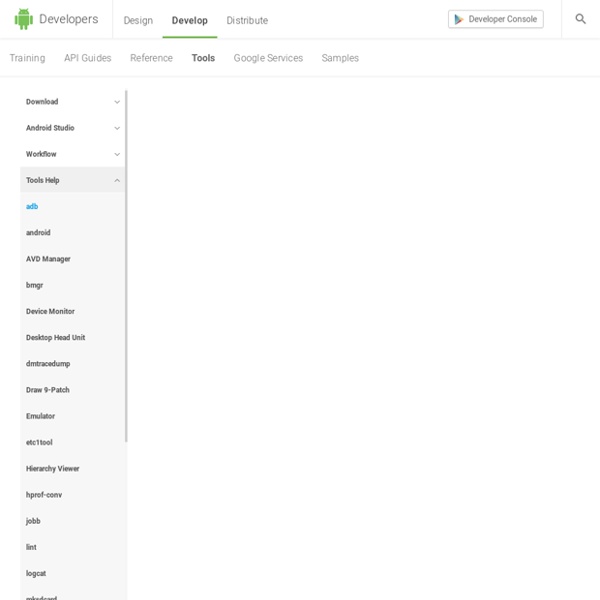
Android Terms,Slang & Definitions UPDATED 07/08/(READ THIS BEFORE POSTING QUESTIONS!) Page:6 Android Terms,Slang & Definitions Continued... Continued From page 5 Page 6 Of 10 Screen size:Actual physical size, measured as the screen's diagonal. For simplicity, Android groups all actual screen sizes into four generalized sizes: small, normal, large, and extra large. Orientation:The orientation of the screen from the user's point of view. Pixel Density:is a measurement of the resolution of devices in various contexts: typically computer displays, image scanners, and digital camera image sensors. Density-Independent Pixel (dp):A virtual pixel unit that you should use when defining UI layout, to express layout dimensions or position in a density-independent way. Android Resolution:Android runs on a variety of devices that offer different screen sizes and densities. LDPI:Resources for low-density (ldpi) screens (~120dpi). MDPI:Resources for medium-density (mdpi) screens (~160dpi). HDPI:Resources for high-density (hdpi) screens (~240dpi). NODPI:Resources for all densities.
CyanogenMod 7 Released for LG P350 Difficulty: The LG P350, also known as the LG Optimus ME Titanium, is a mid range device that is pretty affordable. If that isn’t enough, it also has received CyanogenMod 7. XDA Member pax0r has been kind enough to compile the mega popular ROM to this humble device and while the ROM is still a beta, it’s got enough features working to use as a daily driver for some people. The list of features not working is very short and only includes a small break in the camera where users can’t see previews. It’s testing and still WIP release so there still could be bugs. Before installing, make sure you pick up the LG Optimus ME compatible custom recovery from the link and always take the proper precautions such as creating a full backup. For additional information, the installation instructions, download links and if you just want to keep updated on the progress, you can find all that and more in pax0r’s original thread. _________Want something on the XDA Portal?
[RECOVERY] Custom Recovery AmonRA-GNM 2.2.1 for Optimus Me P350 [RECOVERY] Custom Recovery AmonRA-GNM 2.2.1 for Optimus Me P350 So far fresh users can't post in development forum, I make post here. maybe moderators can move this topic... This is custom recovery for Optimus Me P350 based on AmonRA-GNM 2.2.1 How to install: 1. GingerBreak APK 2. 4. copy .img file and flash_image to sdcard Code: adb push recovery-RA-pecan-2.2.1-GNM-drap.img /sdcard/ adb push flash_image /sdcard/ 5. login, remount /system in rw mode and "install" flash_image util adb shell $ su # mount -o remount,rw -t yaffs2 /dev/block/mtdblock1 /system # cat /sdcard/flash_image > /system/bin/flash_image # chmod 755 /system/bin/flash_image # sync 6. and last but not least, flash itRECOMMENDED because there sometimes not enough virtual ram, it is recommended reboot phone before flashing adb shell $ su # flash_image recovery /sdcard/recovery-RA-pecan-2.2.1-GNM-drap.img # sync 7. rebootProfit! Update: Now with custom recovery you can install customized linux kernel Sources on Github
Instalando Android FastBoot #### Pré requisitos Instalar Android SDK #### O que é e para que serve? O fastboot é um protocolo utilizado para modificar o sistema de arquivos (flash filesystem) no seu aparelho Android com o uso de um cabo USB. Basicamente com o fastboot você vai poder atualizar o seu android com qualquer ROM disponibilizada na internet, mesmo que esta não seja oficialmente assinada pela google. #### Instalação Aqui é fácil… Basta você baixar a versão do fastboot para o seu sistema operacional e descompactar na pasta tools do seu Android SDK. Download Fastboot: fastboot-linux-i386 | fastboot-mac | fastboot-win32 Outra opção para download: #### Comandos básicos Bem, utilizar o fastboot é bastante simples. Fiz uma tradução livre do help do fastboot para te botar por dentro dos comandos possíveis: #### Fontes
How To: Install ADB and Fastboot on your Windows computer for use with your Android phone Anyone that has ever tried to mod their Android phone has come across users telling other users to run various different ADB and/or Fastboot commands. The only problem is the average Joe has no idea what ADB and Fastboot are because, well, they aren’t your run-of-the-mill applications. I was completely lost myself when I first ventured into the world of Android. What are ADB and Fastboot and why do I need them ADB stands for Android Debug Bridge, while Fastboot stands for, well, Fastboot. You need ADB and Fastboot if you are one of those people that like to mod/hack your Android phone. In this guide, we will show you two methods on how to install ADB and Fastboot. How to Install ADB and Fastboot: Method 1 To quickly and easily install ADB and Fastboot on your Windows XP, Vista, 7, and 8/8.1 computer (32-bit and 64-bit), do the following: How to Install ADB and Fastboot: Method 2 The following guide is for Windows PCs only, but ADB/Fastboot can be installed on Linux and Mac OS X also.
o fazer backup de seus contatos do Android com um toque Manter a lista de contatos no celular sempre atualizada é uma atividade trabalhosa, principalmente para quem gosta de personalizar imagens de exibição e toques. Com isso, às vezes trocar de celular pode significar muito trabalho para ter todos os contatos de volta. Para que isso não aconteça, você pode fazer um backup de todos os contatos armazenados em seu aparelho com Android. O processo é bem simples e é possível utilizar serviços como o Dropbox para exportar a sua lista e, depois, importá-la no novo aparelho. Confira o passo a passo abaixo. Você vai precisar de... Backup Contacts O passo a passo 1) Ao abrir o aplicativo pela primeira vez, um contrato de direito autorais do app é mostrado na tela. 2) Na tela principal do programa, selecione a opção “Backup to SD Card”. 3) Agora, você pode selecionar para onde deseja enviar o backup criado. Mais opções Essas opções podem ser vistas na tela de configurações do programa, selecionando a opção “Mail Setup”. 5) Pronto!
10 motivos para fazer root no seu Android | Gizmodo Se você é um membro do exército verde, existem chances de você já ter feito root no seu smartphone ou tablet, ou pelo menos considerado o a possibilidade. Você é um dos que apenas considerou? Está na hora de partir para a ação. Quando você faz root no seu dispositivo Android, você ganha acesso aos arquivos de sistema, com direitos de administrador plenos. Existem alguns fóruns excelentes que fornecem informações atualizadas de como fazer hoot em praticamente qualquer dispositivo Android popular. E agora, nossos motivos para fazer root, a ordem pode ser diferente para você, dependendo da sua necessidade: 10. Também conhecido como crapware ou alguns outros eufemismos à sua escolha, os bloatwares infestam a vasta maioria dos aparelhos Android. 9. Quando você faz root no seu Android, você ganha algum controle sobre os componentes do hardware, tornando possível fazer overclocking e undervolting (para consumir menos bateria). 8. 7. 6. 5. 4. 3. 2. 1.
How to Remove Default Applications from Rooted Android PhonesAndroid Advices Gone are the days when the phone manufacturer will refuse to attend your phone just because of a reason that since the phone is rooted the warranty stands lapsed. As due to the biggest advantage of Android being Open Source, you can now easily not only just root the phone but also you can revoke the root access just with the help of some simple tricks with which you can then claim the warranty back. With the hep of rooting, one can easily access the system level files after which the customization becomes not only possible but also easier. Basically this Android Terminal Emulator lets you access the Android’s built in Linux based command line kernel and changes the registry level entries to satisfy your needs of removing the stock applications as it emulates the Digital Equipment Corporation VT-100 terminal which powers the Android smart phones. The only requirement to make this possible is that you will be needing the rooted Android Phone so as to grant the Super user access su
Market Enabler: instale apps bloqueados no Android Quem tem Android é livre… Mas nem tanto. Existem softwares disponíveis no Market que têm seu acesso restrito em determinados países. Quem nunca tentou instalar um aplicativo no Android para receber a famigerada mensagem: Este aplicativo não é compatível com seu dispositivo. Mas calma, não se desespere: o Tambotraising ensina você a instalar esses aplicativos travados no seu smartphone ou tablet android. Não consegue instalar apps no Android? A culpa pode não ser do dispositivo, e sim uma restrição do próprio Google com base no país da sua operadora (Oi, Tim, Vivo, Claro, etc). Lembrando que uma outra causa possível é que o app simplesmente não seja compatível com o hardware do seu equipamento, ou então com a versão do Android: nesse caso não há muito o que se fazer. Como instalar “qualquer” programa do Android Market Existe uma forma de burlar esta restrição: usando o Market Enabler, disponível (quanta ironia!) Pronto, agora é só instalar o app.
Top 20 Must Have App for Optimizing Android Well to be precise over the issue of using most of Android devices, one can feel laggy and sluggish, as it sometimes goes slow, drains a lot of battery and sometimes don’t provide the best results you want from it. There is a panacea for every disease so is here, use different optimizing applications and optimize your phone to have desired output from your Android phone. Here are the list of top 20 applications that will help you in optimizing your phone: 1.AutoKiller Memory Optimizer An Android application that helps you in optimizing your phone, is what you can specify AutoKiller Memory Optimizer. It is an extreme task manager which helps you to attain maximum efficient output from your phone by increasing your device’s speed and helps in consuming less battery consumption. Download AutoKiller Memory Optimizer. 2. Download JuiceDefender battery saver 3. Download MySettings 4. This Android application brings to you the most convenient way of SMS or MMS. Download GO SMS Pro 5. 6. 7. 8. 9.
A Guide to Organizing Your Android Home Screen Android lets you add a lot of things to your home screens—widgets, shortcuts, folders, apps—so much that organizing it all can get overwhelming. Here are some tips for optimizing your Android's home screen for maximum productivity. Everyone's phone is different. You may have a Motorola Droid with just a three-home-screen vanilla version of Android, or you may have an HTC phone with seven screens, a ton of extra widgets and other UI enhancements. Regardless of your situation, though, there are a number of things you can do to keep your home screen organized, so you can spend less time flipping through them and more time using your phone. Try a New Home Screen Launcher One of the first and best things you can do is get a different home screen launcher. After installing LauncherPro, you can access a number of new, home screen-related settings by going to the home screen, hitting the menu button on your phone, and tapping Preferences. How Many Home Screens Should I Have?
Supercharge and Automate Your Android Phone with On{X} @AnxiousLogic is a contrarian: Mark Zuckerberg, et al, at facebook, have shown themselves to not be above flat-out lying to its users, and flat-out violating — usually egregiously — their privacy. One would have to have spent the past few years living under a rock — and also unconscious — not to be painfully aware of this. Your question, then, smacks as intentionally clueless... in the hope, I suspect, of getting those who maybe tend to go through life a bit more asleep at the switch than some of the rest of us to assume that there's no actual problem. There is an incontrovertible problem; and shame on you for suggesting, by your posting, here, that there might not be. The problem with facebook logins is, in a word, privacy... ...or, more accurately, facebook's outrageous and routine violations thereof. But, anyway... continuing... Then there's just the simple, "what in the world does my facebook acount have to do with this app?" And no Lifehacker poll is necessary. Gregg DesElms