


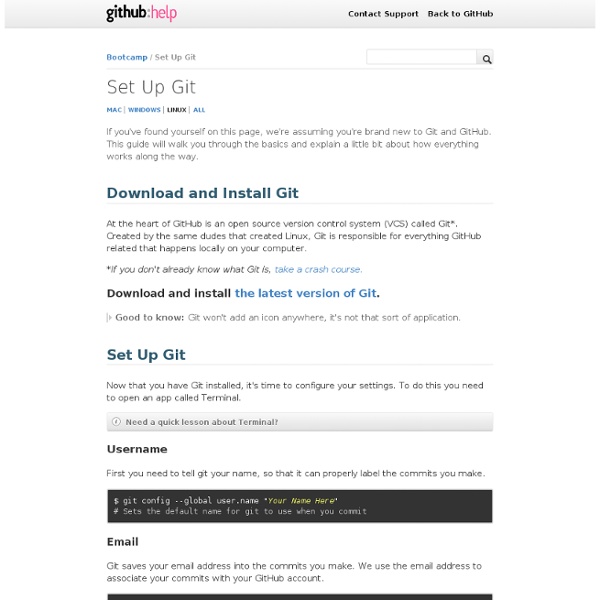
A successful Git branching model » nvie.com Note of reflection (March 5, 2020)This model was conceived in 2010, now more than 10 years ago, and not very long after Git itself came into being. In those 10 years, git-flow (the branching model laid out in this article) has become hugely popular in many a software team to the point where people have started treating it like a standard of sorts — but unfortunately also as a dogma or panacea.During those 10 years, Git itself has taken the world by a storm, and the most popular type of software that is being developed with Git is shifting more towards web apps — at least in my filter bubble. Web apps are typically continuously delivered, not rolled back, and you don't have to support multiple versions of the software running in the wild.This is not the class of software that I had in mind when I wrote the blog post 10 years ago. Why git? ¶ For a thorough discussion on the pros and cons of Git compared to centralized source code control systems, see the web. The main branches ¶ develop
Install Oracle Java (JDK) 7 in Ubuntu via PPA Repository Update: Java 7 is no longer supported by Oracle. The binaries are no longer available for download, but if you have an Oracle account, you can still download it after logging in. The Oracle Java 7 installer in this article will continue to work only if you manually download Oracle JDK 7 (version 7u80 for 32bit and 64bit or 7u60 for arm), place it in the /var/cache/oracle-jdk7-installer/ folder on your computer, then install "oracle-java7-installer" as explained below in this article. We've previously written about installing Oracle JDK 7 in Ubuntu using a script with a GUI provided by Zenity. Some may find this method hard to use and also, it comes with GTK dependencies. If you really need to use Oracle (ex Sun) Java instead of OpenJDK in Ubuntu, here's an easy way to do it: a PPA repository to install and keep your computer up to date with the latest Oracle Java 7 (Java JDK which includes JRE). Update: our Oracle Java 7 installer now supports ARM. java -version Removing Oracle Java 7
Web Interface About This project aims to add the ability to externally invoke commands in Eclipse via a web browser. For example, this could enable a site to provide a link which would cause Eclipse to fetch and open a source code file in a single click. A sample link might look similar to the following: <a href=" Eclipse will listen for these requests and, when received, invoke the command in one of the currently running Eclipse instances. Note: just to avoid any confusion, this example assumes that an "open_file" command has been written which supplies the aforementioned functionality. Primary Goals Legend Needs some investigation Patch in progress Bug fixed / Feature added Goals Integration of a web server for intercepting remote commands. NanoHTTPD is currently being utilized for this purpose as it is a less complex alternative to using one of the OSGi Http Service implementations (org.eclipse.equinox.http.jetty or org.eclipse.equinox.http). Look up and invoke commands Secondary Goals
msysgit Wiki The Thing About Git The thing about Git is that it's oddly liberal with how and when you use it. Version control systems have traditionally required a lot of up-front planning followed by constant interaction to get changes to the right place at the right time and in the right order. And woe unto thee if a rule is broken somewhere along the way, or you change your mind about something, or you just want to fix this one thing real quick before having to commit all the other crap in your working copy. Git is quite different in this regard. Remember a long time ago, at the dinner table, when your kid brother mashed together a bunch of food that really should not have been mashed together -- chicken, jello, gravy, condiments, corn, milk, peas, pudding, all that stuff -- and proceeded to eat it? I've personally settled into a development style where coding and interacting with version control are distinctly separate activities. The Tangled Working Copy Problem Git means never having to say, "you should have"
IQEmu - mirage335 wiki Brings reliable point-and-click Microsoft Windows application integration to the linux desktop using virtualization, file parameter translation, and wrapper scripts. [edit] Features Supports multiple virtualization backends including VirtualBox (recommended), VMWare (deprecated), and QEMU (unmaintained). Supports virtualization platform guest/host file sharing, as well as samba based file sharing. Highly modular architecture, easy to maintain and patch. [edit] Code Project is hosted at github. [edit] Support Currently, this system is somewhat difficult to deploy for the first time, since Microsoft's operating systems are non-redistributable. [edit] Demo The file, on linux. Simple to fire up. We're doing nothing more than running launch.sh with the linux hosted file as a parameter. Magic happens... File is automatically semi-sandboxed in a fresh, temporary MS Windows VM. Now the VM is forcibly powered off (no file corruption issues for temporary VMs), and IQEmu scripts delete it. [edit] Wishlist
Creating a Non-Searchable PDF from Office Documents « Acrobat for Legal Professionals Every once in a while, I receive an email that has me scratching my head a bit, such as this one: When you PDF a document that you generate in MS Word, is there a way to produce an "image-only" PDF, with non-searchable text? The only way I know how is to print out and scan the document back into Acrobat. Why would someone want to take a perfectly good, fully-searchable document and turn it into an image-only PDF which is just a picture of the page in a PDF wrapper? The answer is that in the course of vigorously defending a client, some firms desire to make using documents as difficult as possible for the other side. Of the various PDF flavors , an image-only PDF is . . . 3 to 5 times larger in file sizeLook worse on screenPrint slowerNot searchable "Dumbing down" a PDF to an image probably doesn’t cripple the other side very much. It is not without some trepidition that I share this tip. non-searchable PDF,locked down PDF,crippled PDF Making a "Crippled PDF" in Seven Easy Steps Final Thoughts
Moving Files from one Git Repository to Another, Preserving History | Greg Bayer inShare If you use multiple git repositories, it’s only a matter of time until you’ll want to refactor some files from one project to another. Today at Pulse we reached the point where it was time to split up a very large repository that was starting to be used for too many different sub-projects. After reading some suggested approaches, I spent more time than I would have liked fighting with Git to actually make it happen. Another solution is Linus Torvald’s “The coolest merge, EVER! Move directory 1 from Git repository A to Git repository B. Git repository A contains other directories that we don’t want to move.We’d like to perserve the Git commit history for the directory we are moving. Make a copy of repository A so you can mess with it without worrying about mistakes too much. Make a copy of repository B if you don’t have one already. Update: Removed final commit thanks to Von’s comment.
Gerrit Git Review with Jenkins CI Server Last week, I published a piece on Gerrit and Jenkins about how I saw the future of distributed development teams. It got a fair number of views and positive comments (both off- and on-line) so I followed through with my promise to record a demo of using all the systems together. This uses Gerrit, combined with Jenkins CI and the Gerrit Trigger Plugin. I skipped on explaining how to set this up in the video, preferring to show how it's used so to get a feel of how it all fits together. Gerrit Git Review with Jenkins CI Server from Alex Blewitt on Vimeo. Instead of the turn-of-the-century approach to attaching Git patches to Bugzilla, Eclipse needs to get off the wait-and-see bandwaggon and jump onto Gerrit. Although I didn't explicitly make mention of it in the video, the other advantage of using Gerrit to store code reviews is that anyone can pull down the code review in-situ in the repository at any time.
Chameleon - UIKit for Mac development Bootstrap from Twitter We are happy to announce Bootstrap, a front-end toolkit for rapidly developing web applications. It is a collection of CSS and HTML conventions. It uses some of the latest browser techniques to provide you with stylish typography, forms, buttons, tables, grids, navigation and everything else you need in a super tiny (only 6k with gzip) resource. Check out Bootstrap on Github. A brief history In the earlier days of Twitter, engineers used almost any library they were familiar with to meet front-end requirements. With the help and feedback of many engineers, Bootstrap has grown significantly to encompass not only basic styles, but more elegant and durable front-end design patterns. Why use Bootstrap At its core, Bootstrap is just CSS, but it’s built with Less, a flexible pre-processor that offers much more power and flexibility than regular CSS. First, Bootstrap remains very easy to implement; just drop it in your code and go. What’s inside Why it works Where Bootstrap is heading