


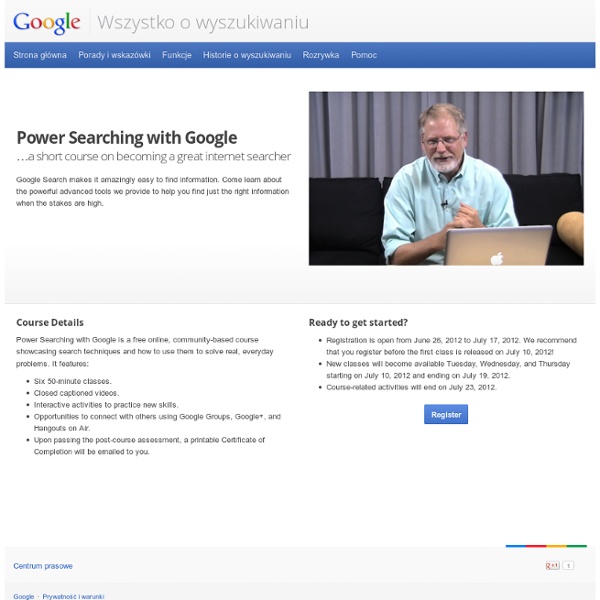
http://www.google.com/insidesearch/landing/powersearching.html
Initiatives, Principal Project The goal of the Principal Project, funded by ILILE, was to collect and disseminate resources to help administrators to better understand the role of the certified library media specialist and the importance of a strong library media program. Administrative support is vital to developing and maintaining a quality school library program. These resources offer ideas and suggestions for working closely with your school administrator to ensure that your program has a positive impact on teaching and learning. Research for this project was coordinated by Ann E. Tepe. 2012-03-28 Personal Learning Networks for Educators Personal learning is one of the foundations of any educational institution - and any successful organizational change. This session focuses on tools that can be used by any educator to build their own Personal Learning Network (PLN), which not only support their own professional development but can also be an efficient means of diffusing innovation within their institution. Learn to connect with a community of like minded professionals, make contributions, have conversations, and make requests in your times of need. Powerful free tools and social media such as Google+, Twitter, and Facebook make this possible for you and your colleagues. Presentation Slides
Advanced Search - Web Search Help Narrow down search results for complex searches by using the Advanced Search page. For example, you can find sites updated in the last 24 hours or images that are in black and white. Do an Advanced Search Tip: You can also use many of these filters in the search box with search operators. Advanced Search filters you can use Language Region Last updated date Site or domain Where the search terms appear on the page SafeSearch Reading level File type Usage rights (find pages that you have permission to use) The Code of Best Practices in Fair Use for Media Literacy Education Click here to view or download a PDF of this report. Coordinated by: The Media Education Lab,Temple UniversityThe Program on Information Justice and Intellectual Property,American University Washington College of LawThe Center for Media & Social Impact,American University With funding from: The John D. and Catherine T.
9 Steps to Create A Classroom Poster Using Google Docs I have been sharing a great deal of educational posters here in Educational Technology and Mobile Learning. I love using posters with my students and I know many of you love them too. Sometimes it seems like we can not find the exact poster we want for our class and this is when we need to use our techy skills to craft our own posters. The process is not very hard and anybody with the rudimentary tech knowledge can do it in a matter of minutes. I have already featured a post containing several web tools to help you create your posters. However, I recently got some requests from some of my readers asking me about the tool I used in creating the posters I shared in my Freebies section.
Evaluating Web Pages: Techniques to Apply & Questions to Ask 1. What can the URL tell you? Techniques for Web Evaluation : 1. Before you leave the list of search results -- before you click and get interested in anything written on the page -- glean all you can from the URLs of each page. 2.
10 Must Have Resources to Teach about Copyright and Fair Use 1- Copyright Advisory Network This web site is a way for librarians to learn about copyright and seek feedback and advice from fellow librarians and copyright specialists 2- Copyright and Fair Use Guidelines for Teachers This chart was designed to inform teachers of what they may do under the law. Feel free to make copies for teachers in your school or district, 20 Google Docs Secrets for busy teachers and students. Google Docs has revolutionised the way we create and edit content on the web. It is a genuine collaboration tool like nothing that has come before it. Up to 50 people can simultaneously edit a spreadsheet, presentation or document at no expense, and it is available on all mobile and desktop platforms. Today we are going to look at 20 great tips every teacher and student should be using to get the most of the collaborative learning opportunities Google Doc’s offers. Allow editing without signing in: If you’re sharing a document with classmates who don’t have a Google login, just make it available to edit without signing in.