


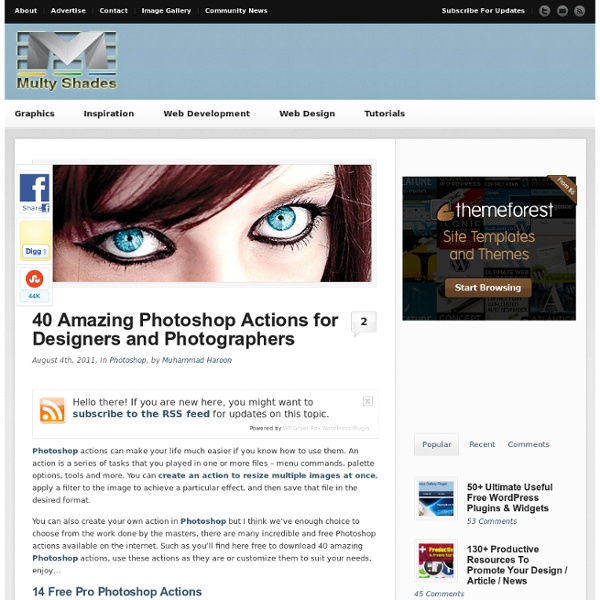
How to create a grid quickly and easily with Photoshop Here is a quick technique for creating a grid. This was written for digital painting but it can be used for anything. Note: This tutorial is meant as a supplement to my digital painting tutorial. What you will need Adobe Photoshop.A reference photograph. Why not use the grid tool? Photoshop can’t currently create proportional grids with the grid tool, it’s a global setting that gets applied to every document. Here is an example: In the grid below I created a 2×2 inch square and created a gridline every 1 inches, note the four squares I want to create an image that is twice the size of this while also having four squares (a gridline every 2 inches). Notice that this has 16 squares whereas the other one only has 4! At the moment there is no way to set a different grid for each document. Part One: Preparing a grid for your reference photo. Find the width of your reference image First thing you need to do is find the width of your reference image. Find the width of each square in your grid Click Ok
350 Photoshop Tutorials | Best Photoshop Tutorials Photoshop is what makes the virtual world seem alive. Its nothing less than a blessing for designers. The Internet is full of Photoshop Tutorials and you will find a tutorial on each and every tool. With that being said, we understand that these tutorials require time and effort to find so we’ve saved you both. How? Well, basically, we compiled a collection of easy to understand Photoshop tutorials that will aid you with just about every aspect of Photoshop and teach you the essentials of the software. Who knows, after going through these tutorials, you may end up being the next big thing in the world of Graphic Design. This article is divided in 14 Sections: Advertisement Tutorials for Beginners 5 Common Photoshop Myths Solved for Absolute Beginners In this post, author will provide 5 Simple, Yet Useful Photoshop “How-to”s for Absolute Beginners. More Information on 5 Common Photoshop Myths Solved for Absolute Beginners How to Use and Create Brushes in Adobe Photoshop Text Tutorials Fire
Need Some Motivation Right Now? Read This IMMEDIATELY — Think Traffic If you’re in desperate need of some motivation, we’re going to fix that problem, right here, right now. Prepare yourself. WARNING: I’m going to swear and yell a little in this post. Desperate times call for desperate measures. You said you needed motivation. If this isn’t the kind of motivation you need, leave now. Alright. Here goes. Do you want some motherfucking motivation right now? I SAID, do you want some MOTHERFUCKING MOTIVATION RIGHT NOW? Do you want to get some seriously useful shit done today? Do you want to get off your ass and start producing instead of wallowing in despair, depression, self pity, fear, doubt or whatever is holding you back? Are you sick of not getting anything done? Let’s DO THIS. The point of this exercise is to give you motivation to do something right now. Follow the steps below carefully. 1. The world doesn’t care. And if you’re feeling depressed or down, stop feeling sorry for yourself while you’re at it. We all face obstacles. Did you catch that? Period. 2. 3. 4.
Stumblers Who Like 25 Helpful Tutorials for Lighting Effects in Photoshop Photoshop allows designers with unlimited possibilities when it comes to creative effects, including lighting effects. There are plenty of different ways to create lighting effects in Photoshop, and there are equally as many different possible uses for them. If you’re interested in learning more about how to create awesome lighting effects in your own work, here are 25 tutorials that can help. Looking for hosting? Perfect masking using a highpass 1 Open any picture that contains a big shot of a person / celebrity / whatever. I use a picture of a well known celebrity. 2 Duplicate the background layer 2 times, you should that layer 3 times then. On the top layer use Filter / Gaussian Blur: 18px. Set the layer to 50% transparency in the layers dialog.Then go to Colors / Invert. You should have something similar to my picture now. 3 Click the right mousebutton on the layer in the layers dialog and choose “Merge down”.Colors / Desaturate (average). At the end you should have an image containg almost only black an white.
10 Must-Have Photoshop Plugins That Are Free If you’re looking for new and creative ways to edit or enhance your images, plugins can make your Photoshop workflow go so much smoother. Whether you want to add some noise or create some stunning color effects, we’ve got a fantastic list for you – and all completely free! 1. virtualPhotographer by optikVerve Labs For those who haven’t grasped all the nooks and crannies of Photoshop yet, or simply don’t want to spend hours tweaking an image, virtualPhotographer is a simple plugin that has over 200 presets for you to apply to your images. There is also a very nifty split-screen preview function that allows you to see the before-and-after of your edit. 2. This incredible plugin works with Photoshop to process and save PNG files much faster, and also saves them in a smaller size. 3. If you haven’t mastered the idea behind curves yet, this plugin has eight common presets to select from, allowing you to choose which one compliments your photo the best. 4. 5. 6. 7. 8. 9. 10 .
Great Resume Designs that Catch Attention-and Got People Hired Inspiration June 21, 2011 When applying for a job, you have no choice but to do your best to outshine competition. Even before winning an interview, your qualifications (or in some instance, your character) are already judged by the resume you’ve submitted. It is then important to make your resume or CV as honest, concise, and striking as possible. Take a look at how other designers compose their creative resumes. View Source View Source View Source View Source View Source View Source View Source View Source View Source View Source View Source View Source View Source View Source View Source View Source View Source View Source View Source View Source View Source View Source Author: Cadence Wu Cadence is You The Designer's senior blogger, and the most jack-of-all-trades of the staff.
32 Awesome Photoshop Photo Effects 30+ Nicest Photoshop Photo Tutorials to our previous entry, you have over 70 ways to enhance photos taken with digital camera Using Ink Drops in Your Digital CompositionsThis tutorial demonstrates techniques to creatively work ink drops into your compositions. Fairy Night EyeHow to correct the photos’ colors, change the eyes color, work with the layers, applying ready brushes and designs, create your own design and to picture the stars. Tags: Photoshop Photo Effects, Photoshop Photo Tutorials Creating a Masking Effect Tutorial by iAPDesign Alright guys, I will show you right now how to make a simple masking effects tutorial in Photoshop CS5 by iapdesign. Actually this tutorial is kinda easy to do, you just need to be creative and enjoy what you are doing. So lets start! Here is the Final Image that we’re going to do today! Requirements for this tutorial: 1. 2. Open a New Document in Photoshop, I used 640×480 pixels for this tutorial. Get your Gradient tool (G) setup the color to the image below. And add some highlights in your background by adding some dark color. Now let’s create a splatter, create new layer and your chosen splat brush use it. Now let’s add the stock photo that we use or any photo you want to used. So here it comes the masking effect, hover your mouse in the middle of the the Splat layer and the Stock layer while pressing Alt then click it with your left mouse. Just add some drop shadow in your Splat Layer using the blending option. So that’s it guys,
14 Advanced Level Photoshop CS5 Video Tutorials In this post, we will learn some Master Strokes of Phtososhop CS5. This is a collection of Video tutorials, tips and tricks and methods of working with the very latest features of Adobe Photoshop. These are the magic tricks that raise you from the level of an average user, to an admirable pro, who has right to brag about his skills. If you think you know Photoshop very well, let’s see if you already know this stuff. I believe even the masters would learn something here. Compositing and Selecting Hair Adobe Photoshop CS5 has a GREAT NEW Feature called Edge Detection. Photoshop CS5: New Blend Modes In this tutorial you’ll learn how to use the new blendmodes in Photoshop CS5. Advanced Motion Blur Masking and Blending This Adobe Photoshop CS5 tutorial will get you through the toughest motion blur with flying colors. Adobe Photoshop CS5 – PatchMatch Quick Techniques to Create a Panorama Special techniques with Content-Aware Fill The amazing new feature in Photoshop CS5: the Content-Aware Fill. [ad1]