


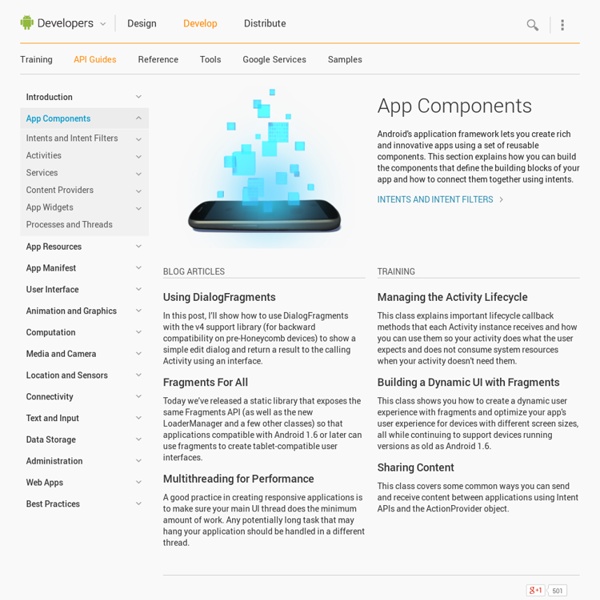
David Janes' Code Weblog » How to use XCode for Android Projects How to use XCode for Android Projects Let’s assume you already have an Android project on your Mac. Create the XCode Project start XCodeselect File > New Project…select External Build Systemgo to the parent directory of your Android Projectin the Save As: field, enter the directory name of your Android Projectselect the scarily-misnamed Replace option [not in XCode 4 -- thanks Jusin] Add Files In your new XCode project: select first item in the left hand column, which is the name of your projectright-click, select Add > Existing Files…select add files (don’t select the Copy option)organize as desired (I like to do a lot of grouping). Configure your Build Target look for Targetsinside will be a target for your project’s namedouble click on it change Build Tool to antchange Arguments to install Clicking ⌘B should now compile your project. Note: if you figure out how to have a Build vs. Getting XCode to Recognize Java errors Reconfigure the Build Target, changing ant to . #!
Using the Android ActionBar Using the Android action bar (ActionBar) - Tutorial Based on Android 4.4 Copyright © 2009, 2010, 2011, 2012, 2013, 2014 Lars Vogel Using the action bar in Android applications This tutorial describes how to use the action bar in your Android applications. It is based on Eclipse 4.3 (Kepler), Java 1.6 and Android 4.4. 1. 1.1. The action bar (ActionBar) is located at the top of the activity. The action bar is enabled for devices which specify a target SDK of API version 11 or higher. Applications with a target SDK version less than API 11 use the options menu if such a button is present on the device. The following screenshot shows the action bar of the Google+ Android application with interactive items and a navigation bar. 1.3. The action bar has been introduced in Android 3.0. First, you can use the Open Source project called ActionBar Sherlock which allows you to use the action bar on Android devices as of Android 1.6. 2.1. Tip 2.3. 2.4. 3. 3.1. 3.2. 3.3. 3.4.
Developer Tools Before installing Android Studio or the standalone SDK tools, you must agree to the following terms and conditions. This is the Android Software Development Kit License Agreement 1. 1.1 The Android Software Development Kit (referred to in this License Agreement as the "SDK" and specifically including the Android system files, packaged APIs, and Google APIs add-ons) is licensed to you subject to the terms of this License Agreement. 2. 2.1 In order to use the SDK, you must first agree to this License Agreement. 3. 3.1 Subject to the terms of this License Agreement, Google grants you a limited, worldwide, royalty-free, non-assignable, non-exclusive, and non-sublicensable license to use the SDK solely to develop applications for compatible implementations of Android. 3.2 You may not use this SDK to develop applications for other platforms (including non-compatible implementations of Android) or to develop another SDK. 4. 5. 6. 7. 8. 9. 12. 13. 14.
Explore MIT App Inventor | Explore MIT App Inventor The First Lady of the Federal Republic of Nigeria and ITU Child Online Protection Champion, Dame Patience Goodluck Jonathan celebrates the winning team of the just concluded Technovation Challenge in Nigeria. She applauded the feat of these young girls who developed a mobile app to track traffic offenders in Nigeria. The team were also presented to the European parliament(www.witin.org/tc13 External Links icon ) on 25th of April by the Secretary General of ITU, Dr Hamadoun I. Touré; who also presented them with the Tech Needs Girls Awards.
Animated Greetings Hooray: the brand new Zoobe 2.0 is here! Be part of the worldwide success story and become the director of your own animated video message. Spoken by The Smurfs™, Ryu from Street Fighter®, the Rabbit-without-ears, the super dino Tyranni and a bunch of many more adorable characters. Now with even cuter animated backgrounds available in the first Zoobe Shop ever. Zoobe has been featured in the Google Play Store, topped the charts in over 50 countries and has over 1500 5 stars reviews from you: 1000 times thank you for your support! Now you can let The Smurfs™, the Rabbit-without-ears, the Two-eared-chick and Ryu from Street Fighter® be your personal 3D spokesperson. Every message is by the way unique and geotagged so your friends receiving a Zoobe video see where you created it. This is how you create your own animated and speaking 3D Zoobe messages: 1. Give it a try right now: not everyday you can get a film star do the talking for you! So go ahead, enjoy Zoobe!
Eclipse Shortcuts Eclipse Shortcuts - Tutorial Copyright © 2009, 2010, 2011, 2012, 2013 Lars Vogel Eclipse Shortcuts This article lists helpful Eclipse shortcuts. It is based on Eclipse 4.2 (Juno). 1.1. Using shortcuts make a developer more productive. Eclipse supports of course the typical shortcuts, e.g. This description uses the shortcuts based on Windows and Linux. The Ctrl+3 shortcut allows you to perform all available actions in Eclipse. For example you can open a Preference, a Wizard, a view and a Preference page. You can also use Quick Access to search for an opened editor by typing in the name of the resource which the editor shows. The following screenshot shows how you could use Ctrl+3 to open the Wizard to create a new Java class. 3.1. Eclipse provides shortcuts for opening files or Java artifacts. Table 1. 3.2. If you are working in the Java editor you can also use certain shortcuts for faster navigation. Table 2. Table 3. Table 4. Table 5. Table 6. Table 7. Table 8. Table 9. Table 10. Table 11.
Open Data Kit Animata Building a simple arm model To see the details watch it in fullscreen or download the MOV version. Rigid body tutorial Note: The display order of triangles depends on the creation order, the latest is drawn last, so it will be on the top. 3D tutorial Sample video showing how to create a fake 3D effect in Animata. Other tutorials
Android External Storage Example - javatpoint Like internal storage, we are able to save or read data from the device external memory such as sdcard. FileInputStream and FileOutputStream classes are used to read and write data into the file. Example of reading and writing data in the android external storage activity_main.xml Drag the 2 edittexts, 2 textviews and 2 buttons from the pallete, now the activity_main.xml file will like this: File: activity_main.xml Provide permission for the external storage You need to provide the WRITE_EXTERNAL_STORAGE permission. File: Activity_Manifest.xml Activity class Let's write the code to write and read data from the android external storage. File: MainActivity.java Collect ODK Collect renders forms into a sequence of input prompts that apply form logic, entry constraints, and repeating sub-structures. Users work through the prompts and can save the submission at any point. Finalized submissions can be sent to (and new forms downloaded from) a server. Installation Please read all the instructions and notes before beginning.You will need an Android device (like the Google Nexus One) to install ODK Collect. Downloading from Google Play From your device's application drawer, choose the Play Store.Search for "ODK" and choose "ODK Collect" from "Open Data Kit".Select that result and click the Install button. Downloading from Web From your device's application drawer, choose Settings, then Applications. Using the Application ODK Collect will appear in your application drawer. Useful Notes The Android emulator is slow and buggy.
Built With Bootstrap Some of you may know that I ran Built With Bootstrap many years ago, which wasn't much but became a really nice way for folks to share the sites they were building using the Bootstrap CSS framework. (Please note, I was never affiliated with the Bootstrap CSS team - I did use the framework a lot tho at the time) I'd always wanted to focus less on a specific frontend framework and more on bootstrapping startups, but never quite managed to get the time. One of the reasons that Bootstrap CSS became (and arguably still is) so popular is that it enables entrepreneurs and their teams to move faster towards getting something out in front of their potential audience. That's why I'm super excited to evolve Built With Bootstrap into Bootstrap Forever, a community to help bootstrapped startups build and grow together! Bootstrapping a business is hard, especially if you're running solo! Seeking funding or a quick exit isn't everyone's goal. This will sit alongside a new website (coming soon!)
Xcode 4 Easy setup Take advantage of a complete workflow to manage pull requests directly within Xcode. Create new requests, see a queue of pull requests ready for your review, and quickly view, build, and test results generated locally or by Xcode Cloud. Team comments inline Comments that your teammates make on code during review display inline within the code editor, along with the name and avatar of the reviewer. Quick compare Jump into a comparison view of any two versions of your source code, in any editor, while retaining your current editing context. Cloud signing Apps are code-signed using an Apple-hosted service that manages all of your certificates, making App Store submission easier and more reliable. Bottom bar The always-visible bottom bar shows useful information, such as line and column, and offers direct access to quickly compare different versions of code. Vim mode CarPlay simulator Instant crash reports and feedback Custom documentation
OS X Simplified history of Unix-like operating systems. OS X /ˌoʊ ɛs ˈtɛn/,[10] formerly known as Mac OS X,[11] is a series of Unix-based graphical interface operating systems developed and marketed by Apple Inc. It is designed to run on Mac computers, having been pre-installed on all Macs since 2002. It was the successor to Mac OS 9, released in 1999, the final release of the "classic" Mac OS, which had been Apple's primary operating system since 1984. The first version released was Mac OS X Server 1.0 in 1999, and a desktop version, Mac OS X v10.0 "Cheetah" followed on March 24, 2001. Previous releases of OS X were named after big cats; for example, OS X v10.8 was referred to as "Mountain Lion". Early versions of Mac OS X were compiled to run on the PowerPC CPUs used by Macs of the period. The current version of OS X is 10.10 Yosemite, which was released to the public on October 16, 2014. History Mac OS X originally ran on PowerPC-based Macs. Description Box/Mac App Store artwork for OS X.
Quartz Composer Patches[edit] Quartz programming through Quartz Composer works by implementing and connecting patches.[4] Similar to routines in traditional programming languages, patches are base processing units. They execute and produce a result. For better performance, patch execution follows a lazy evaluation approach, meaning that patches are only executed when their output is needed. There are three types of patches: Consumers, Processors, and External Input patches that can receive and output mouse clicks, scrolls, and movements; MIDI and audio; keyboard; or other movements. A collection of patches can be melded into one, called a macro. To control the order of rendering, each renderer is assigned a layer, indicated in its upper-right corner. Some patches can have subpatches, which allows for global parameter changes to just the included subpatches. With Version 3.0, it became possible to turn compositions into Virtual Patches. Plugins[edit] The Quartz Composer 3.0 interface. Hidden options[edit]