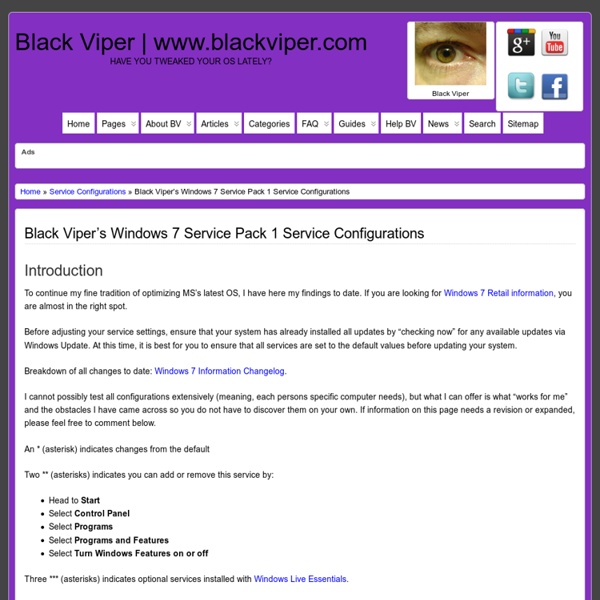Ars Technica: Do MP3 Encoders Sound Different? - Page 4 - (3/2000)
Do MP3 encoders sound different? by Will Ryu Results I played the MP3s and test CD tracks through both my home stereo and my Sony MDR-V6 headphones (details listed below). The songs were encoded at a constant bit rate, forced stereo, at 128, 160, 192, and 256 kbs. All listening was done sighted (encoder and bit rate were known). I first compared the MP3s to the original CD tracks, and at 128 kbs I had no trouble discriminating the CD from the MP3s. "Razumosvsky" In the "Razumosvsky," at 128 kbs, there is a noticeable softening of the attacks of the strings with all of the encoders. The sound improved a great deal at higher bit rates, as is to be expected. "Tears in Heaven" "Tears in Heaven" produced a different set of artifacts. Many of the aforementioned artifacts disappeared at higher bit rates. I could hear even more concrete improvement by stepping up to 192 kbs. "Setting Sun" "Setting Sun," by the Chemical Brothers, was a more revealing test track than I initially thought it would be.
s Solid State Drive Optimization Guide Windows 7 Optimizations :
Windows 7 Optimizations Luckily for us Windows 7 detects the presence of SSDs on installation and makes a couple of tweaks right from the start. After that you can choose to do things the easy way and get a nice performance boost while being safe, or you can go balls to the wall and get "overclocker" level performance. Let's start out with the basics. SSD Tweak Utility With all the advice online for SSD hard drives, it can take hours of research and fiddling to properly setup your SSD drive. - Supports Vista & 7 UAC Let's you Tweak the following: Windows Indexing Service System Restore Windows Defrag Use Large System Cache NTFS Memory Usage Disable 8.3 Filenames Disable Date Stamping Disable Boot Tracing Windows Prefetcher Windows Vista Superfetch Download and more information here. I really like SSD Tweak Utility because it allows us to make the most common tweaks very quickly. The main page is filled with your most common settings.
How to Create new virtual machine in Virtualbox | Ubuntu Geek
Sponsored Link We have already discussed about how to install virtualbox 2.0.2 in ubuntu hardy .Now we will see how to create a new virtual machine in virtualbox. After open the virtualbox you need to click on New to create new virtual machine. Now you should see similar to the following screen click next Select VMname and OS Type and click next Select the memory for your VM Here you need to create the Virtual hard disk details click on new New virtual disk screen click on next Here you can select how do you want to craete your hard disk and click next Enter virtual disk location and size click next Virtualdisk summary details click Finish After selecting Virtualdisk click on next Virtual machine Summary details click on finish After creating virtual machine you should see similar to the following screen Virtual machine settings screen as follows Virtualbox Version details Incoming search terms: Related posts
Drivers for Dell Inspiron Mini 9 (910)
This is from Dell's website, but I modified it so that it applies specifically to the Mini 9: The following list is a general guideline of the correct order to install drivers on Dell portables. After reinstalling Microsoft® Windows®, follow the order listed when reinstalling drivers. Note: Some devices may not function properly if the drivers are installed out of order. 1. 2. 3. 4. 5. 6. 7. * Bluetooth ® (if installed) * Webcam (if installed) * Flash Media Controller * Battery Meter * Wireless Switch
Servicing English Three Speeds
Search sheldonbrown.com and sheldonbrown.org Servicing English Three Speeds rom the 1930's through the 1960's, English-made 3-speed bicycles were, in some respects, the ultimate in human-powered transportation. They spawned a vibrantly active club culture that has never been equaled. The bicycle provided unprecedented individual mobility to the British working class. The bicycle industry, centered in the enormous Raleigh factory in Nottingham, was one of the most important in the country. Roadster, Sports or Club? English 3 speeds are loosely grouped into three classes: roadsters were the old-fashioned style of bicycle popular in the countryside. Roadsters have never been truly popular in the United States, but they are not truly rare, either. ports or "light roadster" bicycles were the basic transportation of the urban working class. lub bicycles were the elite, high-performance machines of their time and place. Wrenches Identification Raleigh front hubs Sturmey-Archer Models: Read that page!
SSD Tweaks and Optimizations in Windows 7
Hello to all my fellow and future users of SSD drives and Windows 7. I wanted to set up an area with real-world tips on getting the most out of your SSD and the Windows 7 operating system. I will separate each type of tip to its own message to keep things easier to read and to follow. All of this has been tested on my laptop system, configured as follows: HP DV2270us, Core 2 qual 2ghz, 4 Gig RAM. Disk 0: Patriot M28 64-gig SSD 240MBs (Boot drive), Disk 1: Seagate ST9500420AS 500 Gig 100MBs second drive. These suggestions are just the way I choose to set things up and get GREAT performance and utilize the SSD to its fullest potential. FYI, lightningltd here (me) and magic-man on other forums are one in the same, So I am posting this tutorial here with my permission. This tutorial is for those who are already running Windows 7 on their SSD as a boot drive. *** read all the steps first so you can create the images and boot USB and CD/DVD and print the instructions before you start*** Quote:
Free advice on how to fix your bicycle