


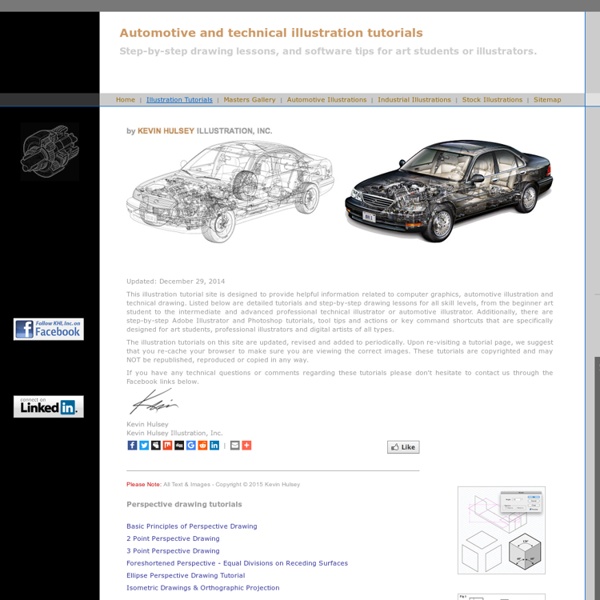
Blog View - Цвет. Теория цвета. Цвет в анимации. Полезные ресурсы Цвет - качественная субъективная характеристика электромагнитного излучения оптического диапазона , определяемая на основании возникающего физиологического зрительного ощущения и зависящая от ряда физических , физиологических и психологических факторов . Восприятие цвета определяется индивидуальностью человека , а также спектральным составом , цветовым и яркостным контрастом с окружающими источниками света , а также несветящимися объектами. Очень важны такие явления , как Метамерия , индивидуальные наследственные особенности человеческого глаза ( степень экспрессии полиморфных зрительных пигментов ) и психики. Говоря простым языком цвет - это ощущение , которое получает человек при попадании ему в глаз световых лучей . Ощущение цвета возникает в мозге при возбуждении и торможении цветочувствительных клеток - рецепторов глазной сетчатки человека или животного , - колбочек . В дизайне/анимации, да и в любом оформление цвет является одним из ключевых факторов. Теория цвета Триады (Triads)
djx blog maya he3d Since I don't get the time to update this blog much anymore, I thought I'd just drop in quickly to recommend a google groups mailing list that I have been contributing to for a while now. If you feel like some question/answer type discussions focused specifically on problem solving in maya this might be the place for you. There are a great bunch of knowledgeable people posting there already from time to time, but more will always be welcome. Just enter "maya he3d" in the google groups search. MFnMesh.getClosestPoint using Maya Python API 2.0 Yesterday I wrote about my experiences with the OpenMaya modules for python in maya, and showed some code to get the closest vertex on a mesh from the position of a locator. get closest vertex in maya using python Recently I was writing a python function where I needed to find the mesh vertex closest to a locator. Here is what I found... and what I had to do to get it to work. poseDeformer for maya 2014 (more...) djPFXUVs with history (more...)
Автоматическая генерация ресурсов для приложений Android с помощью скриптов для Adobe Photoshop Предисловие При разработке для Android, как известно, нужно закладываться на то, чтобы создавать ресурсы подо все возможные пиксельные плотности. Изначально таких плотностей было только три: ldpi, mdpi и hdpi. Однако прогресс на месте не стоит: пиксельные плотности экранов растут до невменяемых значений, а Google тем временем тихой сапой приставляли буковку «x» и уже добрались до xxxhdpi, получив в итоге целых шесть основных конфигураций экрана. Это означает, что если играть по правилам, то нужно сохранять полдесятка ресурсов на одну иконку. Выходов несколько: можно замучить художника, можно плюнуть на поддержку многих плотностей и надеяться, что система их как-нибудь сама отмасштабирует, а можно воспользоваться тем, что программисты любят делать больше всего: автоматизацией. Использование скриптов и принципы работы Перед тем, как рассказывать о скриптах, стоит дать ссылку на статью предшественника, в которой объясняется общий процесс написания скриптов для Photoshop. Заключение
Урок пиксельарт - рисование в изометрическом пространстве - Уроки пиксельной графики и уроки Фотошоп, Pixelart Photoshop tutorials, смайлы, пиксели и игры для сотовых - Gas13.ru Часть 2: Математика и изометрия 1: Основываясь на инженерном техническом черчении, изометрическое изображение представляет объекты без учета перспективы. Объекты базируются на решетке ромбовидной формы, как показано ниже. 2: Традиционное изометрическое изображение основано на угле в 30 градусов, однако, вследствие особенностей компьютерных мониторов, при отображении картинки на экране, угол в 30 градусов дает беспорядочную и неровную линию. В пиксельной графике используют угол приблизительно в 26.565 градусов. Не пугайтесь внезапного появления математики, вам не нужно утруждать себя запоминанием всех этих цифр. 3: Чтобы нарисовать линию под углом в 26.565 градусов, все что вам нужно запомнить - это 1 шаг наверх и 2 вдоль, эта технология выглядит как лестница в увеличенном формате. Содержание: Автор этого сайта получил разрешение на размещение этого урока здесь.
50 Clever Tutorials and Techniques on Traditional Drawing Advertisement Traditional drawing is certainly way harder than digital and it is true that people are able to progress much faster digitally, but one should learn the traditional type of drawing and painting before starting digital drawing, since it often lays out the foundation for screen design. This article contains a mixture of traditional drawing tutorials, drawing techniques and some methods for transforming and preparing your creations for screen design. Traditional Drawing Tutorials Marilyn Portrait TutorialA truly fantastic drawing tutorial to learn how to draw a portrait of Marilyn Monroe with pencil. Portrait tutorialThis is a step by step tutorial on how to draw a realistic portrait. How to draw lipsIn this tutorial artist will explain how to draw the structure of the human lips. How to Draw a CarFor this tutorial the artist will show the different steps he takes in drawing a realistic looking car. Evil skull drawingLooking for a terrifying evil skull drawing tutorial?
Perspective Grids Here is the base 3D torso I built out for the perspective grid to sketch fast over. A 3/4 view showing the 3D base scene with the grids for perspective I built using a cone, and plane object. The first 2D Blocking over the copy of the 3D render, done on tracing paper. Here are all three layers, still taped together with the 3D render print first, the blocking, and ending with the velum final lines. Here it is scanned hiding what is under the velum for shading. The final delivered Image[ re-posted]. Production Design: Raveonettes' Music Video: Heart of StoneTorso Design Development PART III Client: Blind.Art Director: Chris Do.Project Date: January 2010 Today I have posted my third part, in a series on the Production Design work I did for the Music Video Heart of Stone by the Raveonettes, and for today I am showing the 'behind the process', in the creation of this piece. To do this fast I started in 3D and built out a quick torso with a few main elements in there and did a quick grid render.
CG Cookie « Education Hub Site 25 Modern Calendars for 2014 It’s hard to believe we’ve taken another trip around the sun but it’s almost 2014 and time to think about a new calendar. With so many out there for you to choose from, we’ve narrowed it down to 25 of our favorite modern calendars for 2014. Which will you choose? JP King designed this geometric, mid-century-inspired calendar that uses Risograph printing by way of overprinting, halftones, and fluorescent inks on craft paper. You can always count on Typodarium to bring you your daily dose of graphic inspiration full of 365 typefaces from 232 designers in 26 countries. Inkello’s 5th annual pocket-sized 2014 Matchbook Calendar is available featuring hand-printed letterpress pages with your choice of a violet, orange, green, cyan, or black geometric cover. Heather Lins mixes a little typography with a little DIY with her 2014 Year in Stitches Calendar Kit. Every year Avril Loreti makes these tea towel calendars that work throughout the entire year. Have any favorites that we missed?
м. дегтярёв Digital Art Inspiration and Concept Art Galleries | Gods of Art Naldz Graphics - All Designs,Graphics and Web Resources