


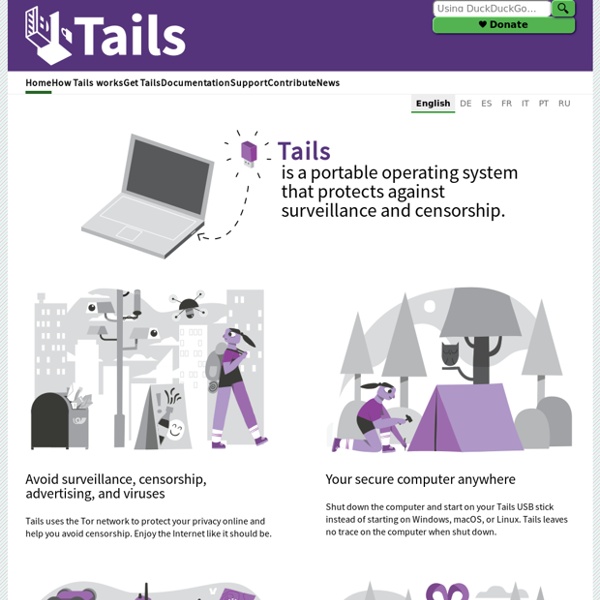
Arch Linux Pi MusicBox - A Spotify, SoundCloud, Google Music player for the Raspberry Pi, with remote control Why Linux is better PDFBEAR is founded by the team behind WhyLinuxIsBetter.net, which brings tons of experience in user conversion tools. We have decided to change our focus to helping and improving how our users convert files on all platforms including Linux. About WhyLinuxIsBetter.net The webpage was created in order to help people understand the ins-and-outs of Linux. In addition to this, it was emphasized that Linux is a free service, but it also protects the end-user from malware. Similar to PDFBEAR, we have created a malware-free service. Below you will find the pages that will help you have a better experience with PDF documents: More on By now you should have an idea of what PDFBEAR is about.
How to build your own Ambilight TV with Raspberry Pi and XBMC « techtalk – Christian Moser I always wanted one of those colourful glowing large TV screens in my living room but I never felt like paying a fortune for it. So, why don't do it on my own? I ordered two Raspberry Pis, which seemed like a perfect fit for a media center and a LED controller because of the built in SPI bus interface. After some research, I decided that using SMD LED strips with WS2801 chips would be the best match for a Raspberry Pi controller. We'll setup the necessary hardware first. I've ordered following parts to complete the installation from boxtec.ch You'll also need tools for soldering. Regarding the spec sheet, the 5 V LED strip consumes approx. 7.68 Watts per meter or 1.5 A. Power supply calculation Total power consumption: 3.8 m LED strip x 1.5 A + 1.0 A Raspberry Pi Model B = 6.7 A / 33.5 W. Fortunately, the Raspberry Pi requires also 5V, so you'll be able to power up the strip and the Pi with the same 5V power supply. WS2801 LED strips have always four connectors.
Turn a Raspberry Pi into a Steam Machine with Moonlight Valve’s Steam Machines aim to bring your Steam game library right into your living room (but at a rather steep premium). Today we’ll show you how to bring your Steam library (plus all your other computer games) to your living room for a fraction of the price with a Raspberry Pi. Why Do I Want To Do This? Hands down the most versatile gaming experience is the one you have on your Windows computer. Whether you’re playing new cutting edge releases or emulating 20+ year old games, you can simply play more games on your PC than anywhere else. Problematically, however, most of us keep our PCs in our home offices, dens, spare bedrooms, and anywhere but the where comfiest seat in the house with the biggest screen is: the living room. Wouldn’t it be nice if you could just stream what’s on your PC right to your HDTV set without bringing the whole computer along for the ride? How Does It Work And What Do I Need? We really, really, want to stress that last bit to clear up any confusion. Steam
N O D E This guide will show you how to make a cheap and functional dongle which turns your TV into a full Linux computer. It utilizes the tiny ODROID-W development board and runs Raspberry Pi compatible software. It’s designed for most modern TVs which have both HDMI and USB sockets. This means the small package can plug in and get both video and power directly from the TV so you don’t need any extra cables or chargers. The project is definitely of the rough and ready variety. - The Dongle- Thickness- Attached to TV- Attached to TV 2- TV Running Raspbian OS - ODROID-W Computer (available [here])- 4-Port Passive USB Hub- Micro HDMI to HDMI Adapter ([link])- Micro USB Male Plug (snip one off an old cable)- USB Male Plug- ID Card Holder (the non-rigid soft plastic type) - Small Philips Srewdriver- Soldering Iron- Solder- Electrical Tape- Wire Cutters/Strippers- Scissors/Knife- Hot Glue Gun (optional) Step 1. Step 2. Step 3. Step 4. Step 5. Step 6. Step 7. Step 8. Step 9.