


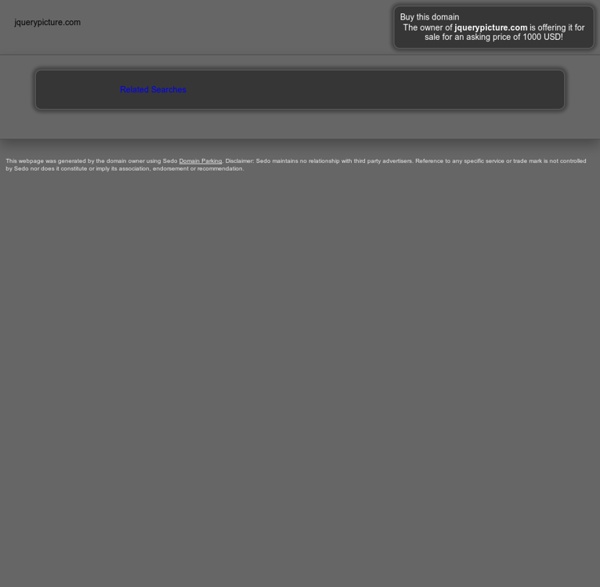
Spritely.net Building Responsive Layouts presentation at Responsive Web Design Summit Today I spoke at the online conference Responsive Web Design Summit 2012 on Building Responsive Layouts. I talked about two of the core components of responsive web design: fluid/liquid layouts and media queries. Much of the talk was focused on fluid layout techniques and tips: how to build a basic two- or three-column all-fluid layout, how to create fluid grids with fixed-width margin and padding, how to create a hybrid fixed-fluid layout, and how to calculate nested width, margin, and padding values. I then walked through adding media queries onto the fictional Little Pea Bakery site from my book Stunning CSS3 to demonstrate how to make a layout responsive to a variety of screen sizes and devices. Finally, I covered how to fix media query issues in iOS and IE 8 and earlier. You can view the slides on SlideShare, or download the slides here: Building Responsive Layouts (PDF, 2.4 mb) Responsive web design link hubs Responsive web design articles, tutorials, and tools Mobile viewports
How To Build an Animated Header in jQuery Home > CSS, Front End Development, HTML, Javascript > How To Build an Animated Header in jQuery Why not give a little flair to your header. This tutorial will show you how to animate your header’s background image using jQuery to give your website that little extra something. What We Are Building We are going to build a header that animates it’s background. How it’s Going to Work The header background image is going to be super tall. Now that we have our background image, we will also need to create a shadow overlay image. After that it’s just a matter of animating the background image with jQuery so it scrolls. Getting Started The first thing we’re going to need is the HTML in place. Here is the HTML: The CSS We aren’t going to do anything too difficult here. Center the website Give the header a height and a background image Style and position the text within the header Create a shadow overlay Give basic style to the header and navigation bar. Here is the CSS: The jQuery Here is the jQuery:
Responsive Images and Web Standards at the Turning Point The goal of a “responsive images” solution is to deliver images optimized for the end user’s context, rather than serving the largest potentially necessary image to everyone. Unfortunately, this hasn’t been quite so simple in practice as it is in theory. Issue № 351 Recently, all of the ongoing discussion around responsive images just got real: a solution is currently being discussed with the WHATWG. The markup pattern that gets selected stands to have a tremendous influence on how developers build websites in the future. What a long, strange, etc. Let’s go over the path that led us here one more time, with feeling: The earliest discussion of responsive images came about—predictably enough—framed in the context of responsive web design. It’s clear that developers’ best efforts to mitigate these wasteful requests were all doomed to fall short, and not for lack of talent or effort. I covered early efforts in my previous ALA article, so I’ll spare everyone the gruesome details here. 1. 2. Or:
webdev.stephband.info Download git clone github.com/stephband/jparallax Instantiation jQuery( '.parallax-layer' ).parallax( options ); What does jquery.parallax do? jParallax turns nodes into absolutely positioned layers that move in response to the mouse. With a bit of CSS you can either set up windows to see these layers through, or leave them free to roam about. The diagram on the right illustrates what jParallax does to the html: and here's a demonstration with some images: More demos demos/index.html demos/stalkbuttons.html - multiple parallax. demos/remotecontrol.html - parallax by remote control. demos/thumbnails.html - beautiful interactive thumbnails. demos/target.html - demonstrates how smoothly jParallax handles window resizing. Using jParallax The default behaviour of jParallax is to show the whole width of a layer in response to the mouse travelling the whole width of the mouseport. There are various ways to style jParallax effectively. Options Layer Options Events
Complex Navigation Patterns for Responsive Design The most frequently asked question I get since posting my responsive navigation patterns article is: How do I handle complex navigation for responsive designs?” Great question, but before we get down to brass tacks, I urge you: use mobile as an excuse to revisit your navigation. Look at your analytics. Another thing: if you have a zillion sections and pages, prioritize search. OK, now that all that’s out of the way, time for some real talk. Sometimes you just have a complex navigation. The Multi-Toggle Barack Obama's Multi-Toggle Navigation from his redesigned campaign site The multi-toggle is basically just nested accordions. Quick tip: use one of two emerging icons: the plus sign (+) or downward caret (▼ ▼) to let users know there’s more content. Pros Scannable – users can quickly scan parent categories before making a decision to go to the next level.Scalable – Got a menu that’s 17 levels deep? Cons Resources In the Wild The Ol’ Right-to-Left Sony's small screen navigation Priority+
Code a Responsive Navigation Menu Navigation menus used to be a fairly simple thing. Code up an unordered list, float it left and you’re good to go. With responsive design being all the rage these days though you’re faced with some new challenges when creating a menu design. Follow along as we start from scratch and code a simple but effective responsive navigation menu that you can easily modify and reuse in your own projects. What We’re Building If you’re the kind of person who likes to skip ahead, here’s a sneak peek at what we’re building. Demo: Click here to see and tweak it on Dabblet. The HTML Let’s jump right into this project without a bunch of unnecessary fluff. The first step is to decide on some markup. Believe it or not, this one little piece of code had my head spinning when it came time to test. Fortunately, the fix is easy, just drop in the famous html5shiv and you’re good to go (place this in the head portion of your document). Add the List Add The Sub Tag Progress Check Starter Styles Container Styles Border Fix
Adaptive Web Design: Crafting Rich Experiences with Progressive Enhancement — Easy Readers The web is an ever-changing medium whose scope, application, audience and platform continue to grow on a daily basis. If you’ve worked on the web for any amount of time, you’ve likely heard or even used the term “progressive enhancement.” Since the term’s inception, it has been considered a best practice for approaching web design. But what is it really? And how do we reconcile its meaning with the rapid evolution of the languages and browsers we rely on to do our jobs? In this brief book, Aaron Gustafson chronicles the origins of progressive enhancement, its philosophy, and mechanisms, and reveals the countless practical ways that you can apply progressive enhancement principles using HTML, CSS, and JavaScript.
jQuery Masonry Building a Responsive, Future-Friendly Web for Everyone This week’s Consumer Electronics Show in Las Vegas has seen the arrival of dozens of new devices from tablets to televisions. Some of these newfangled gadgets will soon be in the hands of consumers who will use them to access your website. Will your site work? Or will it end up mangled by a subpar web browser, odd screen size or slow network connection? No one wants to rewrite their website every time a new device or browser hits the web. Even if you aren’t a gadget lover, CES should help drive home the fundamental truth of today’s web — devices, they are a comin’. Basics: Further Reading: Future Friendly — An overview of how some of the smartest people in web design are thinking about the ever-broadening reach of the web: “We can’t be all things on all devices. Techniques:
TodoMVC