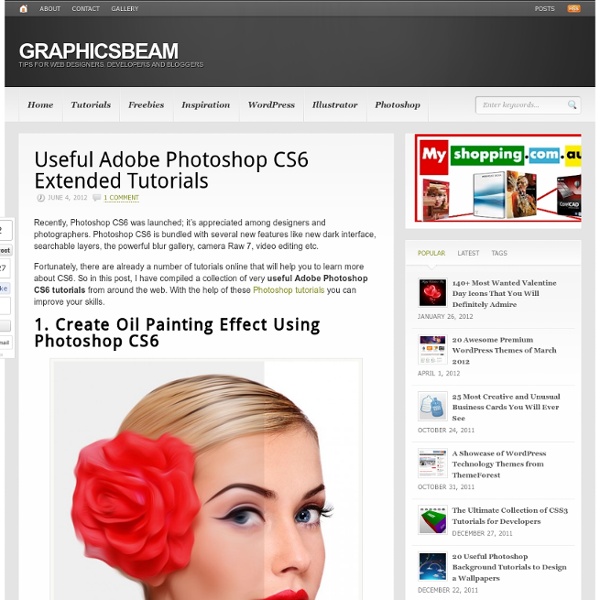Useful Adobe Photoshop CS6 Extended Tutorials
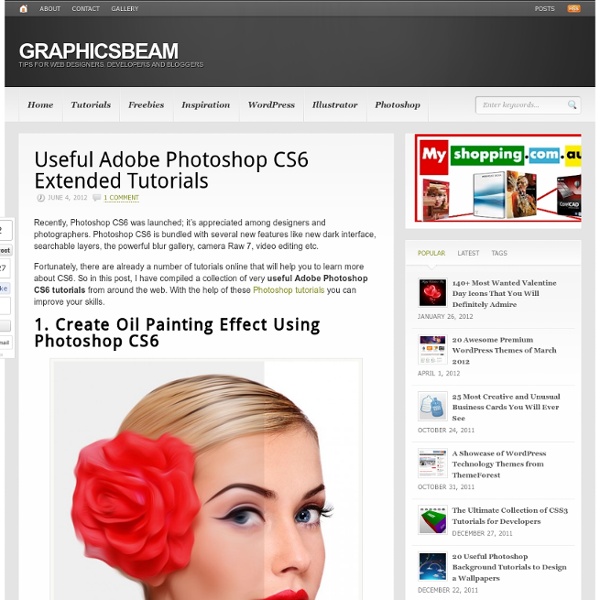
10 Wonders of the World You Don’t Know
Our World While most of these wonders will be known to a few people, they are, on the whole, not as well known as the famous “seven wonders”. Despite that, each has a reason for being considered wonderful and deserves its spot on this list. Banaue Rice Terraces Philippines The Banaue Rice Terraces are 2000-year old terraces that were carved into the mountains of Ifugao in the Philippines by ancestors of the indigenous people. Sigiriya (Lion’s rock) is an ancient rock fortress and palace ruin situated in the central Matale District of Sri Lanka, surrounded by the remains of an extensive network of gardens, reservoirs, and other structures. Tower of Hercules Spain The Tower of Hercules is an ancient Roman lighthouse on a peninsula about 2.4 kilometers (1.5 miles) from the centre of A Coruña, Galicia, in north-western Spain. Toru? Valley of Flowers India Bagan is an ancient city in the Mandalay Division of Burma. Leptis Magna was a prominent city of the Roman Empire. Library of Celsus Turkey
Simply Convertible: 5 Dual-Mode Glass, Wood & Metal Tables
Previously on Resource Furniture: you saw how their wilder set gets let loose when it comes to desk-to-bed and couch-to-bunk designs – now see their more minimalist of tables and work surfaces fit for upscale homes or generally more subtle spaces. A little side table turns big but retains an elemental look, able, like most of their home design objects, to be handled between its configurations by a single person – in this case revealing a bit of black to contrast with the wood grain of the smaller format. In the case of this clever metal-and-glass card table, the legs lift up to turn it from coffee-table-height to a position where it can seat four at typical chair level. Or, if community comes second and work comes first, a similarly low-lying metal-and-wood variant flips up to form a desk on demand. On the simplest end of the spectrum, they have some pieces that work only with hinges – no complex moving parts that, sleek while they last, may wear or tear over time.
Top 20 Most Expensive Paintings - AmO Images: Capturing the Beauty of Life - AmO Images: Capturing the Beauty of Life
This is a list of the highest known prices paid for paintings. The world's most famous paintings, especially old master works done before 1800, are generally owned by museums, which very rarely sell them, and as such, they are quite literally priceless. 20. Le Bassin aux Nymphéas by Claude Monet - $79.8 million 19. Turquoise Marilyn by Andy Warhol - $83.4 million 18. 17. 16. 15. 14. 12. 11. 10. 8. 7. 6. 5. 4. 3. 2. 1. Source: List of the Most Expensive Paintings
Dream Big by Peter Fecteau
“Dream Big” was a year-long project in which Pete created a mosaic of Dr. Martin Luther King Jr. using 4,242 Rubik’s Cubes. > petefecteau.com
Related:
Related: