


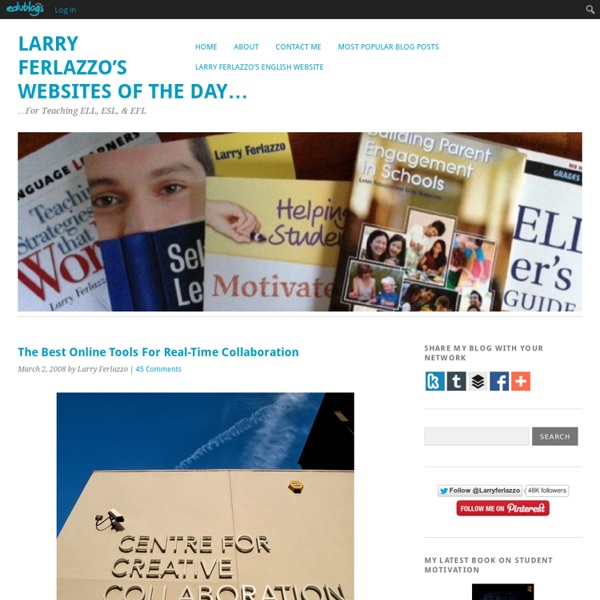
The 7 Most Powerful Ideas In Learning Available Right Now Tomorrow’s Learning Today: 7 Shifts To Create A Classroom Of The Future by Terry Heick For professional development around this idea or others you read about on TeachThought, contact us. Let’s take a look at the nebulous idea of the “classroom of the future.” This is all subjective, but it’s worth talking about. So let’s talk. Below are some ideas that are truly transformational–not that they haven’t been said before. And the best part? But therein lies the rub: Tomorrow’s learning is already available, and below are 7 of the most compelling and powerful trends, concepts, and resources that represent its promise. The Challenge of Implementation It’s challenging enough to manage a traditional learning environment where the curriculum is handed to you, and meetings are set, and you’re simply there to manage; adding more ingredients to the mix seems like asking for trouble. None of it is really complicated—it just requires new thinking. Tomorrow’s Learning Today: 7 Shifts Of Future Learning 1.
Telling a Story- Creating Poems with Animoto There is a growing list of incredible sites and tools to give wings to our and our students’ creativity in telling stories. These stories can be poems, voice, text, video, music and so much more, only limited by our own creativity. Last year I concentrated on exploring tools such as In addition to these tools, take a look at Here is my attempt to convert a poem by Jorge Luis Borges into an Animoto music video with my images. First I picked a poem by Jorge Luis Borges, that spoke to me.Segmented the poem and typed the words separately onto different slides into PowerPointChanged fonts style and background colorSaved the slides as individual pictures *( You might have to go into “Options” to make sure it exports ALL the slides not just your selected slide)Uploaded these slides into animotoUploaded images that connected the words and the feeling of the poem for meArranged images in orderUploaded Creative Commons MP3 musicFinalized the movie Here is my Animoto embedded video: Like this:
The Best Ways To Find Other Classes For Joint Online Projects Over the past several years, I’ve been involved (off-and-on) with an International Sister Classes Project involving teenage Intermediate ESL/EFL classes around the world. We’ve had a blog where students have online presentations, like Voice Threads, and commented on them back-and-forth. I did a new version with my ELL Geography class. I thought it might be useful to other examples of joint “sister class” projects, and of places where teachers can connect with other classes. Here are my picks for The Best Ways To Find Other Classes For Joint Online Projects: Without a doubt, I’d start in two places: One is by reading Kim Cofino’s blog post A Step-by-Step Guide to Global Collaborations, viewing her slideshare presentation Connecting Across Continents, and reviewing the resources she has posted on her wiki. The other would be to read Sue Waters’ post Looking For Global Projects For Your Students? Here are some others worth checking-out, too: VoiceThread 4 Education Flat Classroom Project ePals
2 Simple Ways To Use QR Codes In Education QR codes are a great and easy way to share digital materials and resources within your classroom. I use it in 2 different ways. 1. From the teacher to the students: Since I have my assignment sheet as a live Google Document, I created a QR code and then printed them as stickers that students can easily put in their agenda or notebook. See Also: Why You Should Start Using QR Codes In Your Classroom I also use QR codes when I want to quickly share a video I created using Explain Everything or an online assessment created by Google Forms. 2. Using the QR code feature, my students created ‘mural portfolios’ where they can easily share and make available to the entire class their work for review and comment. Example of a QR portfolio:
Making the Most of Google Docs: Tips & Lesson Ideas Since attending the Google Teacher Academy in April, I have been trying to learn as much as possible about each Google application. The result? I am realizing how little I actually knew about these tools and how tragically I was underutilizing them! Take Google Docs, for example. So, in this blog want to share some information on basic functionality as well as fun ideas for using Google Docs (now Google Drive for some of us) with students. Back to Basics Let’s start with a definition, Google Docs “is a suite of products that lets you create different kinds of online documents, work on them in real time with other people, and store your documents and your other files — all online, and all for free.” Types of Docs: Documents Documents are a free online word processor. Click here to check out “Google Docs in the Classroom” a resource created by CUE and WestEd for Google. Forms “Collect RSVPs, run a survey, or quickly create a team roster with a simple online form. Use forms to: Spreadsheets 1. 2.
15 Free Tools for Web-based Collaboration No man (or woman) is an island – and this statement can’t be any truer if you’re a designer or developer. Though paid/subscription services like Basecamp and Zimbra are great, individuals strapped for cash have a ton of alternatives that provide similar (if not better) features. In this article, you’ll find 15 free tools to help you facilitate remote/web-based collaboration. Google Docs Google Docs is an excellent application for collaboration. Stixy Stixy is a flexible, online “bulletin board”/drawing board. Project2Manage Project2Manage is a fully-featured, free, hosted solution for project management and collaboration (similar to Basecamp). bubbl.us bubbl.us is a free, web-based application for collaborative brainstorming. Dabbleboard Dabbleboard is a robust, online whiteboard that’s easy to use. Protonotes Protonotes is a free annotation widget for your HTML prototypes. ProjectPier ProjectPier is a self-hosted, open-source, PHP-based project management application. Twiddla Wetpaint Skype Vyew
In Cisco's Classroom Of The Future, Your Professor Is Just An Illusion There were a few strange things about the event I attended in a classroom at the San Francisco branch of the University of Pennsylvania’s Wharton School. Instead of students, the room was filled with Cisco executives, professors, and journalists. There were cameras trained on us from all angles. But most noticeably, the man speaking to us in the front of the room wasn’t really there. Neither were the people sitting in the back of the room. We were at Wharton for a demonstration of the Cisco Connected Classroom, a new way of using Cisco’s telepresence technology to make it possible for one branch of an MBA program to hold classes with another branch across the country in real-time—and even bring in guests from elsewhere. The result is a set-up that’s remarkably smooth and immersive. Multiple Cisco executives told me that one of the big reasons it launched this program with Wharton is because of the school’s bi-coastal executive education programs.
A List of Free Must Have PDF Tools for Educators 1- PDF Aid PDF Aid is a cool web tool that allows users to easily extract images from PDF files. The tool is completely free and very simple to use. 2- PDF Reader PDF Reader is an amazing free tool that you can use to annotate your PDFs just as if you are editing a word document. 3- PDF to Excel Converter PDF to Excel Converter is a cool web tool that allows users to turn any PDF to Excel for easy editing. 4- PDF Converter PDF Converter is a great tool that allows its users to create PDFs from virtually any document format or convert PDF documents to Word, Excel and PowerPoint. 5- Web2PDF This service is particularly useful for those who have already set up a classroom blog or website or even a personal blog. 6- Booklet Creator As its name entails , it enables users to easily and quickly convert any PDF document to a printable booklet. 7- PageFlipFlap It allows its users to convert any Word or PDF document into a flip book. 8- I Love PDF 9- PDF to Word 10- Bee PDF 11- HTML to PDF 12- BlogBooker
How Teachers Feel About The 10 Biggest EdTech Trends Figuring out the biggest edtech trends is a great first step. We’ve taken it many times . Figuring out how teachers actually feel or care about those particular trends is a whole other story. A new infographic sheds light on what 100 teachers from North America and Europe feel about edtech trends identified below. Granted, that’s a super small sample size but it gives a little insight into how teachers and admins feel these days. The EdTech Trends In the interest of explaining the infographic a bit more (some of the words are basically written upside down!) Web-Based Tools for Educational Purposes Online Educational Resources Digital Literacy Personal Learning Networks (PLNs) Blended Learning Social Media Education E-Moderation Mobile Learning Digital Games In Education Interactive Whiteboards How It Works So how do teachers (at least the 100 or so teachers polled) feel about these various trends? How do you fall in with these feelings? Click the infographic below to enlarge
Handy YouTube Tools for Teachers Many districts are realizing the potential that YouTube learning can have in the classroom. There are lots of great videos and channels out there on 1000's of topics. I have put together a list of some of my favorite tools to use with YouTube. Some are for the creation end, while some are for the consumption end. Reaching out and asking questions are great ways to learn about the teaching... The qualities every connected educator in the teaching profession is likely to... We take a closer look at the essential components of being an educator who is... We look at 15 useful technology in the classroom #hashtags to explore. Our guide to staying current with the latest technology in the classroom. Overall, they hopefully will give you a good start on getting more out of your favorite video service. YouTube Video Editor When it comes to video editing, my skills are definitely lacking. Do you find you are missing something for your video? Quiet Tube No annoying comments. Tube Chop Drag On Tape
36 Things Every 21st Century Teacher Should Be Able To Do What should every teacher in the 21st century know and be able to do? That’s an interesting question. After just now seeing this excellent post on educatorstechnology.com, I thought I’d contribute to the conversation. I added the twist of ranking them from least complex to most complex, so novices can start at the bottom, and you veterans out there can skip right to 36. 36 Things Every 21st Century Teacher Should Be Able To Do 1. Whether you choose a text message, email, social media message, Skype session, or a Google+ Hangouts depends on who you need to communicate with and why—purpose and audience. 2. Email won’t always work. 3. Hit the Print Screen button near your number pad on a keyboard on Windows. 4. Know what it means to be Rick Roll’d, the difference between a fail and an epic fail, why Steve is a scumbag, and who sad Keannu is. 5. Not everyone loves technology. An RT as an olive branch. 6. 7. Tone is lost when you type. 8. This is dead-simple, but you never know. 9. 10. 11. 12.
The Best Ways To Create Online Slideshows Boy, there sure are a lot of web applications that let you make free slideshows. Because of this glut, I thought it would be helpful to my students, readers of this blog, and me to do a quick review of many of them, and identify my picks for the best ones. So, here’s another “The Best…” list. In order to make it on this list (there is one exception), a site had to… * be free. * be simple. * allow you to grab images off the Web, and not just from your computer. * not have content inappropriate for classroom use readily available, at least not during the multiple times I visited the site. * allow for the creation of captions and other writing. I’ve come up with nine web tools that I think are worthy of being on this list. You can also find tools that let you create video-like slideshows at The Best Ways For Students To Create Online Videos (Using Someone Else’s Content). Present Me lets you upload PowerPoint presentations and easily provide audio/video narration. I also like Screencast-o-matic.
A Beginner's Guide To Mobile Learning Google reported in 2011 that smartphone sales are set to grow at a rate of 30 percent per year. These web-ready, video streaming, image capture devices are a lot of fun — and what’s more, they can align perfectly with your classroom’s goals. Check out these tips and teaching resources before you take your first steps into the portable version of eLearning. Organize Before You Invest The first step to mobile learning for many parents and educators is to get schools on board. Another option for schools is the “bring your own device” (BYOD) movement, which allows students to bring their own phones and devices to the classroom. Plan Your Curriculum Around The 4 Cs Of Mobile Learning Mobile learning goes way beyond a few tailored apps. Utilizing all four C’s of mobile learning can help you focus lesson plans and expand the way in which students use the devices. The ways you can utilize a mobile device are as varied as the capabilities for the device itself. 4 Educational Apps To Get Started
How to Create Your Own Textbook — With or Without Apple By Dolores Gende Apple’s iBooks2 and authoring app has created big waves in education circles. But smart educators don’t necessarily need Apple’s slick devices and software to create their own books. How educators think of content curation in the classroom is enough to change their reliance on print textbooks. As the open education movement continues to grow and become an even more rich trove of resources, teachers can use the content to make their own interactive textbooks. Here’s how to create a digital textbook and strategies for involving the students in its development in three steps. 1. Teachers can work with colleagues within their subject area departments and beyond the walls of the classroom to aggregate resources through social bookmarking. Also try Paper.li or The Twitted Times, which will sift through your connections’ resources and organize them. 2. One of the most user-friendly tools to post resources for your course is LiveBinders. 3. Cybrary Man Educational Resources