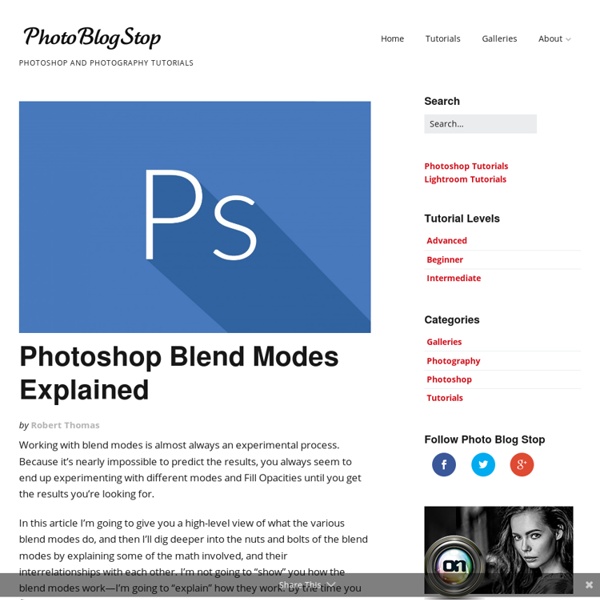A Detailed Explanation of How Photoshop Blend Modes Work - Photoshop Blend Modes Explained
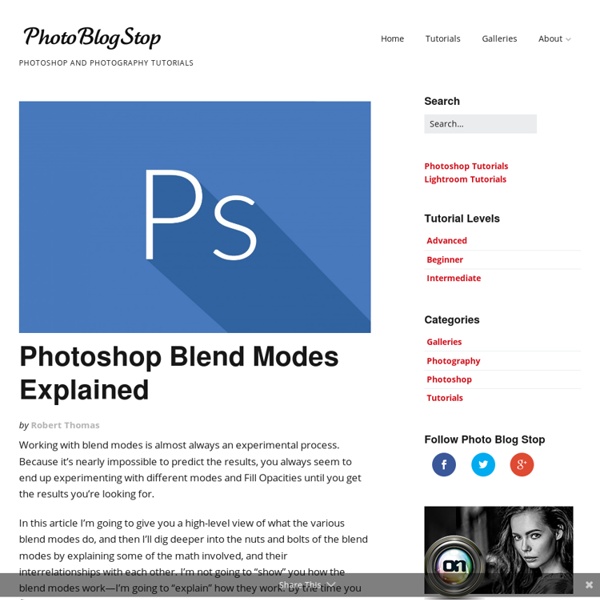
How to tune Photoshop CS6 for peak performance
Adobe® Photoshop® CS6 Performance Promoting a faster Photoshop experience for all users Users of the previous version see: How to tune Photoshop CS5 for peak performance The depth and spread of tools and features in Adobe Photoshop CS6 and Photoshop CS6 Extended software make the two editions applicable to a variety of work environments and suitable for a wide range of tasks by image-makers of all skill levels, from enthusiasts to professionals. In some environments, Photoshop is employed in a dedicated, standalone fashion, while in others, it is a pivotal part of a larger suite of programs. Making sure that your computer meets the minimum system requirements is an essential first step in ensuring that all features function correctly. What type of Photoshop user are you? Essential hardware Computers are built with a variety of components. Table of Contents: 64-bit architectureMemory (RAM)Storage (hard disk): Additional Information 64-bit architecture Photoshop CS6 Splash Screen Memory (RAM) 1.
Creating a Colorful Light Effect with Pixelmator
We have already published tutorials on how to create a really cool light effect in Photoshop and GIMP, now In this tutorial, I will show you how to create this super, simple light effect inspired by a design that I saw recently in a Sony advert. Step 1 Open Pixelmator and create a new document. Step 2 Next, add another layer and select Filter>Generator>Clouds. Step 3 Choose options Filter>Blur>Gaussian Blur. Step 4 Use the Eraser Tool (E) to delete most of the layer, leaving just a little of the middle. Step 5 Create a third layer and fill it with black. Step 6 Go to Filter>Blur>Gaussian Blur and change the Radius to 25 . Step 7 Add a new layer and fill it with black. Step 8 Create a new layer on the top of the others and use the Gradient Tool (G) to create a gradient in purple, red, yellow, and green. Step 9 Add a further layer and select Filter>Generator>Stripes. Step 10 Select the stripped layer and choose Filter> Distortion> Twirl. Step 11 Conclusion Download Pixelmator File Pixelmator file
Captain Awesome - English - Group Layer Renaming (Script)
Oct 2nd, 2013Scripts Hey! I made a script. Again. This time (I hope) it will help you with group layer renaming. Should be useful if you are layer organization geek or if you use applications like Slicy or new Photoshop CC feature called Image Assets, that can export layers using tags in their names. Download Requires Adobe Photoshop CS5, CS6, CC2014 or CC2015. Put downloaded file into Photoshop/Presets/Scripts/ and restart Photoshop. And as always you can setup a custom hotkey for the script in Edit → Keyboard Shortcuts…. How it works Basically, all you need is select target layers, run the script, enter new text and choose renaming method: Methods are:Append — add text at the end of the layer name;Prepend — add text at the beginning of the layer name;Replace — completely replace layer name by entered text I also added special keyword %n, that will be replaced by layer’s index while renaming process. For example, if you enter Item #%n: Update according layer folders renaming: Yup Hey! Download
Tutorial: How To Render Rain by ~Korova on deviantART
How to Remove Artifacts and Avoid Istock Rejection (Part 2) | Photos4u2c
Just in case you didn’t read the title – this is part 2 of this photoshop tutorial. Here is a link to part one. Read part one first or else you’ll have no idea what we’re talking about here. Ok, you read part one and you have a photoshop action named “create two edge masks” saved on your computer. The first step is to convert your photo to the LAB colorspace. Now it’s time to run our “create two edge masks action”. At this point your photo might look all black with a few white lines. The next step is the easiest. Now we’re going to reduce the noise in Layer 1. At this point it is time to load a channel as a selection, and then convert it to a mask. Your photo now should be covered in ants marching selection lines. Your layers pallet should now look like this. For those of you that have no understanding of what layers and masks do let me try to explain very briefly what’s going on at this point. If we weren’t submitting our photos to istock I’d say we’re done at this point. .
Related:
Related: