


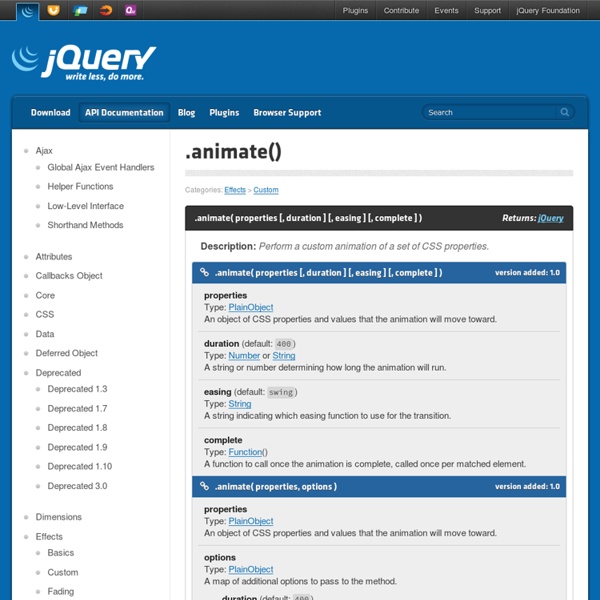
.hover Bind one or two handlers to the matched elements, to be executed when the mouse pointer enters and leaves the elements. .hover( handlerIn, handlerOut )Returns: jQuery Description: Bind two handlers to the matched elements, to be executed when the mouse pointer enters and leaves the elements. version added: 1.0.hover( handlerIn, handlerOut )handlerIn A function to execute when the mouse pointer enters the element.handlerOut A function to execute when the mouse pointer leaves the element. The .hover() method binds handlers for both mouseenter and mouseleave events. Calling $( selector ).hover( handlerIn, handlerOut ) is shorthand for: See the discussions for .mouseenter() and .mouseleave() for more details. Example: To add a special style to list items that are being hovered over, try: Demo: Example: To add a special style to table cells that are being hovered over, try: Example: To unbind the above example use: .hover( handlerInOut )Returns: jQuery
jquery/jquery-color .css Description: Set one or more CSS properties for the set of matched elements. As with the .prop() method, the .css() method makes setting properties of elements quick and easy. This method can take either a property name and value as separate parameters, or a single object of key-value pairs. When a number is passed as the value, jQuery will convert it to a string and add px to the end of that string. When using .css() as a setter, jQuery modifies the element's style property. As of jQuery 1.8, the .css() setter will automatically take care of prefixing the property name. As of jQuery 1.6, .css() accepts relative values similar to .animate(). As of jQuery 1.4, .css() allows us to pass a function as the property value: This example sets the widths of the matched elements to incrementally larger values. Note: If nothing is returned in the setter function (ie. function( index, style ){} ), or if undefined is returned, the current value is not changed. Demo:
Effects Adds the specified class(es) to each of the set of matched elements while animating all style changes. The blind effect hides or shows an element by wrapping the element in a container, and “pulling the blinds” The bounce effect bounces an element. When used with hide or show, the last or first bounce will also fade in/out. The clip effect will hide or show an element by clipping the element vertically or horizontally. Animate colors using .animate(). The drop effect hides or shows an element fading in/out and sliding in a direction. Easing functions specify the speed at which an animation progresses at different points within the animation. Apply an animation effect to an element. The explode effect hides or shows an element by splitting it into pieces. The fade effect hides or shows an element by fading it. The fold effect hides or shows an element by folding it. Hide the matched elements, using custom effects. Creates a puff effect by scaling the element up and hiding it at the same time.
LavaLamp for jQuery lovers! | Ganesh Hover above and feel for yourself, the nifty effect of Lava Lamp. What you just experienced is nothing but the LavaLamp menu packaged as a plugin for the amazing jQuery javascript library. I personally believe that the effect rivals that of flash – Don’t you? Especially considering the fact that it is extremely light weight. Just so you know, it weighs just 700 bytes(minified)! Often I have noticed, that the credits are usually granted towards the end. As User Interface developers, we know that one of the first widgets our visitors use is a “Menu”. I hope you agree that a typical HTML widget consists of 3 distinct components. A semantically correct HTML markupA CSS to skin the markupAn unobstrusive javascript that gives it a purpose Now lets follow the above steps and implement the LavaLamp menu for your site. Step 1: The HTML Since most UI developers believe that an unordered list(ul) represents the correct semantic structure for a Menu/Navbar, we will start by writing just that. Bonus
Easy Paginate - styled demo Click on the links below to navigate through items Template 01 Pretty cool template Template 02 Pretty cool template Template 03 Pretty cool template Template 04 Pretty cool template Template 05 Pretty cool template Template 06 Pretty cool template Template 07 Pretty cool template Template 08 Pretty cool template Template 09 Pretty cool template Template 10 Pretty cool template Previous1234Next leanModal - a JQuery modal plugin that works with your CSS
jQuery plugin: Easy Image Zoom I have been working on a little script for a client of mine, that required product image magnification. The task was to create a script that will allow users to see large details of the product while moving cursor over medium sized image. During the process I decided to create a jQuery plugin and share it with you guys! Just as with all my script I try to keep things as lightweight as possible, and most important, as customizable as possible. I hope you’ll find this very easy to apply to your own websites. Take a look at the demo or Download the plugin Introduction First I suggest you check out the demo to see what the plugin is all about. Markup I usually start this section of my articles with the same sentence: "the markup couldn’t be simpler" The main idea behind this and other plugins I write is – keeping the markup as simple as possible. All you need for this plugin to work is anchor element containing the small image linking to the large image, but this structure is required: Options id
Cloud Zoom Jquery Copyright © 1999-2012 GoDaddy.com, LLC. All rights reserved. *One FREE .COM, .CO, .NET or .ORG with purchase of a new 12-, 24- or 36-month website builder plan. Plus ICANN fee of $0.18 per domain name per year. You must add the domain name into your cart before purchase, and you must select a domain term length equal to or less than the term length of your website builder plan to qualify for the free domain offer. + New .COMs $7.99/yr plus 18 cents/yr ICANN fee.
trepmag/jrac - GitHub HoverAccordion jQuery Plugin A long while back, I created a small jQuery Plugin called "HoverAccordion" - basically your ordinary accordion, but with a twist: users don't have to click to open one item, they just move the mouse over it. In the touch era this seems out of date, and it is, but since the script appears in a number Accordion Halls of Fame (yes, those exist), I decided to include it here. Yet Another Accordion Script I actually made the plugin to serve as a menu, but it could also work as a regular accordion for displaying different types of content within a page. It was important to me to require as little customization of the list code in order for the plugin to work, i.e. Download HoverAccordion Script and Example Code (.zip) Usage: This plugin requires an unordered list with two levels. <ul id="identifier"><li><a href="#">Item 1</a><ul><li>Subitem 1a</li></ul></li><li><a href="#">Item 2</a><ul><li>Subitem 2a</li></ul></li></ul> $(document).ready(function(){ $('#identifier).hoverAccordion(); });
jQuery convertion: Garagedoor effect using Javascript Today I finally found the courage to go and try jQuery. After getting some people say: “You should use jQuery instead of scriptaculous.” I began thinking. What is the reason I choose script.aculo.us again? Must have been something I read in that time. After 5 minutes of reading about selectors in jQuery and 15 minutes of coding it was born. For all the jQuery lovers: Here is the Garage Door effect. Download jQuery Garage Door zip-archive Example Open the jQuery Garage Door example Since this article is a redo of Garagedoor effect using Javascript I’ll just make it so that it fits jQuery. An example of the GarageDoor effect in work is found here: Download the following archive containing everything you need: Unzip the contents of the archive and upload the contents to your server, the set folders can be adjusted to your needs. Stay tuned for more jQuery convertions!
Animated Drop Down Menu with jQuery | ClarkLab View the effect Drop down menus are a really convient way to fit a large menu into a really small initial space. For a long time people have just used a form element for standard drop downs, but with minimal effort you can create a much slicker effect using jQuery and CSS. Step 1: The HTML Before we can do anything, we need to link our CSS file and our jQuery file in the header our of HTML document: These two files will contain our styles and the javascript effect library (duh), but before we can style or animate anything, we need to build the list itself. <ul class="menu_body"><br> <li><a href="#">About Us</a></li><br> <li><a href="#">Portfolio</a></li><br> <li><a href="#">Clients</a></li><br> <li><a href="#">Blog</a></li><br> <li><a href="#">Support Forums</a></li><br> <li><a href="#">Gallery</a></li><br> <li><a href="#">Contact Us</a></li><br> </ul> What we have here is as simple as it looks. Step 2: The CSS Next we need to give our list some style. Here’s what we just did.