


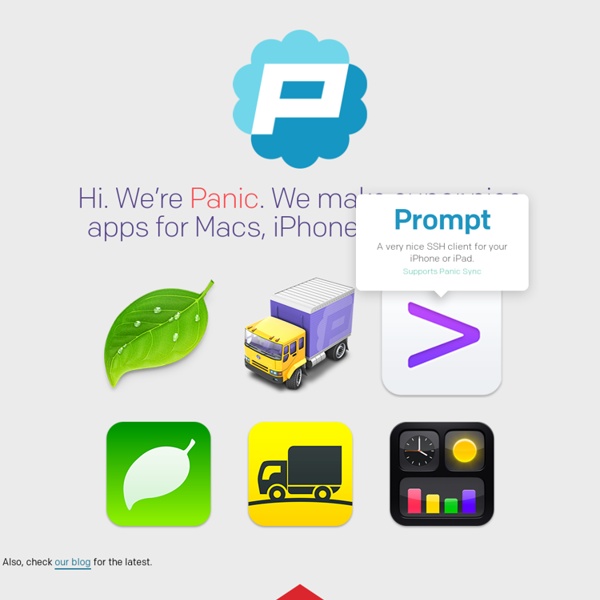
Make Perfect Selection for Human Object by Utilising Channel Mask Technique in Photoshop Our mcse 2008 guide features an Adobe Photoshop CS tutorial. You can use mcp Photoshop tutorial to enhance your Adobe Photoshop skills and pass cisco certification exam. In this tutorial, I will show you a rather useful technique I use in Photoshop to make perfect human selection, which requires the combination of channel mask and the quick selection tool available in Photoshop CS3. I have received a number of emails lately in regards to this topic and I have decided to post this short tutorial with a step-by-step guide for beginners. Once you master this skill, you can apply it to pretty much every human image you want to selection/extract. Meanwhile, if you have any tips/tricks about making selections, you’re more than welcome to share your experience with us, just drop a comment below :) Although this is not a formal photo effect tutorial but rather a tip/trick, I have created a final image here: OK let’s get started! To complete this tutorial, you will need to the following stock image:
get_iplayer lives! lives! This project is the continuation of Phil Lewis's excellent work on get_iplayer This tool allows you to search, index and record/stream: BBC iPlayer TV - up to 3200 kbps HD 720p H.264 / Quicktime / MP4BBC Live TV - 500 kbps H.264 / MP4BBC iPlayer Radio - up to 192 kbps MP3 / AAC and Realaudio BBC Live Radio - up to 192 kbps MP3 / AAC, WMA and RealaudioBBC Podcasts - up to 192 kbps MP3 / AACBBC iPlayer TV subtitles - SubRip / srt Unlike the web sites above, get_iplayer has PVR-like capabilities (like Sky+ / TiVo / Series-Link); You can save lists of programme searches which are automatically recorded when they become available so that you can watch them when you choose and on devices that cannot run Adobe Flash Player - even if you don’t have adequate broadband speeds or if your broadband streams too slowly at peak hours when you want to watch a programme. The iPhone H.264 feeds from the BBC are higher quality than in the Flash iPlayer (normal quality). Download Help / Development Uses
25 Tutorials to Build Up Your Design Skills - Designer Blog Designer Blog One of the best ways to improve and build upon your design skills is by using tutorials — short, instructional guides that teach techniques so you can craft great designs. We’ve collected 25 of our favorite tutorials from across the web to help you practice your skills. These skills include: Programs: Adobe Photoshop, Illustrator, InDesignLogo, Web, App, Icons, Print and Packaging, TshirtTypography, Grids, 3-D, Opacity, Gradients, Masks, Patterns, Layout, Color Management, Brushes, Meshes, Textures, Bleeds and Margins, and more. Logo Create Isometric Grid-Based 3D Lettering Programs: IllustratorLevel: IntermediateSkills: Typography, Grids, Creating 3D Objects Simple Organic Shapes the Illustrator Way Programs: IllustratorLevel: BeginnerSkills: Opacity, Duplication, Masks Creating a Crazy Cool Logo Programs: IllustratorLevel: IntermediateSkills: Typography, Shading, Gradient, Transformations Create a Clean Retro Badge in Adobe Illustrator Web Watercolored Design Studio Blog Layout App Icon Print
Photoshop 30 Christmas Holiday PSD & AI Flyer Templates The success of any event, being it a show, a sale, a party or a simple get-together, often depends on how well you can promote it. These flyers are diverse and eye-catching examples of promotional materials created for events that take place during the holiday season. 45 CV Resume Templates That Will Get You Hired You could make your resume in Microsoft word. 24 Really Cool Photoshop Actions To Enhance Photography Photoshop actions are the best — they save time and make you more productive during post-processing. 110 Free PSD Web Design Elements Looking for some nice and high-quality web design elements? 80 Helpful Photoshop & Illustrator Icon Design Tutorials In this article we have gathered 80 Best Photoshop & Illustrator Icon Design Tutorials that will teach you the techniques you will need for designing your own icons using mainly Photoshop & Illustrator. 80 Random Best Photoshop Brushes 100 Adobe Photoshop Wallpaper Tutorials
How To Slice The CleanPortfolio Psd Layout This tutorial will teach you how to slice the CleantPortfolio psd layout. This template has been published some days ago on another photoshop tutorial. Your web site design is now finished. But this result is only a simple picture you cannot update to change or to add actions. Step 1 Creation of HTML file It is time now to enter into the HTML part of this tutorial. Step 2 Basic tags Take care on the source code to be visible on your screen (as well as your software is put on mode “to edit source code”) In case of HTML code lines displayed on screen, select all of them, then delete them (to be able to create an HTML type file). Step 3 First HTML5 tag Code back to the code source located in your index.html file, drop some lines between the tags. Step 4 The Top Enter now into the high import step of the subject. Step 5 The links Drop some links between the tags <header>,then declare a new tag <nav>. Step 6 The searchengine Declare inside a first tag <input/> then put properties name and type.
Multimedia Détourage d'une image 3. Sélection par Plage de Couleurs Devant l'enthousiasme général déclenché par les deux épisodes précédents, voici le troisième volet de la saga "Détourage d'une image". Cette méthode est efficace dans le cas d'images à détourer se détachant sur un fond de couleur différente, comme cet oiseau par exemple. La sélection par plage de couleur, permettra de sélectionner le ciel bleu en une seule opération, tout en conservant le joli petit oiseau sur son arbre. Dans le menu choisissez Selection / Plage de couleurs. Le curseur pour la tolérance vous permettra de régler l'étendue de la plage de couleur sélectionnée. Résultat avec une tolérance à 180. pour sélectionner votre plage de couleur, utilisez la pipette pour cliquer sur une partie de l'image contenant la couleur à sélectionner. Pour cette image, j'ai utilisé une tolérance de 90 et, pour bien visualiser le résultat, dans les options de prévisualisation en bas de la fenêtre, j'ai sélectionné Masque. Validez votre choix.
Le détourage parfait des cheveux avec Photoshop Cs5 Le détourage parfait des cheveux avec Photoshop Cs5 Pour commencer importez l'image que vous voulez dans ce tuto j'ai utiliser celle-là téléchargeable en grande format par ici Prenez l'un de vos outils de sélection classique et sélectionner la tête du personnage personnellement j'ai utilisé l'outil baguette magique (w) comme ceci Maintenant cliquez sur le bouton Améliorer les contours en dessous de la barre du Menu ou bien allez dans Menu > Sélection > Améliorer les contours Ne quittez pas la fenêtre précédente vous allez remarquer quand vous passer votre souris sur l'image la forme du curseur change c'est juste l'outil amélioration du rayon (E) et pour avoir une sélection parfaite des cheveux vous devez utiliser ce dernier sur tout les contours de la sélection n'hésitez pas de la refaire 2 ou 3 fois sur la même zone. vous pouvez aussi choisir le mode d'affichage cliquez sur Ok et puis faite un copie coller de votre sélection
Simple Underwater Scene in Photoshop A few weeks ago I received an email from a reader asking me if I could write a tutorial showing an underwater scene. I have written some tutorials on this subject like the 3D type made out of water or the underwater scene for Digital Arts in 2008. However I was watching TV this weekend when I started to watch I, Robot. The opening titles of that movie is awesome and really inspired me to write this tutorial. In this tutorial I will show you how to create a underwater scene with some bubbles and light effects. We will use the Brush Tool to create the bubbles and basic tools and filters for the rest of the effects. Step 1 Open Photoshop and create a new document, I'm using 2560x1440 pixels so I can use it as wallpaper. Step 2 Add another layer and fill it with green (234b44) Step 3 With the green layer selected go to Layer>Group Layer. Step 4 Select the green layer now and go to Layer>Layer Mask>Reveal All. Step 5 Step 6 Step 7 Add another layer and then select the Gradient Tool (G). Step 8 Step 9