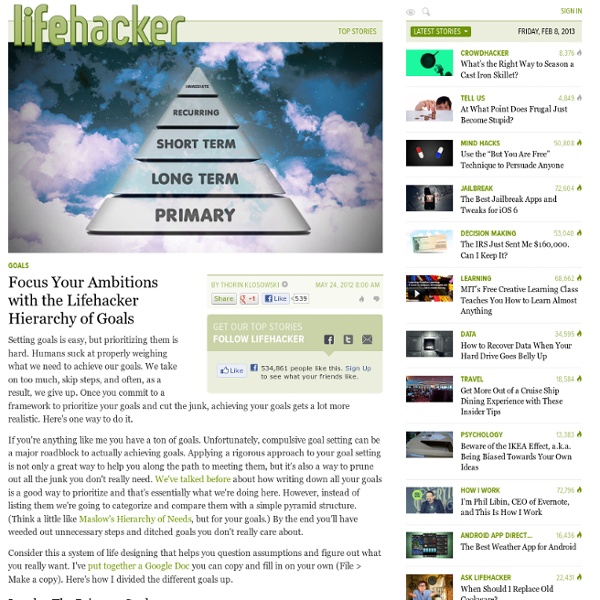Technology I use on a Daily Basis - updated for this year
In the past, I've written about the technology I use on a daily basis at school. I just saw that Richard Byrne did the same thing on his blog this week, so I decided to update my list with what I'm using these days. All of them are free, except for PowerTeacher (paid for by the district) and my smartphone. 1. 2. 3. 4. 5. iGoogle - I use iGoogle as my start page to keep myself organized. 6. 7a. 7b. There are also Dropbox apps for iPhone, Android, iPad and Blackberry. 8. 9. 10. 11. 12. 13. 14. So, you now know what I use for educational technology on a daily basis. Please share your resources too.
How to Invert Your Browser's Colors for Easier Reading at Night
Whitson Gordon claims that for longer reading, "black on white is much easier to read than the opposite or any other combo." - This is not true. The most efficient and 'easiest' on the eyes set up is: pale yellow font on dark blue background. This is true for all reading. And for longer content, serifs fonts (ones with the fancy hooks and and swings) in them are better than non-sans: more points of reference to distinguish one letter from another, so less processing effort is needed. Perhaps Whitson's comment is simply a personal preference. Pale yellow on dark blue has science of how the human eye-to-brain processing system works as proof. Btw: Ironically, bright saturated yellow (canary) is the most complex and therefore confusing color for the human site system to process, so it can cause agitation, be it as a font or the color of someone's clothing.
Cloud Productivity | Business and Personal Productivity in the Cloud
Get Hired
Can we get a counter point article written by job interviewees? This article comes across as slightly arrogant. I've noticed that a lot of interviewers treat me as if they are giving me some amazing life changing opportunity by agreeing to talk to me, even though most of the time they're the ones who approached me. Just a few off the top of my head: 1. 2. 3. 4. 5.
KeyRocket - A simple way to master keyboard shortcuts.
Quick Example Sally installs KeyRocket and starts using Word. KeyRocket notices that Sally habitually uses the mouse to center align her text and suggests that she use a shortcut instead (in this case, Ctrl + E). Not Your Dad’s Office Assistant From the moment you finish installation, it starts learning how you work. Constantly Learning KeyRocket is always learning – constantly recalibrating its recommendations based on your current level of knowledge. Teaches What You Need to Know KeyRocket’s teaching algorithms and user interface were developed through research at one of Germany’s top universities. Sounds simple enough, but it’s taken years of research and development to create software that adjusts to your unique learning and working style.
What Advice Do You Wish You Could Give Your Younger Self?
The points from The Buried Life, that I would advise to my younger (15 year old) self are: 1-5, 7, 10-16, 18 and 19. In addition to those points, I'll add: 1. 2. 3. 4. 5.
Survival Guide Puts the US Military Survival Manual in Your Pocket
A little while ago I sitting in the garden when a neighbor had a heart attack, turning immediately into a zombie. I ran back into the house, bolted door and windows, only to discover the demon from Paranormal Activity breaking things and stuff. I ran out through the back door, and that's when the raptor saw me. I ran and ran down the road. A while later I saw a car coming and stopped it, asking for a lift. I ran into the woods, hoping to find a place to hide. I somehow climbed a tree to try and wait it out till things slow down a bit. Guess I should download the app now, eh?
How Can I Overcome a Work Slump?
There is no panacea that you can use for the rest of your life to keep your work ethic going. What gives you drive is going to be a constantly changing thing. My work is in music, but for the past couple of months, I have been getting over my own slump, too. 1. 2. 3. 4. 5.
Create a Behind-the-Scenes Blog to Augment Your Résumé
Nonsense like this is why I dread the job search more than anything on earth. At your first job after college, you should build enough bridges that afterwards, a resume is a mere formality. My last job interview was with a boss from a previous company, who moved onward. The interview was more of us catching up after not seeing each other for a while. If you work at a large company, and plan on staying in that industry, the turnover rates can be pretty high, and you will often know many people at many places.
How Can I Find Out How Much Bandwidth I’m Using at Home?
I do illegitimate downloads, Netflix high quality daily, gaming and tons of legit file transfers and haven't come close to hitting Cox's cap of 200gb yet. Can't tell if you're trolling or not, so I'll give you the benefit of the doubt... 1. There are other applications that may be data-intensive that aren't illicit. Cloud backups for one. 2. 3. 4. It's only common sense that you keep track of your usage if you have a plan that will charge you for overages or cut your access off... Use a streaming game service like Onlive and you'll be eating 2-3gb per HOUR. 250gb is nothing for a gamer. Maybe you should use some of that bandwidth to look up how to use their, there, and they're correctly.
Your Head or Your Gut: How to Know Which to Trust and When
In "The War of Art," Steven Pressfield's insightful work on production, along with his follow up work, "Do the Work," a manifesto on the same subject, he proposes that Resistance is the enemy of creative effort. This piece, Adam, touches on an equally malignant force - Urgency. Urgency is what is driving people nuts while reducing their productivity (aka, accomplishments) at the same time. E-mail is the Urgency's Specter. The best defense against the destructive lure of e-mail is a good offense. Sorting and queuing helps to feel back in command of our e-mail and our world. More on how to do this at www.quietspacing.com