


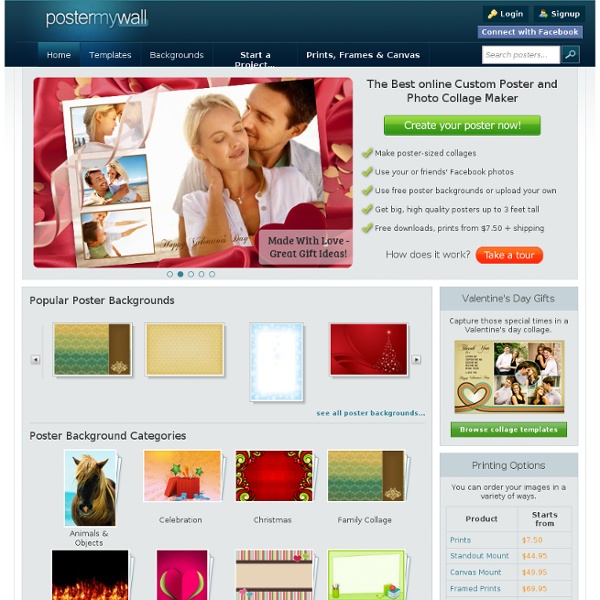
8 Tips to Power-Up Your Classroom Presentations Last month, I attended a Back to School Night for parents, sitting through presentation after presentation by teachers, some with slides that helped make their presentation a delight to listen to, and others . . . well, that's why I'm writing this blog post. The goal of a classroom presentation is to aid you in effectively conveying information in a way that allows students (or their parents) to remember what you said. Unfortunately, for some, the presentation becomes a crutch, and they begin to rely on the slides to tell their story, rather than to help them tell the story. I've been creating presentations using software like PowerPoint and KeyNote for 20 years, and I've learned a lot about how to most effectively communicate. 1. It's a common myth that better presentations use fewer slides. The number of slides in your presentation is irrelevant. In the movie Amadeus, the Emperor of Austria complains to Mozart that his music has "too many notes." Figure 1. 2. Figure 2. 3. 4. 5. 6. 7.
Valor educativo de los pósters digitales Los pósters siempre han sido una buena manera de hacer que los alumnos se interesaran por un tema y sintetizaran información. ¿Recordáis cuando teníamos que ir a las oficinas de turismo para buscar fotografías de un país del que teníamos que hacer un póster? ¿y de lo difícil que era encontrar fotos de las obras de arte que teníamos que comentar? Cuando descubrí el Póster digital me pareció una maravilla, sobre todo porque como madre me ahorraba más de un problema. Tienes un tutorial para el profesorado: Y también uno para el alumnado: Sin embargo, estoy encantada de haber descubierto glogster, ya que va mucho más allá. Este tutorial de Traci Blazosky es excelente, pero está en inglés. Tiene muchísimas aplicaciones didácticas para todas las asignaturas y los alumnos lo encontrarán motivador, no había visto nunca a mi hijo, el autor del glog de la imagen, tan entusiasmado trabajando en un día de verano. Valoración media Tu voto: Ninguno Valoración: 3.6 (7 votos) Comparte este post en:|Más
Says-It.com Drawing tool Colorjive - Home Paint a House With a Click of Your Mouse A picture is worth a thousand wordsWouldn’t it be great if you could show your clients exactly how their new paint job will look? Before you buy a single can of paint? A paint job in 10 minutesIt only takes a few minutes. No software to installIt all works online. Every paint colorThe application includes fandecks for Sherwin-Williams, Benjamin-Moore, Glidden and other major paint brands, as well as the Natural Color System, used worldwide by designers. Personal help deskHave questions? Why Colorjive? $12 a monthYou can use it as much as you like for $12 a month.
3 Simple Tools to Create Quote Posters for Your Class May 29, 2015 Below are three of our favourite web tools for creating picture quotes. You can use these tools with your students to create beautiful quote posters for your class. These picture quotes can be used as warm-up activities or entry events to project based learning. They could also serve as prompts to brainstorm ideas around a given topic or as educational posters to embellish your classroom walls with nuggets of wisdom. 1- PixTeller “PixTeller is a new and simple way to make beautiful posters and to share them with your friends and family. 2-QuotesCover
How to use presentation templates from SlidesCarnival How can I use a template? Open the presentation in Google Drive using the link you’ll find in the detail page. Edit the presentation in Google Slides Go to the File menu and select Make a copy. You will get a copy of the document on your Google Drive and will be able to edit, add or delete slides. Edit the presentation in Microsoft PowerPoint® Go to the File menu and select Download as Microsoft PowerPoint. I can’t see the -Make a copy- option in Google Slides You have to be signed in to your Google account. Can I change the template, delete slides, publish at SlideShare, etc? Of course! I can’t find how to change the photographs or the color of certain design elements Some design elements (borders, backgrounds, icons…) are placed on the master slides. On the left side, you’ll find the master template, as well as all of the slide layouts used in your presentation’s theme. More information on Google Slides Help When I download the template in PowerPoint format some slides lose the design Free Paid
Awesome Free Templates for Creating Educational Magazines, Brochures and Newspapers The popular Lucidpress platform has this library featuring a number of excellent free templates to use for a variety of educational (as well as business) purposes. Templates are already pre-designed and you don’t have to do any formatting, you simply plug in your content to get the look you are looking for in a matter of few clicks. Templates are divided into multiple categories.Under ‘filter by category’ tab you can pick one of the following categories and browse through the selection it has: banners, brochures, business cards, ebooks, flyers, invitations, lesson plans, magazines, newsletters, pamphlets, posters, reports, and resumes. Every template comes with a short explanatory description stating, among other things, the features it provides. To use any of these templates you will have either to provide your email address or sign up with Google. Enjoy
Edublogs Publishes an Extensive Guide to Classroom Podcasting Podcasting has had a resurgence over the last couple of years. Part of that resurgence is due to the increase in easy-to-use tools for creating podcasts as well as an increase in platforms through which you can listen to podcasts. Anchor.fm is one of those easy-to-use podcast creation tools. The Edublogger's Guide to Podcasting includes examples of student-created podcasts, examples of teacher-produced podcasts, directions for recording a podcast, and directions for publishing a podcast. You can create a podcast with the microphone built into your phone, your laptop, or your tablet. Stop Motion Animation using Google Slides Create a shareable link or a GIF using TallTweets! Want a fun and easy way to create Stop Motion Animation? Try using Google Slides. Below are the steps I took to create one along with a way to publish to a shareable link as well as a GIF! Water Cycle GIF below. GIF Directions To create a GIF out of the slides open the website TalltweetsMake sure to link your Google Account and choose your presentation (can take a bit of time)Choose 1200 for Width and 0.1 for Slide DurationSelect Create GIF (does take some time - be patient)Once created, I right clicked on the GIF and saved to my desktop Embedded below is a 2 minute and 54 second YouTube tutorial walking you through the steps. Take care, Brad
FREE! Genially: Create Interactive Graphics Genially offers free education accounts that allow you and your students to create interesting interactive graphics. Use Genially to provide more instruction on a screenshot or to give information about elements of your curriculum. Start by logging into Genially with your G Suite Google account (or other way you prefer.) Templates Genially offers several templates for different types of interactive learning experiences. Students Create When asking students to make a presentation of their learning Genially can be a great choice due to it’s built in interactive options. Type of Interactivity The image or presentation allows for adding clickable elements, or making elements on the page clickable. Share Creation Sharing of the interactive graphic is simple. Like this: Like Loading... Related