


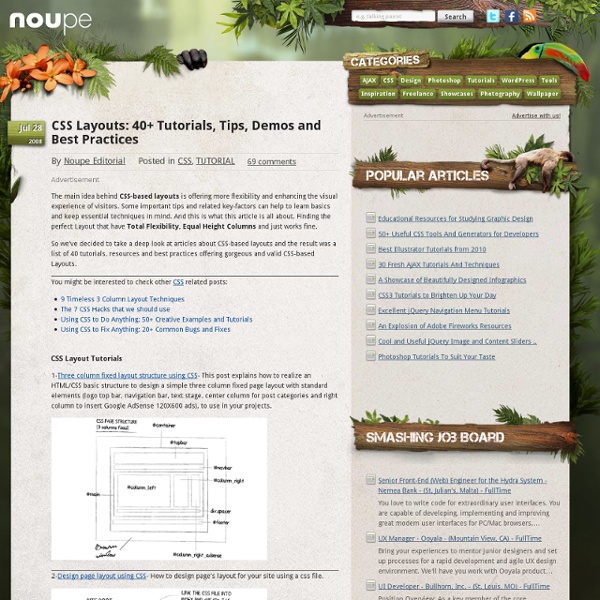
12 Fantastic PSD to HTML Tutorials As people become more interested in web development, the demand for quality tutorials arises. One of the most frequently requested tutorials is on the topic of slicing your PSD into quality HTML and CSS code. This is quite an intensive process and it can be hard to learn on your own. Today, we’ll have a look at 12 excellent tutorials for converting a PSD to HTML/CSS. Converting From PSD to HTML ScreencastFirst up on our list is an excellent tutorial by the boss man himself, that is, Jeffrey way of NETTUTS. Slice and Dice That PSD! Bonus Tutorial for GIMP Users I know there are still a few of you that prefer to use GIMP while designing, and since it can export files as both .xcf and .psd (with some work) we will include a quick bonus tutorial series for the GIMP. Remember that one of the most helpful things you can do while trying to learn how to code a website is to reverse engineer other websites.
From PSD to HTML: Building a Set of Website Designs Step by Step Twice a month, we revisit some of our readers’ favorite posts from throughout the history of Nettuts+. Today I'm going to take you through my entire process of getting from Photoshop to completed HTML. We're going to build out a set of 4 PSD mockups of a website that eventually will become a WordPress theme. It's a massive tutorial, so if you're going to follow through to the end, make sure you have a few hours to spare! Demos If you're like me, you like to see the end before beginning. Download the Files Additionally you can download the full HTML/CSS/Image source files here. What We're Building As you may or may not know, I've (very slowly) writing a book on WordPress theming. You can get the full layered PSD files *and* a tutorial on designing them up from our PSDTUTS Plus membership - but it will cost you $19 a month to access. Part 1 - Building the Framework and First Page Unlike previous Site Builds this tutorial is covering a decent sized template. Step 1 - Getting Ready So: Easy!
CSS3 Dropdown Menu While I was coding the Notepad theme, I’ve learned some new CSS3 features and now I would like to share it with you. View the demo to see a Mac-like multi-level dropdown menu that I’ve created using border-radius, box-shadow, and text-shadow. It renders perfect on Firefox, Safari and Chrome. View Demo CSS3 Dropdown Preview The image below shows how the menu will look if CSS3 is not supported. One Gradient Image is Used A white-transparent image is used to achieve the gradient effect. The instensitiy of the gradient can be changed by shifting the background image up or down. CSS Code I’m not going to explain the CSS line by line. Update Apr 13 2010: Pure CSS Dropdown (No Image Used) The following demo used CSS gradient and IE gradient filter instead of the gradient image.
Portfolio Web Layout April 18th, 2007 by ART-D Posted in Adobe Photoshop, Web Layout Learn how to create a web layout with services, portfolio, careers and others. Select File>New option with 800×720 px and 72 dpi. Select the Rectangle Tool (U) to represent the background of the site to be next: Make the necessary adjustments on the layer’s parameters in the layers’ panel:Blending Options>Gradient Overlay Gradient’s parameters: Using the Rounded Rectangle Tool (U), try to represent the primary layer reserved for the site’s panel: The layer’s parameters:Blending Options>Gradient Overlay Gradient’s parameters: Blending Options>Stroke Post Pages: 1 2 3 4 5 6 7 8 9 It will be great for you if you keep getting proper help and guidance from the greatest helping tools available at lsat practice test.
Creating CSS Layouts: The Best Tutorials on Converting PSD to XHTML First of all, I should thank delicious, StumbleUpon, Dzone, Design float and other major social bookmarking websites’ users for featuring my previous posts. I received a lot of traffic after a few days after starting this blog. In this post, I’m going to show you the most practical tutorials on coding a template using CSS and XHTML. Making a template has two steps. The first step is Designing the template components and the second step is Coding them into a valid XHTML page. Before start reading this post, don’t forget to subscribe to our RSS feed to not miss any post! 1- CSS Template Tutorials – Setting Up - This is the part one of the complete tutorials. Other Parts: 1-1- Step 2- Coding the basics 1-2- Step 3- Slicing and Coding the Header 1-3- Step 4- CSS Horizontal Navigation 1-4- Step 5- Floating the columns 1-5- Step 6- Coding the content 1-6- Step 7- Right Column Navigation 1-7- Step 8- Finishing Off
Web Color Chart - Hexadecimal - by VisiBone Photography portfolio January 21st, 2008 by ART-D Posted in Adobe Photoshop, Web Layout Awesome photography portfolio design with a lot of content boxes and an attractive look. Create a new file (File>New) that would have 800×800 px and 72 dpi. Next we have to use the Rounded Rectangle Tool (U) (radius 7 px) to represent the primary layer reserved for the menu’s button, situated on the site’s header. The layer’s parameters are selected by making a mouse click on the necessary layer on the layers’ panel.Blending Options>Gradient Overlay Gradient’s parameters: Blending Options>Stroke Using the same instrument, it’s possible to represent a highlight on the menu’s button. The layer’s parameters: Fill 0% Blending Options>Gradient Overlay Using the same instrument and the same radius, try to represent next the zone reserved for the buttons’ indicator of white color. Post Pages: 1 2 3 4 5 6 7 8
The Ultimate Guide to Creating a Design and Converting it to HTML and CSS This screencast will serve as the final entry in a multi-part series across the TUTS sites which demonstrates how to build a beautiful home page for a fictional business. We learned how to create the wireframe on Vectortuts+; we added color, textures, and effects on Psdtuts+; now, we'll take our completed PSD and convert it into a nicely coded HTML and CSS website. Please note that, even if you haven't read the first two tutorials, you'll be able to follow along with this video quite easily. Update Please note that this tutorial series was originally posted on Nettuts+ about sixty days ago. However, it's recently come to my attention that many of you had trouble watching the screencast for Section 3. Part 1: Build a Promotional iPhone App Website Wireframe in Fireworks Part 2: Create a Promotional iPhone App Site in Photoshop Part 3: Converting Our Design to a Nicely Coded HTML and CSS Website Other Viewing Options iTunes/Downloadable Version Series Complete!
lorempixum - placeholder images for every case Interior Design Layout Create a Promotional iPhone App Site in Photoshop In this tutorial, we'll be continuing this series on creating an iPhone app promotional site by taking our previous Fireworks constructed wireframe and adding color, texture, images, and effects to polish off this design in Photoshop. We'll use some interesting elements, like iPhone imagery and a stylish aurora vector background illustration. We'll finish up with a professional site design ready to get coded! Let's get to it! Final Image Preview Take a look at the website design we'll be creating. Step 1 - Document Setup Grab the "wireframe_final.psd" we exported in our last tutorial in this series (Build a Promotional iPhone App Website Wireframe in Fireworks). Notice below how the imported file opens fairly well in Photoshop. Also, go ahead and delete the "Notes" folder as well, as we don't need the notes here. Step 2 - First Dominant Visual Element I often like to work on the dominant (and more important) visual elements of the design first, and then build from there.
10 Templates that Solve Problems for Web Developers We live in a web centric world right now, and if you haven't already, you'll most likely be facing website related dilemma(s). For example, maybe you need an email template to send out your company newsletter(s) but you don't have the first clue as to how to create one let alone create one that works with all major clients, looks outstanding and is easy to customize and reuse. Or maybe you need a stylish but functional admin panel for a client whom you've just built a complex CMS for, but you aren't a designer. There are an infinite number of possible problems you could be facing and fortunately, there are solutions. 1. “Airmail is a professionally built and designed custom HTML email template! 2. “Simpla Admin is a professional template with a beautiful and user friendly interface. 3. “CleanMail is a simple yet sexy email template package with 5 different color schemes!” 4. 5. 6. vCard Professional Portfolio “This is a professional and clean vCard based on Tim Van Damme’s website. 7. 8.