


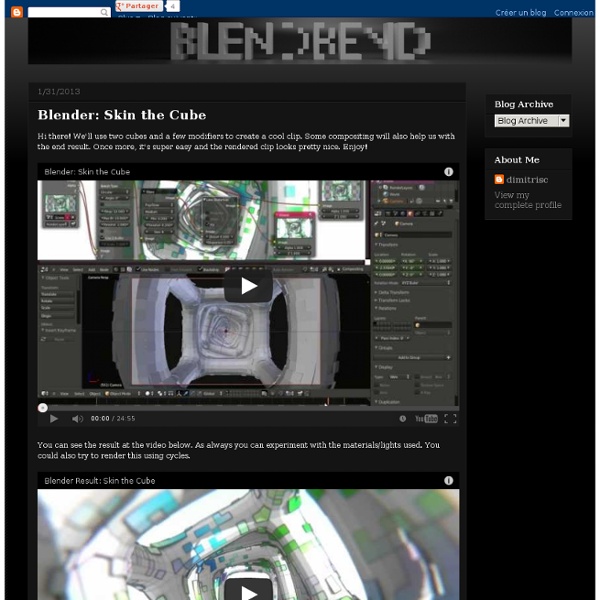
Blender3D Un livre de Wikilivres. En travaux Cette page est en travaux. Tant que cet avis n'aura pas disparu, veuillez en considérer le plan et le contenu encore incomplets, temporaires et sujets à caution. Si vous souhaitez participer, il vous est recommandé de consulter sa page de discussion au préalable, où des informations peuvent être données sur l'avancement des travaux. Blender : La modélisation 3D libre Capture d'écran de Blender 2.36 Ce livre tente de documenter intégralement le logiciel libre de création 3D Blender au moyen de chapitres théoriques et de didacticiels pratiques. Contenus[modifier | modifier le wikicode] Restructuration du livre Ce livre est en cours de restructuration. Ce livre est organisé de manière à lier la théorie et la pratique. Vous pouvez en apprendre plus sur la manière de lire ce livre dans le chapitre Comment lire ce livre ?. Versions et évolutions[modifier | modifier le wikicode] Le support numérique à l'avantage d'être très souple et évolutif. Installer Blender
Introducción a Blender 2.50 Welcome to YouTube! The location filter shows you popular videos from the selected country or region on lists like Most Viewed and in search results.To change your location filter, please use the links in the footer at the bottom of the page. Click "OK" to accept this setting, or click "Cancel" to set your location filter to "Worldwide". The location filter shows you popular videos from the selected country or region on lists like Most Viewed and in search results. To change your country filter, please use the links in the footer at the bottom of the page. Loading... 1 7:52 01 - Instalación by jedihe 2,973 views 2 7:17 02 - Conceptos de la Interface by jedihe 2,382 views 3 9:30 03 - Configuración de Interface, Parte a by jedihe 2,038 views 4 2:40 03 - Configuración de Interface, Parte b by jedihe 1,397 views 5 6:29 04 - Navegación Interface by jedihe 1,374 views 6 7:18 05 - Archivos by jedihe 1,370 views 7 6:45 06 - Operaciones Básicas by jedihe 1,610 views About Miscelánea Blender
KOPILOT - Tutoriels HD en francais - Video formation - Blender 3D - Accueil