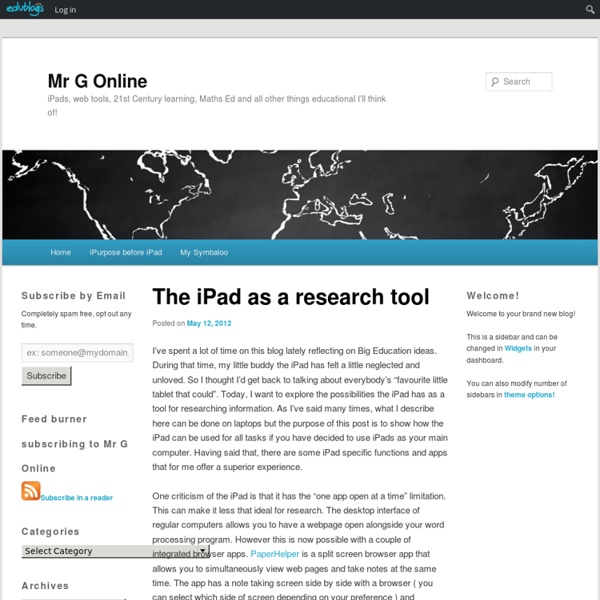The iPad as a research tool
I’ve spent a lot of time on this blog lately reflecting on Big Education ideas. During that time, my little buddy the iPad has felt a little neglected and unloved. So I thought I’d get back to talking about everybody’s “favourite little tablet that could”. Today, I want to explore the possibilities the iPad has as a tool for researching information. One criticism of the iPad is that it has the “one app open at a time” limitation. WikiNodes is a different way of browsing and collecting information from Wikipedia. A welcome extra feature is how WikiNodes allows the user to save, store and organize information from the Wikipedia article. Notability, which I’ve mentioned in previous posts, is a versatile note taking app that I think has some useful features for research. An additional feature of Notability is the ability to browse the Internet within its own browser. Often research involves using specific articles that are given to us to read.
Apps for Professional Development
Twitter App (free) Twitter is one of the most active and beneficial social networks on the web. All educators would be wise to join the conversation. If you haven’t used Twitter yet, I would recommend that you read these excellent blog posts: Google Voice (free) Text and call for free! Skype (free) A beautiful app that allows you to make and receive VOIP calls on your iOS device. HeyTell (free) A fun “walkie-talkie” app for quick voice communication. Consumption Apps FlipBoard (free) A beautiful app that turns your RSS reader (such as Google Reader) into a magazine. Zite (free) Similar to FlipBoard, however instead of just providing a beautiful interface to view content you select, Zite tries to introduce you to new content sources based off of sources you currently read. QR Code Readers Quick-Response codes are the strange black and white boxes that have begun appearing everywhere. Diigo (free) Research Apps: Genius Scan (free)
Transferring files to and from iPad using FileBrowser
Many users bemoan the lack of connectivity when discussing the iPad. True, I would love Apple to include native wireless networking similar to the Mac Finder that has access to all files on either iPad or Mac/PC. There are very useful options out there, however, that do the job very effectively. My favorite app for connecting to computers without iTunes or a cable is FileBrowser (available as a universal app for both iPhone/iPod Touch and iPad ). I’ve been using Filebrowser for a long time and I find it great for transferring work to and from any computer that shares the same wireless network as my iPad or iPhone. Many apps will open in …. Working in a school with iPads shared with all the grades, it is important that students and teachers can easily transfer their work from the iPad to the school network. While not as easy as drag and drop or using Save as…’ , the Filebrowser system is a simple matter of selecting, copying and pasting.
8 Ways to Create Great Meetings
Poorly run meetings start in the wrong place and end up rushed before they’re done. Right place: Leave inconsequential items for the end. Deal with big items at the beginning. Don’t prioritize insignificant agenda items by placing them first. Starting with insignificant issues raises their significance. Better to rush through less consequential items – at the end – than substantive issues. The top item on your agenda should be: Biggest problem.Best opportunity.Grandest goal.Greatest issue. Meetings are dangerous because talking feels like action but it isn’t. What if: What if biggest problems can’t be fully solved? What if best opportunities can’t be fully leveraged? What if grandest goals can’t be immediately reached? The best action at meetings is assigning actions. 8 ways to run great meetings: What tips or strategies create great meetings? Subscribe to Leadership Freak today. Like this: Like Loading...
Related:
Related: