


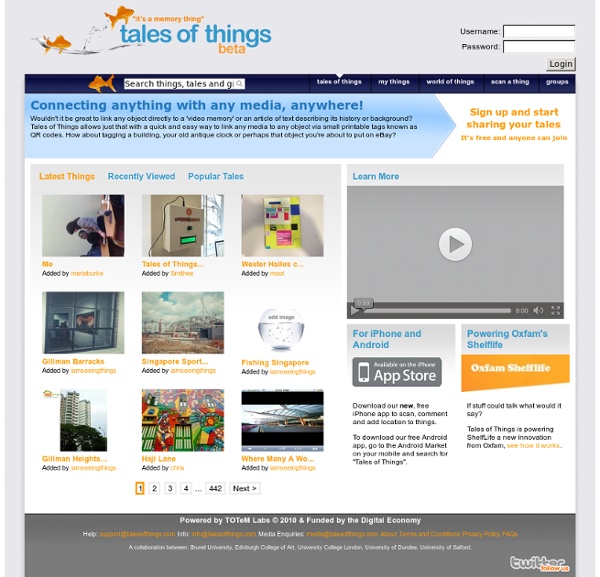
Five Ways to Visually Explore Wikipedia Wikipedia is one of the first places that students often go to get some background information on a topic they're researching. Besides just going to Wikipedia.org and entering a search, there are some other ways to explore the content of Wikipedia. Here are five ways that students can visually explore Wikipedia's content. Wiki Mind Map is a resource for visually exploring Wikipedia. Wikihood is a neat way to explore the world in your web browser. Wiki Field Trip is a neat website for exploring Wikipedia entries about places around the world. The Full Wiki offers an interesting mash-up of Google Maps and Wikipedia entries. One of the standard layers in Google Earth is the Wikipedia layer.
Zoom.it America: A Narrative History, 8e: W. W. Norton StudySpace US History Tours powered by Google Earth. This new format traces historical developments across time, touching down on locations vital to our nation's heritage and development. Points of interest in each tour launch primary and multimedia sources. Download Tours: To download: Windows users: right-click, "save link as"; Mac users: ctrl+click, "save as". If you haven’t done it already, download Google Earth™ and install it on your computer.
World Digital Library Home Stats about all US cities - real estate, relocation info, house prices, home value estimator, recent sales, cost of living, crime, race, income, photos, education, maps, weather, houses, schools, neighborhoods, and more Project management software, online collaboration: Basecamp Three Ways to Mark-up Webpages and Share Them There are a lot of excellent tools on the web for clipping, annotating, and sharing bookmarks with your friends and colleagues. For a long time I used Google Bookmarks for that purpose. Recently, I became a converted and dedicated user of Evernote. But sometimes you might want to actually capture and draw on a webpage to point out to others specific elements of that webpage. Awesome Screenshot is a great Chrome and Safari browser extension for capturing, annotating, and sharing screenshots. Bounce is a neat application that not only allows you to make annotated screen captures of websites but also allows you to instantly share those screen captures with others. Markup.io is a free service that enables you to quickly draw and write on any webpage.
A Cleaner Internet - Browser Extensions and Add-ons for Amazon, YouTube and more 4 Personal Websites for the Media-Savvy Worker This post originally appeared on the American Express OPEN Forum, where Mashable regularly contributes articles about leveraging social media and technology in small business. You post to Facebook and Twitter accounts, you blog regularly on Tumblr and you upload the occasional YouTube video. On the other hand, you don't own or operate your own website (partly because johnsmith.com was taken 15 years ago). Plus, why worry about one more thing? Think of a personal website as a public business card — with links. SEE ALSO: 5 Ways Your Business Should Use Twitter Hashtags And the best part is, you don't have to worry about buying YourNameHere.com. Bonus: They all work with mobile and tablets, too. Take a look at four inspiring personal website platforms. More Small Business Resources From OPEN Forum - How to Use Hashtags to Promote Your Small Business- 10 Things You Didn't Know About Yelp- How to Master Social Media Like a Famous Comedian Image courtesy of iStockphoto, alejandrophotography
Information Visualization: Word Clouds, Phrase Nets, Tree Maps | Virtual Tool Cupboard | e-lab Digital Creation: Information Visualization: Word Clouds, Phrase Nets, Tree Maps A visualization is a way of quickly and clearly expressing complex information. Information visualizations are constantly being used and created – a hurried sketch, a scribbled map, the pictorial instructions provided to help assemble furniture – are all examples of everyday practices of information visualization. We are used to seeing and interpreting bar charts and pie charts in presentations, reports, and even on sign boards. Visualization of data does not necessarily have to involve numbers. Beginning Your Work A good place to begin creating visualizations is with a simple ‘cut and paste’ resource such as a Word Cloud tool like Wordle. One of the main things to remember when it comes to creating and using visualizations is that they present a different way of reading. The program will need to normalize your data in order to be able to classify the text and create the visualizations. Secondary Uses
Weird Converter - Translate Babies to Blue Whales to Polar Bears Restaurant Nutrition | Chubbygrub