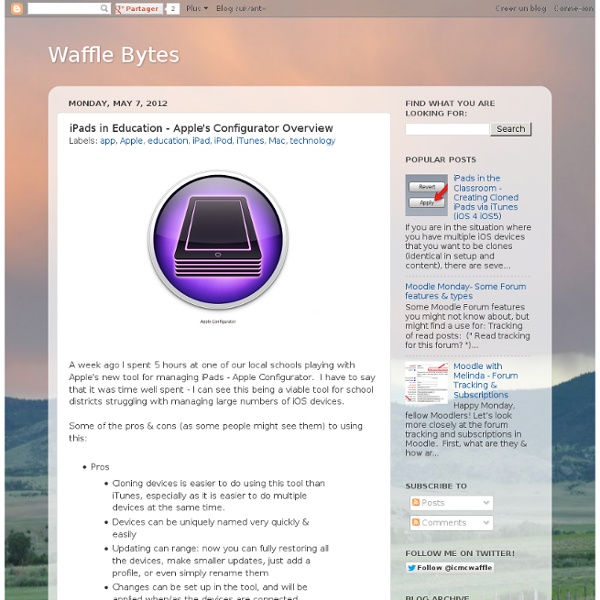iPads in Education - Apple's Configurator Overview
A week ago I spent 5 hours at one of our local schools playing with Apple's new tool for managing iPads - Apple Configurator. I have to say that it was time well spent - I can see this being a viable tool for school districts struggling with managing large numbers of iOS devices. Some of the pros & cons (as some people might see them) to using this: Some tidbits I'll share that hopefully will save others headache I experienced: An iOS device can only be displayed in one of the Apple programs at a time; if it isn't displaying here, make sure you have iTunes & the iPhone Configuration Tool shut down.To use the Supervise mode, you have to setup up AND mark your "template" device as supervised from the beginning.
The Must-Have App Review Rubric
Added by Jeff Dunn on 2011-11-22 So you just downloaded a few educational apps that you think might be useful in your classroom. How do you accurately compare and contrast them? Thanks to a new app review rubric from by eMobilize , it’s easier than ever to understand just how useful an app may be in the classroom. On a related note, the Edudemic Directory features many educational apps and lets you quickly compare them to see how they stack up. I’ve rewritten the original rubric from eMobilize and tailored it to fit all school districts. Download The Rubric Here (PDF) Overview of the App App Title: App Publisher/Developer: Version: Link to App Store: Curriculum Compliance Yes/ No – Is it relevant to the curriculum framework? Operational Yes/ No – Is navigation easy? Pedagogy Yes/ No – Does the material accommodate diverse ways in which students learn? Comments are closed.
Elementary School iPad Apps
Create and publish your own wikis and blogs. Use these web services to communicate and collaborate with your friends and coworkers. It's easy to edit this page and create new wikis. To edit this page, click the Log In (lock) button, log in as a wiki administrator and click the Edit (pencil) button. To create a new wiki, log in, then click the Add (+) button and choose New Wiki. Content previously available at this address is temporarily available at If you're looking for our iPad wiki content, it's still online at: Calendar | Change Password | Profile Manager
iPaddiction
Atlantic County Institute of Technology | New Jersey Technical School | South Jersey Tech School | ACITech.org
Video
In this video, you will learn how to add and edit text objects in a SMART amp workspace. Viewers will also learn how to format text, using the workspace text editor, and clone formatted text to save time when creating workspace content. In this video, you will learn how to insert a SMART Notebook file into a SMART amp workspace. The Screen Capture Toolbar is one of the most useful SMART Notebook Tools and brings content directly into your SMART Notebook page. In this video you will learn how to change the settings of your pen tray. This video shows you how to create custom badges in Edmodo and then reward them to students. This video shows you how to add and conduct a poll within your Edmodo group. This video shows you how to upload a Microsoft Word document into your Google drive but in the Google format. This video shows you two ways to insert an image into Google forms as well as how to keep your questions separate by inserting page breaks.
Related:
Related: