


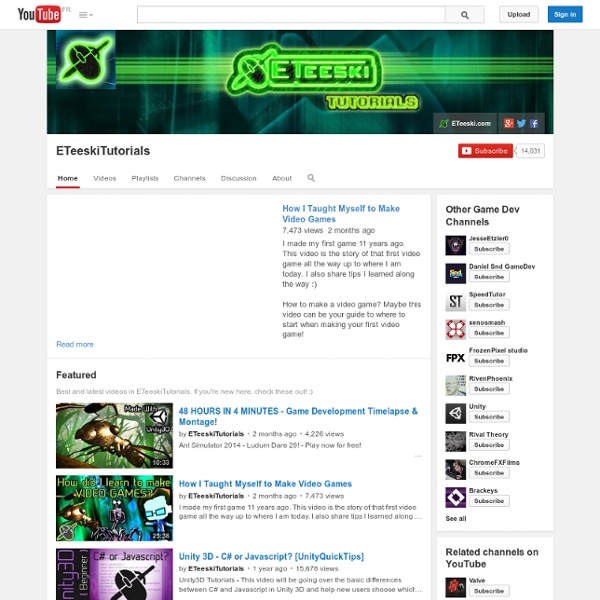
How can I show split screen or multiple camera views at the same time? Yes it is possible. Just use the "Normalized View Port Rect" setting of each camera, to set each camera to fill the portion of the screen that you want. Simply create both cameras, and then - for example - a side-by-side view (split screen vertical) could be achieved by setting: Left Camera - Normalized View Port Rect: X : 0Y : 0Width : 0.5Height : 1 Right Camera - Normalized View Port Rect: X : 0.5Y : 0Width 0.5Height 1 And a split screen horizontal view (one view on top of another) could be achieved with these settings: Top Camera - Normalized View Port Rect: X : 0Y : 0.5Width : 1Height : 0.5 Bottom Camera - Normalized View Port Rect: X : 0Y : 0Width 1Height 0.5
The guide to implementing 2D platformers | Higher-Order Fun Having previously been disappointed by the information available on the topic, this is my attempt at categorizing different ways to implement 2D platform games, list their strengths and weaknesses, and discuss some implementation details. The long-term goal is to make this an exhaustive and comprehensible guide to the implementation of 2D platform games. If you have any sort of feedback, correction, request, or addition – please leave it in the comments! Disclaimer: some of the information presented here comes from reverse engineering the behavior of the game, not from its code or programmers. I can think of four major ways in which a platform game can be implemented. Type #1: Tile-based (pure) Character movement is limited to tiles, so you can never stand halfway between two tiles. Flashback, shown with tile boundaries Examples: Prince of Persia, Toki Tori, Lode Runner, Flashback How it works Advantages of this system include simplicity and precision. Type #2: Tile Based (Smooth) Slopes
UNITY 3D MULTIPLAYER GAMES Dmu.com may be available for purchase. Inquire today! Inquiry Form Inquire with your Facebook or LinkedIn profile, or complete this form to receive a free quote. Every big dream that became a reality had one thing in common: A solid foundation. First impressions matter.Get an email address as big as your dreams. Dmu.com Owner and CEO name@Dmu.com Don't be limited by a free webmail address. Visibility is the cornerstone of every business.Your dreams deserve to be seen. The leading Dmu site on the net"We're the best at what we do"Your NameFounder, CEO If they don't see you, you don't exist.
Better Programmer Art I've worked building tools and engines for artists making games and visual effects for more than ten years, and I've always been baffled by the distinction that people make between "programmer art" and "real game art". Also, I've noticed that the only people who will give you a free pass for bad programmer art are other programmers. Regardless of how fun your game is, or how technically awesome your tech demo is, the non-programmers you show it to are going to think: Is that a jetpack or a tumor? Often, you can find a way to generate good art without having to create it from scratch. Mason McCuskey offers some excellent suggestions for sources of game art in his article " Good Game Art When You're Not An Artist". But sometimes, you just have to create your art from scratch. But I can't draw...really.. If that's what your programmer art looks like, this article is for you. But where do I find a palette? Resources:
DMU UNITY 3D GAMES Features - Creating Modular Game Art For Fast Level Design This article, based on my experience working on multiple FPS mods and commercial products and my current work on Unreal Engine 3 titles, explains how to speed up production by creating modular art assets for building fast, clean, and easy large 3D environments, talking from a level design perspective. Most artists know how to make art look good, while staying within limits of texture size and polygon count but it is also important to make it easy to use, modular, and seamless. The key to achieve this, and empower the level designers to make the best game possible, is through use of the grid and pivot points. Every level editor has some kind of grid system. Some game engines use a grid system with meter units (for example Far Cry or Max Payne). The other grid system is the unit grid system, like in Id Software's Doom series and Epic Games' Unreal series. The unit system is the much more common system, and I prefer it to the meter system. Aligning with Gridlines 1. 2. 3. 4. 5.
More Design Patterns | xeophin.net/worlds Writing Serialised Data to a String Instead of a File in C# Instead of writing the serialised data to a file, which can be done using using (Stream s = File.Create("foo.xml")), you might want to have just the string – maybe because you want to send it to a server? You can use the StringWriter class to do so: string data;using (StringWriter stream = new StringWriter()) { xs.Serialize (stream, foo); data = stream.ToString();} Uploading Data to a Server in Unity 3D Unfortunately, you can’t directly upload data to server in Unity 3D. Since you can create POST variables in Unity, you can mainly work with those in your script. A very simple, preliminary implementation could look like this: concierge.php <? NetworkSave.cs Of course, this design allows for quite some flexibility, since it decouples the storage of data from the game logic.
Unity3DStudent.com Welcome to YouTube! The location filter shows you popular videos from the selected country or region on lists like Most Viewed and in search results.To change your location filter, please use the links in the footer at the bottom of the page. Click "OK" to accept this setting, or click "Cancel" to set your location filter to "Worldwide". The location filter shows you popular videos from the selected country or region on lists like Most Viewed and in search results. Loading... 1 5:08 Unity3DStudent.com - Essentials 00 - Projects by willgoldstone 24,538 views 2 4:29 Unity3DStudent.com - Essentials 01 - Scene Panel by willgoldstone 17,850 views 3 2:15 Unity3DStudent.com - Essentials 02 - Hierarchy by willgoldstone 12,762 views 4 3:33 Unity3DStudent.com - Essentials 03 - Game View by willgoldstone 14,136 views 5 2:08 Unity3Dstudent.com - Essentials 04 - Project Panel by willgoldstone 10,984 views 6 1:36 Unity3DStudent - Essentials 05 - What is a Game Object by willgoldstone 13,086 views
Unity 3.x Scripting-Character Controller versus Rigidbody Exclusive offer: get 50% off this eBook here Unity 3.x Scripting — Save 50% Write efficient, reusable scripts to build custom characters, game environments, and control enemy AI in your Unity game with this book and ebook. by Devon Kraczla Volodymyr Gerasimov | June 2012 | Open Source Character controller is extremely important part of any game. Learn Character Controller versus Rigidbody – pros and consTeach player-controlled character walk, run, jump, and shootProgram camera controls and switching between different camera types with a press of a single buttonLearn script animations to follow character's actions There are two ways to create a controllable character in Unity, by using the Character Controller component or physical Rigidbody. It's not programmed for those entities and their behavior. In this section, we will write a script that will take control of basic character manipulations. Most game engines, if not all, use vectors to control the movement of objects. Creating movement
Tutorial iTween – Part 1 | Remi Bodin iTween est un “plugin” pour Unity3D (entre “” car ce n’est pas un plugin natif, il n’est donc pas nécessaire d’avoir une licence pro pour l’utiliser) développé par Bob Berkebile. Il facilite l’animation d’objets dans une scène 3D. Ce premier tutorial montre comment installer et utiliser les fonctions classique de iTween. Téléchargement et copie du fichier .cs dans le projet Vous pouvez récuperer iTween a cette adresse ( MoveTo simple Afin d’illustrer un fonctionnement simple de iTween nous allons commencer par faire un script qui permet de déplacer un objet vers une nouvelle position grâce à la méthode MoveTo. GameObject target : l’objet auquel on applique l’animationVector3 position : la position d’arrivéfloat time : le temps que va durer l’animation 01.using UnityEngine; 02.using System.Collections; 04.public class Script1cs : MonoBehaviour { 06. void Start () { 08. iTween.MoveTo(this.gameObject, new Vector3(1.0f, 0.0f, 0.0f), 1.0f); JavaScript