


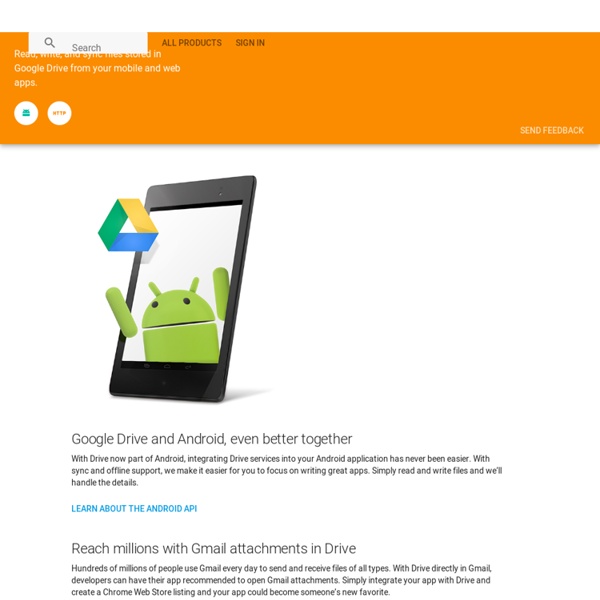
Search Overview (Python) - Google App Engine The Search API provides a model for indexing documents that contain structured data. You can search an index, and organize and present search results. The API supports partial text matching on string fields. Note: The Search API is available only to applications using the High Replication Datastore (HRD). Overview The Search API is based on four main concepts: documents, indexes, queries, and results. Documents A document is an object with a unique ID and a list of fields containing user data. Atom Field - an indivisible character stringText Field - a plain text string that can be searched word by wordHTML Field - a string that contains HTML markup tags, only the text outside the markup tags can be searchedNumber Field - a floating point number Date Field - a date object with year/month/day and optional timeGeopoint Field - a data object with latitude and longitude coordinates The maximum size of a document is 1 MB. Indexes An index stores documents for retrieval. Queries Search results
Créer des modèles de documents (Templates) En tant qu'utilisateur @gmail.com de Google Docs/Drive on peut créer des modèles mais ils seront publics si on les publie sur le site de Google, La seule autre solution (pour le moment) est de se créer des fichiers 'modèle' dont on fait une copie à chaque fois que l'on a besoin d'utiliser le modèle. Pour les entreprises Google propose un répertoire spécifique pour chaque compte Google Apps et on peut ainsi avoir ses propres templates et les partager avec toute la société. Accéder aux modèles Google Docs de son entreprise - En premier il faut être connecté à son compte Google Apps. - Ensuite vous allez sur le site Normalement vous allez être redirigé vers l'url : Publier un nouveau modèle Google Docs Pour publier un nouveau modèle il faut se mettre dans l'onglet de votre domaine et cliquer sur le lien se trouvant sur la droite de l'écran.
Feed API Introduction With the Feed API, you can download any public Atom, RSS, or Media RSS feed using only JavaScript, so you can easily mash up feeds with your content and other APIs like the Google Maps API. The Google Feed API takes the pain out of developing mashups in JavaScript because you can now mash up feeds using only a few lines of JavaScript, rather than dealing with complex server-side proxies. This makes it easy to quickly integrate feeds on your website. Application Requirements Applications that use this interface must abide by all existing Terms of Service. Applications must always include a valid and accurate HTTP referer header in their requests. Audience This documentation is intended for developers who wish to add Google Feed functionality to their pages using the Google Feed API v1. The Developer's Guide assumes a minimal level of JavaScript understanding. The Class Reference concisely lists the methods, properties, and styles associated with the Feed APIs. Overview
Connect a Million Minds - Home Develop in the cloud with eXo’s Cloud IDE Today’s post comes from Mark Downey of eXo, creator of Cloud IDE. Cloud IDE is an online IDE for Java, Python, PHP, Ruby or Javascript, and for nearly two years it has been used by developers to build applications for a number of PaaS environments. They recently added support for deploying code to Google App Engine. Since eXo started the Cloud IDE project back in 2010, our objective has been to make developers more productive in building and deploying cloud-based apps. It’s easy to get started. This opens the App Engine admin console in a new browser tab, where you get to choose your app ID (which will define the URL of your application). In Java, you can use auto-completion (alt+space) and have access to all the Google App Engine libraries. The Google App Engine menu also enables you to view and update your App Engine services such as Indexes, PageSpeed, Queues, DoS, Resource Limits, Crons or Backends. - Contributed by Mark Downey, product manager for eXo Cloud Services @marksdowney
Gérer des salles de réunion ou ressources dans google agenda Cela concernera plus les entreprises et les utilisateurs Google Apps mais si vous êtes une association ou si vous souhaitez créer une ressource pour votre service sans passer par votre administrateur Google Apps cela pourra vous servir (cf point 2). L'usage le plus courant des ressources est la salle de réunion mais on peut aussi par exemple gérer des vidéos projecteur. Cela est pratique pour savoir si la ressource est prise ou non et dans ce cas la réserver. Utilisateur Google Apps Premier Attention : Cela fonctionnera si vous créez votre réunion en ligne et ne sera pas fonctionnel avec Outlook. Ensuite les utilisateurs pourront ajouter cette ressource à leur réunion en suivant cette page d'aide : lien 2. Utilisateur Google agenda Même si vous n'êtes pas utilisateur de Google Apps vous pouvez créer un agenda qui sera partager avec vos collègues ou amis pour gérer une ressource.
Voice Driven Web Apps: Introduction to the Web Speech API The new JavaScript Web Speech API makes it easy to add speech recognition to your web pages. This API allows fine control and flexibility over the speech recognition capabilities in Chrome version 25 and later. Here's an example with the recognized text appearing almost immediately while speaking. Let’s take a look under the hood. First we check to see if the browser supports the Web Speech API by checking if the webkitSpeechRecognition object exists. If not, we suggest the user upgrades his browser. if (! The default value for continuous is false, meaning that when the user stops talking, speech recognition will end. The default value for interimResults is false, meaning that the only results returned by the recognizer are final and will not change. To get started, the user clicks on the microphone button, which triggers this code: function startButton(event) { ... final_transcript = ''; recognition.lang = select_dialect.value; recognition.start(); That’s it!
ActiviBox - actividades niños con déficit de atención Tech Blog » Develop and deploy Applications using Google App Engine : Tutorial About two years back Google launched a platform that enabled developers to develop and host web applications in Google’s web server. Though Google has offered many APIs for the ease of the programmers, many are reluctant to release their apps in Google’s web sphere. Recently I was talking to a web developer about this and he told me that the interface offered by Google is some what obscure. Well, that is not true. This edition of techblog carries a tutorial which will show you how to develop and deploy their applications in Google’s servers. Since my usual ID is already registered with the service, I will use another google email id to show you the procedures. First of all you need to visit the app engine site and sign in using your email id and password. Once you have done that you will be redirected to a welcome page which will also have a button – ‘Create an Application’ (See the picture below) Click on the button. Now you are a verified user and you can create an application. print x
Règles de notification pour les formulaires Ce sera un billet rapide car c'est simple. Google a ajouté il y a déjà un certain temps mais je n'en avais pas parlé une notification spécifique pour les formulaires. Avant il fallait utiliser l'option "Toutes les modifications" mais maintenant il y a une option "Un utilisateur envoie un formulaire" qui est plus précise. Pour activer cela il suffit d'aller dans le menu "Outils" puis "Règles de notifications...".
Modeling relationships in App Engine Posted by Nick Johnson | Filed under python, app-engine, datastore, relational-modelling One source of difficulty for people who are used to relational databases - and certain ORMs in particular - is how to handle references and relationships on App Engine. There's two basic questions here: First, what does a relationship entail, in any database system? And second, how do we use them in App Engine? The nature of relationships Many ORMs expose multiple 'types' of relationships as first-class entities - one-to-one, one-to-many, and many-to-many. All relationship types simply devolve to references. Many-to-many relationships are the most complicated, but still fairly simple. In summary, it often helps to discard the terminology of 'one to many' and so forth, and look at your entities from a more Object Oriented point of view. Relationships in App Engine One to many A one-to-many relationship is the simplest relationship to model in any system. class Owner(db.Model): name = db.StringProperty()
Google Script Class DocsList récupérer les fichiers public La Class DocsList de Google Script permet interagir avec Google Drive anciennement Google Docs et de parcourir les différents fichiers que vous stockez. Plusieurs propriétés existent pour récupérer le nom du fichier, sa taille, la date création, la date de modification etc... On peut aussi récupérer les personnes qui ont les droits en écriture et en lecture sur chacun de ses fichiers. Récupérer les fichiers Google Docs public par script Quand on récupère le tableau des lecteurs (viewer) avec la propriété getViewers(), dans le tableau qui est renvoyé il existe un utilisateur "Public" quand le fichier est public. Script pour récupérer les fichiers public de son compte Voici un script qui listera les fichiers que l'on partage en mode public. Ce script donne un idée de ce que l'on peut faire mais le plus important est qu'il faut chercher le user Public dans les lecteurs (viewers) du fichier.
Using Google App Engine to Extend Yahoo! Pipes | java rants Update: A commenter pointed out that you can from django.utils import simplejson instead of including it. Makes this even easier. Yahoo! With the launch of Google App Engine there is now a very simple way to get code up on the internet quickly in order to include arbitrary processing in the interior of your Pipes. To demonstrate how this works, let’s first build a very simple web service that simply mirrors the data that it receives from Pipes. First create a new application directory: mkdir pipes-mirror cd pipes-mirror Now create an application descriptor called app.yaml: application: javarants version: 1 runtime: python api_version: 1 handlers: - url: /.* script: pipes.py This application descriptor basically tells Google how to deploy your application. Now we need to process the data coming from pipes. Now you should have a directory structure that looks a lot like this: Now that we have all the pieces we can deploy the application to GAE with a simple command from the GAE SDK:
How to automate the processing of files on Dropbox Les deux services précédemment présentés vous permettront d'automatiser des traitements de fichiers déposés sur Dropbox comme un boss. Wappwolf Dropbox Automator et IFTTT peuvent s’interconner pour faire de trucs de oufs. Un petit rappel rapide s’impose. Dropbox Automator est un service permettant de déclencher des actions à la dépose d’un fichier sur Dropbox (conversion de DOC en PDF, appliquer des filtres sur les images, etc…), et IFTTT quant à lui interconnecte deux services web ensemble (recevoir un email lorsqu’on est mentionné dans un tweet, tweeter un article depuis Google Reader, etc.). Je vous conseille à ce sujet la lecture de mes articles précédents sur IFTTT. Voici quelques trucs intéressants que vous pouvez faire en connectant les deux services: Envoyer les articles de Google Reader vers votre Kindle L’idée est de sauvegarder un article « étoilé » sur Google Reader en PDF et de le déposer sur votre Dropbox. Wappwolf Send to Kindle Être notifié à la dépose d’un fichier sur Dropbox