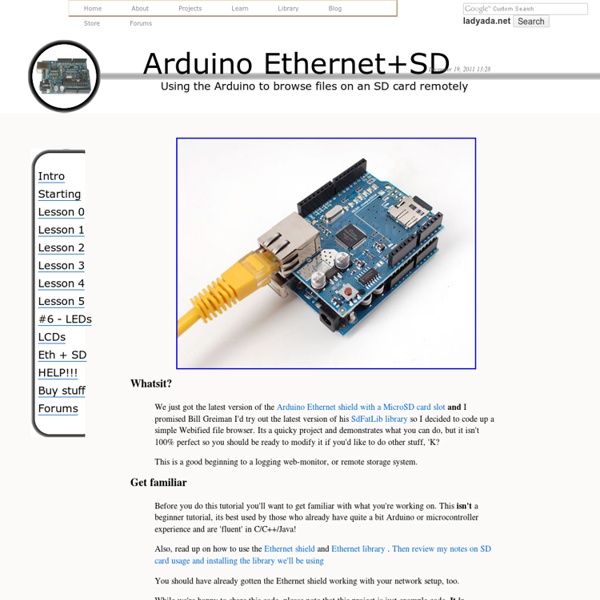Système Adafruit apprentissage
Introducing Bluefruit EZ-Link The ultimate serial Bluetooth link & wireless Arduino programmer We are excited to add another product to our growing Adafruit Bluefruit line, this time its the Bluefruit EZ-Link: the best Bluetooth Serial Link device ever made. Like you, we have purchased all sorts of Bluetooth serial link modules, with high expectations - we just wanted something that worked! But nothing ever did exactly what we wanted: there was always some configuration modes to wade through, and using one of those other modules to reprogram an Arduino is impossible. Adafruit 2.8" Color TFT Touchscreen Breakout v2 Color! Add some jazz & pizazz to your project with a color touchscreen LCD. Wireless Music Veto Button for your Office Exercise your right to skip songs in the office! This project uses the comically large "big red button" to cast your negative vote for the music that's playing on Spotify. Adafruit NeoPixel Überguide Connecting a 16x32 RGB LED Matrix Panel to a Raspberry Pi
Extended EEPROM library for Arduino
For my ongoing clock project, I want to persistently store some data. That is, store data that is retained after turning off the Arduino. The processor on the Arduino board comes with on-board EEPROM. The AVR libraries that come with the ATmega implements a relatively broad set of functions for reading, writing and management of the EEPROM (for a description see the AVR user manual). This is why I wrote the EEPROMex library, an extension of the standard Arduino EEPROM library. The library First of all, the library can be downloaded here: The library starts by implementing the functions as present in the default EEPROM library, so it is fully compatible. Compatibility with EEPROM standard library Writing different data formats The aim of the library is to also support other standard data types: it currently implements writing and reading to int, long, float and double. Where address is the starting position in EEPROM, and the return value the value read from EEPROM. Using other variable type
NRF24L01-2.4GHz-HowTo
Having two or more Arduinos be able to communicate with each other wirelessly over a distance opens lots of possibilities:Remote sensors for temperature, pressure, alarms, much moreRobot control and monitoring from 50 feet to 2000 feet distancesRemote control and monitoring of nearby or neighborhood buildingsAutonomous vehicles of all kinds These are a series of 2.4 GHz Radio modules that are all based on the Nordic Semiconductor nRF24L01+ chip. (Details) The Nordic nRF24L01+ integrates a complete 2.4GHz RF transceiver, RF synthesizer, and baseband logic including the Enhanced ShockBurst™ hardware protocol accelerator supporting a high-speed SPI interface for the application controller. The low-power short-range (200 feet or so)Transceiver is available on a board with Arduino interface and built-in Antenna for less than $3! NOTE! Many users have had trouble getting the nRF24L01 modules to work. Range?? On the left is the low-power version, with it's built-in zig-zag antenna.
Home Automation with Arduino
Home Automation with Arduino is a complete resource to start building your own home automation systems based on the Arduino platform. By using this product, you will learn how to automate your home using DIY home automation systems. I also designed the book so it will inspire you to get your own ideas and start designing & building your own home automation systems. In this product, I will show you how to use the Arduino platform for home automation. Each part of the book will guide you through the process of building a given home automation system.
Débuter avec Arduino! - Chapter Zero «tronixstuff
Hello world! Updated 24/11/2012 Please join with us as we learn about electronics and the Arduino! Together through this series of tutorials I would like to share with you a journey of learning, exploration and fun with the Arduino system, and make some enjoyable, useful, interesting, useless and practical things. These posts will be published on a regular basis, on top of the other non-micro controller posts. So let’s get started… There are over fifty chapters in this series, however you should start here (chapter zero). Getting Started with Arduino (Massimo Banzi) and also assume a basic knowledge of electronics. If you would prefer an off-line method of learning, or would like a great book on the topic – consider my book “Arduino Workshop” – it’s the best book on the market for a complete beginner to learn about Arduino. First of all, let’s breakdown the whole system into the basic parts. So, we have hardware and software. Now for the Arduino itself. Great! How did you go? Exercise 0.1
Arduino
This plugin adds a C++ project template for develop and upload Arduino sketches. [ You have to be logged in to be able to comment. ] How to setup the Arduino Tool Collection correctly? How I can to setup the entirely tool collection for use with arduino correctly? It's possible to add the *.ino extension for the colorize (not manually) Posted by wilmar on Feb 24, 2016 MAKE FAILED (exit value 2, total time: 63ms) after last plugin update, it works :) Posted by Marrek on Feb 23, 2016 'test' is not recognized The 'test' is an utilitary program used in make process. failed hi, i got same error as Marreck, doesn't work with arduino 1.6.5 and beans 8.1. thx. hi there, cd 'C:/arduinoStuff/netko/Arduino' C:\GnuWin32\bin\make.exe -f Makefile 'test' is not recognized as an internal or external command, operable program or batch file. I got arduino 1.6.5 boards 1.6.7 beans 8.1 thx have nice day :) Posted by Marrek on Feb 12, 2016 Helped Thx, that helped. :) Answer: Arduino.h: No such file or directory. Regards Chris
Travaux Pratiques Arduino
Introduction La plateforme utilisée pour les travaux pratiques est la carte Arduino. Préliminaires installez sur votre poste de travail l'environnement de développement Arduino installez sur votre poste de travail l'environnement de développement Processing optionnel : installez l'éditeur de montage Fritzing. Il vous sera utile pour garder en mémoire les montages réalisés. téléchargez et dézippez les sources des projets choisissez un mini-projet à réaliser : si vous terminez plus tôt, permuttez votre projet avec un autre groupe récupérez la boite concernant le matériel nécessaire à la manipulation branchez la carte Arduino Uno en installant éventuellement le pilote présent dans le répertoire arduino-0022\drivers A la fin, pensez à remplir ce sondage anonyme pour donner votre avis sur le stage. Documentation Premières Manipulations Clignotement d'une LED Gradation d'une LED avec le PWM Boutons poussoirs Potentiomètre Servomoteur Liens
How to Communicate to the Arduino in Visual Basic .NET
Communicating to the Arduino in the .NET platform is pretty much straightforward: The Arduino uses a virtual serial port to allow programs to be written onto it, but we can also use this port to get and send data to and from the Arduino.Materials:Arduino or Arduino Compatible Board (UNO, Mega, Etc.) Compatible USB Cable to Connect the Arduino to the Host Computer The Arduino Software (Available Here) VB.NET 2010 or 2012 (Available Here) I am assuming that you already have a simple knowledge of the .NET and Arduino (software & hardware) platforms. Step 1: Adding a Program to Send Data From the Arduino Let's start by opening up the Arduino software, and copying/pasting in the following code: void setup() { Serial.begin(9600); //Sends the Number 1234 Over the Serial Port Once Every Second void loop() { Serial.write(1234) delay(1000) This program opens up a serial port, and sends the number string, 1234, over the port once every second in an infinite loop. Step 2: Creating the .NET Program Else