


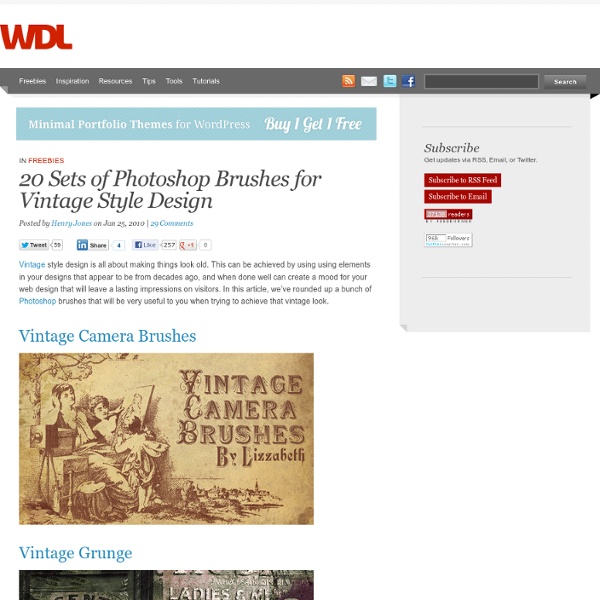
cole rise 30 Beautiful Photoshop Text Effect Tutorials There are thousands of Photoshop tutorials out there, but few that are top-notch in terms of instructions, presentation – and of course – outcome. In this post, you’ll find 30 beautiful, high-quality Adobe Photoshop tutorials from top tutorial sites and designers like PSDTUTS, PSHERO, and Abduzeedo. 1. Use the Pen Tool and a lot of patience to create this excellent grass effect. 2. This beginner-level tutorial allows you to create text that glows. 3. Learn about the concepts behind lighting and shading to make your text stand out. 4. This is PSDTUT’s rendition of the popular glass text effect. 5. A classic text effect that rarely turns out classy (instead of gaudy and cheesy). 6. Uses some basic Layer Styles like Bevel and Emboss to create a cold text effect. 7. Set your text on fire with the Smudge Tool and some layer masking. 8. Using wood textures and some layer masks, you can create this "wooden inlay" effect. 9. Learn about the Brushes Palette to achieve a water-color painting effect. 10.
Super Easy Typographic Portrait in Photoshop Last year we posted on Abduzeedo a very cool post about typographic portraits, the 45 Amazing Type Faces - Typographic Portraits became one of the most popular posts on Abduzeedo, and a lot of people asked me how to create that effect in Photoshop. We have also posted a little tutorial showing how to do that using, Flash Photoshop Quick Tips #5 - Typographic Portrait, however I decided to create a nice typographic effect using just Photoshop. So in this tutorial I will show you how to create a really cool and super easy typographic portrait in Photoshop. Step 1 Open Photoshop and create a new document. Step 2 Duplicate the layer and go to Image>Adjustment>Desaturate. Step 3 With the Horizontal Type Tool (T) create text boxes and start adding texts. Also make some keywords much bigger and bold, like in my case I highlight some words like Photoshop Tutorials, Illustrator, Inspiration... Step 4 For each layer, go to Layer>Layer Style>Drop Shadow. Step 5 Step 6 Step 7 Step 8 Conclusion
Create Surreal Artwork via Simple Break Apart Effect and Smoke Texture in Photoshop Create Surreal Artwork via Simple Break Apart Effect and Smoke Texture in Photoshop In this tutorial, I will show you the steps I took to create this Surreal Artwork via Simple Break Apart Effect in Photoshop. I will also introduce the use of dynamic brushsets to generate a “magic dust” effect. Have a try! Techniques included in this tut are layer mask, image adjustments, cloud rendering and various tools. Here is a preview of my final image for this tutorial: (click to enlarge) Alternative version with colours added: PSD File Download You can download the PSD File for this tutorial via the VIP Members Area for only $6.95/Month (or less)! OK Let’s get started! To complete this tutorial, you will need the following stocks: Stone Background (the first image on the page) Girl Smoke Brush Step 1 Create a new document sized 1000px * 1500px, Levels Curves Black and White You will have the following effect so far: Step 2 Now let’s get on to the break apart effect creation. That’s it! Step 3 Step 4 Levels: Curves:
How to Place a Fantasy Creature in a Misty Landscape This time I've got for you a photo manipulation tutorial. We'll grab several photos and create this fantasy mock-up of an unreal creature. We'll learn several non-destructive techniques, apply photo filters to adjust the lighting, and of course a little bit of the creative process involved on this piece. Let's get to it! Final Image Preview Take a look at the image we'll be creating. Video Tutorial Our video editor Gavin Steele has created this video tutorial to compliment this text + image tutorial. Before Getting Started First, look for inspiration. A wild rooster thanks to jaybergesen.An egg thanks to Chris 27 from stock.xchngA rider from stock.xchngA horn (because the chicken itself doesn't looks that unreal) from stock.xchngSome clouds from stock.xchng.And a background landscape, this castle thanks to hislightrq was perfect. This isn't a basic tutorial, so I'll skip the elemental instructions, such as "go to Filter > Blur > Blur." Step 1 Let's get it started. Designing the Creature Step 2
Top 87 Fonts A Designer Should Download | Design your way Fonts are very useful for a designer. Only if you would take into consideration the typography mania and you have a great argument for the intelligent use of fonts. The web safe fonts seem boring at a certain moment. With sIFR and other web technologies you can insert any font you want in a website and you can give the site a more interesting style. So, let’s say you aaren’t a web designer, you are more a graphic designer, you make >quality logos and other interesting things. You gotta have a serious collection of logos, unless you are a pretty exquisite designer and you’re making a custom font for every project you are working on. Advent Akzidenz Grotesk Angleterre Book Anivers Adobe Garamond AvantGarde Avenir Bebas Bell Centennial Bobel Boris Black Bloxx Cash Adobe Caslon Clarendon Coolvetica Courier Cranberry Blues Crea Delicious Digital Ninja Dreamforge classic Eight One Excelsior Felbridge Fertigo Fontin Sans Fracta ITC Franklin Gothic Heavy Frutiger Futura Gothique Cursive Headline Helvetica Hit the Road Homeboots
22 Professional Photoshop Image Enhancing Tutorials Adobe Photoshop is the premier tool for digital artists when it comes to professionally enhancing images. Whether you’re a beginner just learning the ropes or an advanced user looking for unique techniques to add to your Photoshop arsenal, you’ll find some tutorials here that you’ll surely want to bookmark. In this article, you’ll discover plenty of tutorials that deal with enhancing images, adding unique and impressive effects, and recreating digital replications of popular traditional photography techniques. 1. Cross Processing You can learn how to apply the Cross Processing film-developing technique digitally to your images by reading through this quick and educational tutorial that leverages the powers of the Curves tool in Photoshop. 2. Take your ordinary digital photos and simulate the Lomo Photography effect (also known as Lomography) that will apply a dreamy and surreal effect onto your images in this tutorial that uses a Levels Adjustment layer among other Photoshop techniques. 3.
25 Cool Photoshop Text Effects Tutorials Tweet Pin It 25 Cool Photoshop Text Effects Tutorials Posted by Ali Qayyum | 4 Comments Advertisement Photoshop’s text and layer tools can be used to create some really cool effects. You may also be interested in the following collections of Photoshop tutorials: Here are 25 Cool Photoshop Text Effects Tutorials Create a Multi-Colored Text Effect in Photoshop Properly Multicolored 3D Text Effect Create a Desireable 3D Text Effect Design Wonderful Texts in Rainbow Colours Create a Nice Edging Design for Texts Apply an Universal Scene into Text in Photoshop Design an Outstanding Text Effect in Photoshop Design Quality 3D Text Effect in a Fashion Way Create a Colorfully Mixture Text Effect Fantastic 3D Text Art in Photoshop Fantastic Pouring Liquid Effect for Text Create a Super Burning Effect for Text Using Photoshop Dramatically 3D layering Text Effect Design a Powerful Storm Effect for the Text Impressive Text Effect – Word in an Explosion Increible Glass Broken Effect for Text About the author 4 Comments
handwriting tips You’ve decided you want to improve your handwriting and you’re probably hoping a fountain pen will do the trick -- maybe a friend told you it would. Maybe you’re just adventurous and you want to try your hand at calligraphy (or you might, once your handwriting improves). Good for you! A fountain pen may make your writing look a bit better, but if your writing looks as if frenzied chickens got loose on the page, chances are this won’t be enough. After coaching handwriting and teaching calligraphy over the years, I’ve learned to see the characteristics of those who’ll be able to pick up the necessary motions quickly from those who’ll have to work a bit harder. Crampy, uneven letters are often the result of drawing the letters with the fingers rather than using the whole arm to write. People who inevitably have trouble with handwriting and calligraphy write with their fingers. If you use the right muscle groups, your writing will have a smooth, easy flow and not look tortured. Fig. 1. Top
Easy Photo Grunge Effect In this tutorial, we’re going to explore some non-destructive image editing. With these techniques, you can bring out the best in an image, or absolutely destroy the graphic, but still keep the original photo intact. So to begin, find a photo that you’d like to make dirty. Something that might feel bland as is, and could use more of a grungy feel. Here is what I’ll be using: Crank the Colors Now, we want to increase the contrast and the intensify colors of the photo, but do it in a non-destructive way (by non-destructive, I simply mean we do not want to lose the data from the original image as we modify the appearance of our graphic). First, Duplicate the Layer. As you can see, we’ve increased the image’s sharpness as well as its saturation. High Pass for Sharpness The High Pass filter gives a photo that refined, sharp look that is hard to obtain using only a camera. Make a new duplicate of the original layer. Now, Go to Filters > Other > High Pass. Mix and Match Tint and Grain
53 Mind-blowing Uses of Typography Typography is an ancient foundation of graphic design. As any good designer knows, the way that words are presented has a powerful influence on the way they are interpreted by the viewer. Here we've collected 53 stunning uses of typography by eight different designers. We hope you're inspired by this selection! 1. I couldn't find an official portfolio website for Fabiano Hikaru Higashi so I can't tell you much about him. Website 2. Karl Kwasny is another somewhat young designer. Website 3. Ivan Vidovic does both graphic design and motion design. Website 4. Kasper is a Danish designer who currently lives in Roskilde, Denmark. Website 5. Stefano Joker Lionetti is an Italian designer based in Milano, Italy. Website 6. Patswerk Grafisch Ontwerp's portfolio is in another language so I can tell you zero things about him. Website 7. Sébastien Nikolaou is another talented and young designer. Website 8. I'll finish of the list with, you guessed it, another talented and young designer.