


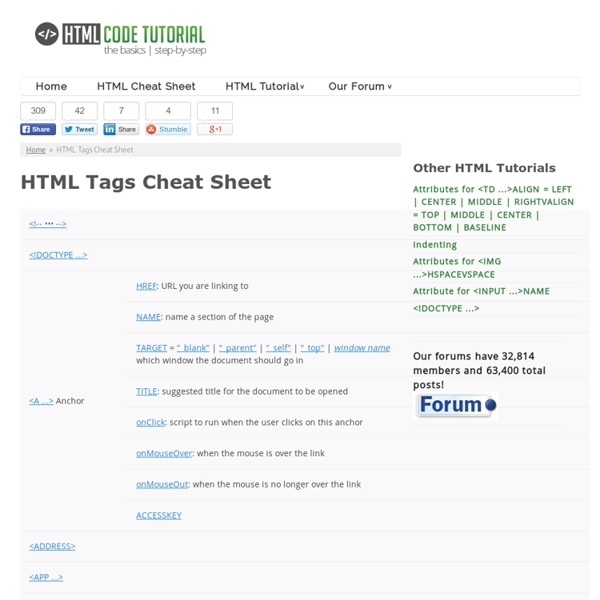
HTML Tutorial Web Color Chart - Hexadecimal - by VisiBone How to Create a Clean Website Layout in Photoshop | Web Layout Hi Guys! We're a huge web design resource and actually we were freaking boring till some day. But that's something we're already working on. This is an intermediate level tutorial and some may seem to be tricky, but why not have a try? But before we start check this useful resources that will help you to create stunning web design layout: First of all,look at the final result of our tutorial. To design a web layout like this,you should download the "Linecons Free - Vector Icons Pack" By the way, you can download a free template based on this design: Free Business Template. Step 1 Let's start at the beginning. Step 2 Now you should add some pattern to your background. Layer Style -> Blending options-> Pattern Overlay. Step 3 We want to create an awesome design, yeah? Put some grids to your design with intervals of 60px and 20px. Step 4 So... now it is time to design the menu of your future website. I think that it is an easy task to create a website's menu. Blending options-> Inner Shadow Step 5
Website Templates Welcome to our collection of premium quality and professionally designed website templates. These templates are perfect if your website needs a fresh and professional look. All templates can easily be customized. Build your website within minutes! Once you've downloaded your chosen template, simply customize it as you wish, then upload it to your hosting provider. Online Templates Below is a selection of online templates that are fully customizable and HTML5 compliant. Online templates come with unlimited hosting included, no need to download. More Online Templates If you like the idea of online templates, here are more online templates. Enjoy this page? Link to this page (copy/paste into your own website or blog): Link to Quackit using one of these banner ads. Thanks for supporting Quackit!
Dynamic Drive- FavIcon Generator Use this online tool to easily create a favicon (favorites icon) for your site. A favicon is a small, 16x16 image that is shown inside the browser's location bar and bookmark menu when your site is called up. It is a good way to brand your site and increase it's prominence in your visitor's bookmark menu. More information on favicon After you've created a neat favicon, it's time to add it to your site. Upload the generated file ("favicon.ico") to your site. Also see- Favicon Editor Also check out our Favicon Editor to create the 16x16 icon image from scratch!
How To Use HTML Meta Tags Want top search engine rankings? Just add meta tags and your website will magically rise to the top, right? Wrong. Meta tags are one piece in a large algorithmic puzzle that major search engines look at when deciding which results are relevant to show users who have typed in a search query. While there is still some debate about which meta tags remain useful and important to search engines, meta tags definitely aren't a magic solution to gaining rankings in Google, Bing, Yahoo, or elsewhere – so let's kill that myth right at the outset. Let's look at what meta tags are, what meta tags matter, and how to avoid mistakes when implementing meta tags on your website. What Are Meta Tags? HTML meta tags are officially page data tags that lie between the open and closing head tags in the HTML code of a document. The text in these tags is not displayed, but parsable and tells the browsers (or other web services) specific information about the page. Here's a code example of meta tags: The Title Tag
CSS Selectors, Properties, and Values For each selector there are “properties” inside curly brackets, which simply take the form of words such as color, font-weight or background-color. A value is given to the property following a colon (NOT an “equals” sign) and semi-colons separate the properties. This will apply the given values to the font-size and color properties to the body selector. So basically, when this is applied to an HTML document, text between the body tags (which is the content of the whole window) will be 14 pixels in size and navy in color. There are many property-specific units for values used in CSS, but there are some general units that are used by a number of properties and it is worth familiarizing yourself with these before continuing. px (such as font-size: 12px) is the unit for pixels.em (such as font-size: 2em) is the unit for the calculated size of a font. Other units include pc (picas), cm (centimeters), mm (millimeters) and in (inches). When a value is zero, you do not need to state a unit.
Links : Image Mapping I t is possible to make one image link to several pages, depending on where the image is clicked. T his technique is called imagemapping. Y ou simply specify which areas of the image should link to where. I n the example below, if you position the mouse in the upper left corner it links to yahoo .... and in the lower right corner.... it links to hotbot. I n the above example we only used rectangular imagemappings. <area shape=rect coords= x1,y1, x2,y2 Href=" <area shape=circle coords= x1,y1, x2,y2 Href=" <area shape=polygon coords= x1,y1, x2,y2, .., xn,yn Href=" T here are excellent tools out there to help you create imagemaps. I f you want to use imagemaps on your site you will need to get a program that will allow you to simply drag the mouse over the areas you want to work as links. M ost HTML editors have this as a built-in function. B elow are links to websites that will help you create your imagemaps on the fly.
Portfolio and blog of Jeffrey Sarmiento a web designer/developer from Toronto, Canada currently working for FreshBooks VisiBone A Simple Mixin Alternative to Standard CSS Grids Over the past few years CSS grid systems have become a very popular way of rapidly producing layout scaffolding in web design. They can be a fantastic time-saving resource, with talented coders having intelligently crafted systems which cater to a wide array of possible layouts designers might need to create. However, this isn't the only way to approach grid-based web layouts, and today we're going to examine an alternative. How CSS Grid Systems Work A grid system typically consists of a specific number of columns, (commonly twelve or sixteen), and the ability to set an element, (usually a div with a class applied), to a width of X of those columns. For example, a content area might be set to nine of twelve columns, while a sidebar next to it is set to three or twelve columns. Let's take a quick look at how the classic "header, content, sidebar, footer" website layout might be built using techniques common to CSS grids: The Downsides to CSS Grids Yes it absolutely can! .Row() mixin Wrapping Up