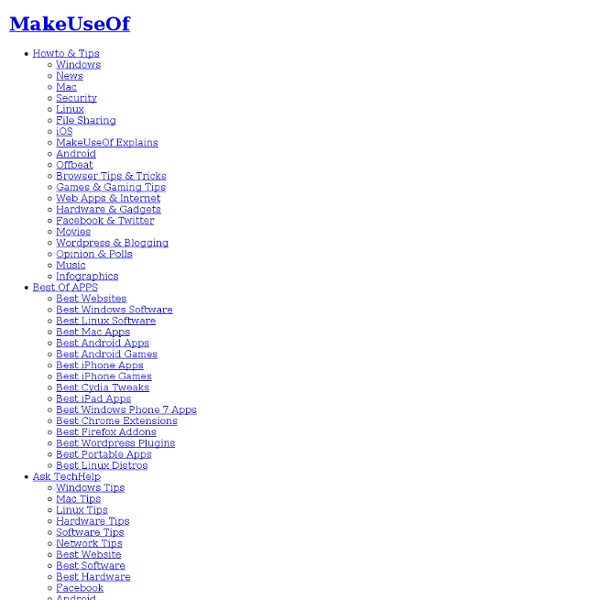12 Puzzle and Quiz Creation Tools for Teachers
There are many different sites on the internet that allow you to create your own puzzles and games to use either directly in class, or which can be linked to/embedded into your VLE. I’ve been doing some trawling ahead of a training session I am running soon, and here are a few of the best ones that I’ve found. There are others out there, but the focus specifically for my session was KS4 and 5, so these links are aimed at older students. If you have any other favourites, please add them to the comments! 1. Classtools is already one of my favourite websites, home of the Countdown Timer and Random Word Picker. 2. Content generator’s templates allow anyone to generate their own e-Learning quizzes, games and applications through our custom software – no coding required. 3. SuperTeacherTools.com is dedicated to providing technology tools for teaching that are quick and easy to download, learn, and start using in your classroom. 4. 5. 6. 7. Also worth a look: 8. 9. 10. 11. And finally….. 12.
Cool tools for school
Miro - Free, open-source music and video player.
The Bump App for iPhone and Android | Bump Technologies, Inc.
The easiest wayto share. Watch the video » Exciting news! We've joined Google. Read More
SharedCopy
loves programming and has been doing that professionally for over 10 years - moving from C, Perl, Java to Ruby & Javascript. Choon Keat is curious about everything and is always thinking of ways to improve [his] life with better design, better software. Sometimes, he even blogs about these things. Choon Keat is practical, delivers simple solution and executes iteratively. Professional summary Choon Keat finds himself involved in startups most of the time. His hands-on experience range from (server-side) administrating Linux boxes, writing web apps & integration with SMSC, MMSC & Jabber, to (client-side) writing Eclipse plugins, Javascript, Flash ActionScript, to programming on various other devices like phones and the TV. His recent work revolves around email, Ruby, Rails and a lot of Javascript. Software passion Choon Keat loves open source. Choon Keat understands that experiments are a large part of learning. What he’s working on now Contact e-mail: contactme@choonkeat.com
dotEPUB — download any webpage as an e-book
Clipboard - Select. Collect. Reflect.
Edublogs Gets an iPad App
The popular student blog provider Edublogs released a new free iPad and iPhone app today. The free Edublogs app will allow you to write new posts, edit posts, upload images, upload videos, and moderate comments from your iPad or iPhone. You can even start a new blog from scratch using the app. Applications for Education If your school is using iPads and you're looking for a good student blogging platform give Edublogs and the Edublogs iPad app a try.
Free Stock Photos, Royalty-Free & Unlimited Downloads | Free Stock Photos
Free Plan!
Big news: We're introducing a free plan! Here's a normal video we made that talks about the boring details ;) Why are we so excited to introduce something for free? Back when Brendan and I started Wistia many moons ago, we set out to build a business that would help everybody more easily use online video. Over time, "everybody" has evolved from just filmmakers and a few medical device companies who wanted to share video privately to companies all over the world using video in every marketing and sales effort imaginable. Today we have many thousands of customers, many millions of monthly views of our customers' videos, and yet as a company, we feel like we're just getting started. If you've never experimented with web video, we'd love for you to give the free plan a spin. Our bet is that eventually everyone will see just how amazing video can be for their business. It's a long term bet, so give us some time to get back to you with the results. What does the free plan include? Thank you!
instaGrok | A new way to learn
Using GarageBand as a Composition Tool
GarageBand for iPad is an amazing app for anyone with a stake in music at all. If you’ve never tried any sort of composition tool, GarageBand is the way to go. With its set of ‘smart’ instruments, it’s unparalleled in terms of ease of use. It has a drum kit/pads, a piano, guitar and an option to amplify your guitar when plugged in with something like iRig. In this tutorial, I’m going to run through all the steps you’ll need to start using GarageBand as an extra instrument for your musical piece or as a way to compose music solely by itself. Starting Off Smart If you have something you already want to work with, great. Using the Smart Piano. When you’ve practiced the timing changes, record your idea by touching the record button and listening to the metronome. You can edit the songs tempo and key by press g the settings button (spanner) in the top right of the display. Always in Tune Garageband is an amazing app for melodic construction. Melody in arrangement view. A Modern Touch One Amplifier.
Photo Measures and Measured for iOS Review
Your iPhone’s camera can do more than just take photos. It can also help you record measurements for do-it-yourself projects. I recently tested two apps—one that lets you record measurements on the photos you snap and another that also taps into your iPhone’s accelerometer to do the measuring for you. Here’s my look at how both these apps measure up. Photo Measures Big Blue Pixel’s Photo Measures is a handy productivity app that allows users to record measurements and dimensions directly onto their iOS device photos. The app has a clean look and feel that makes it well-suited to professionals such as contractors or real estate agents who need to quickly record, save, and share measurements on a regular basis. Here’s how it works: Snap a photo of the room or object for which you want to record measurements (or grab a photo from your camera roll). In addition to recording measurements, you can insert text boxes to make notes and measure angles. Measured Bottom Line
Blogsy: A Better Blogging App for iPad
The lack of great blogging apps for the iPad always puzzled me as a strange inconsistency with a device — and overall, a platform — that in the past year has proved to be more than a simple ecosystem for games and utilities. The iPad — and to an extent, iOS — has become more than a lightweight piece of glass and aluminum for watching movies and playing some Angry Birds. Sure it’s great at those tasks, but then I look at OmniFocus, Simplenote, iFiles, or LogMeIn and I realize there’s so much to do on this device than just consuming content. The iPad was indeed quickly dismissed by many as a “media tablet” when it came out last year: but think about the musicians, the writers, the designers and the movie editors that did all those amazing things using only an iPad. Clearly, this isn’t just about playing games anymore. But then I look at bloggers, people like me, and I don’t understand why it is so difficult to rely on the iPad as a tool for working purposes.