


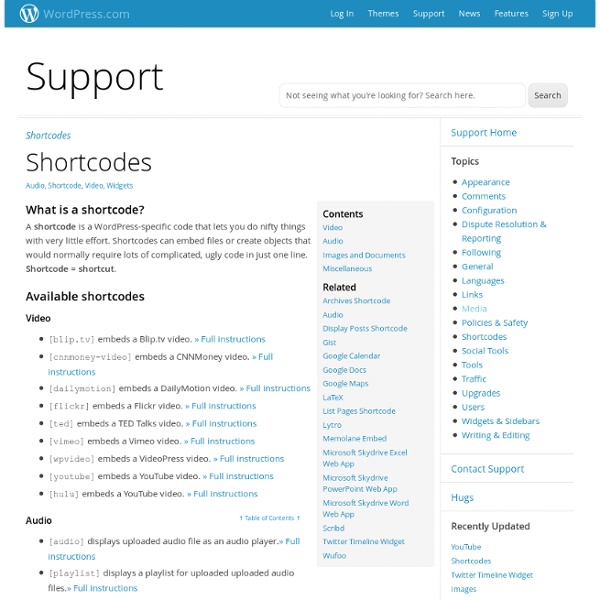
Palette de 4096 couleurs version 2.1 4096 Couleurs · 4096 Couleurs · 4096 Couleurs · 4096 Couleurs · 4096 Couleurs · 4096 Couleurs · 4096 Couleurs · 4096 Couleurs · 4096 Couleurs · 4096 Couleurs · 4096 Couleurs affiche la liste | cache la liste Survolez le carré pour changer la saturation (de gauche à droite) et la luminosité (de haut en bas) de votre teinte. Avec le clavier, faites tourner la roue chromatique :j doucement, dans le sens antihoraire,k vite, dans le sens antihoraire, etl doucement, dans le sens horaire. Atteindre une couleur primaire ou secondaire : r rouge, g vert, b bleu, c cyan, m magenta, ou y jaune. la touche enter ajoute la couleur à votre liste (p).
Scribd Download links are great, but embedding and publishing an actual document into a post or page may be much more valuable to you and your readers. To use this functionality on WordPress.com, you can upload your documents to Scribd, a publishing service that allows you to quickly and easily share writings on the web, and embed them directly into your WordPress.com blog. Using Scribd To get started, first create a Scribd account (it’s free) at You can then continue with the following steps: Once you have created and activated your account, login and click on the Upload button in your navigation. Paste that shortcode into the editor for any post or page. And here is your result: You can embed any Scribd document in the same way — simply click Share on social networks→Embed→WordPress and copy the WordPress-specific code. Note: If you are experience any problems when uploading or managing your documents on Scribd, please contact Scribd Support. ↑ Table of Contents ↑
Security Your sites are well-protected on WordPress.com. We monitor potentially harmful activity to ensure there is no unauthorized access to your content. To help keep your sites secure there are a few things you can do to protect your data. Keeping your secrets secret The weakest link in the security of anything you do online is your password. All it takes is one person to guess your password and they can delete every post you ever made. ↑ Table of Contents ↑ Choosing and using good passwords Every password you use has to be easy to remember and hard to guess. On WordPress.com, you can use very long password with any combination of letters, numbers, and special characters, so the security of your password – and by extension, of your blog – is really up to you. To choose a memorable password that will be hard to guess, come up with a word or two that are not in any dictionary, yet are easy to pronounce. You can also use passphrases – whole sentences, such as quotes or favorite song lyrics.
Analytics | Official Website Surveillez l'activité de votre site au moment même où elle a lieu : identifiez immédiatement les éléments performants et ceux qui ne le sont pas. En savoir plus Vos investissements dans les médias sociaux méritent mieux que des tâtonnements. Procurez-vous des données et des informations directement exploitables. En savoir plus Découvrez comment vos canaux marketing interagissent pour générer des ventes et des conversions. Media Library The Media menu can be used to manage your existing media files, such as images, audio, videos, and documents. You can also upload new files to your Media Library using Media → Add New. The default screen for the Media menu is the Media Library. As with other dashboard pages, you can use the Screen Options in the upper right to configure which columns are shown in the table. Upload Space Under the title Media Library, you can see how much upload space you have used and how much is remaining. ↑ Table of Contents ↑ Editing an Image Place the cursor over a file name to see the Edit, Delete Permanently, and View action links appear. If you click on the Edit link, the Edit Media page will load, allowing you to change the default Title, Alternate Text, Caption, and Attachment Page Content. If you click on the Edit Image button on this page, you will be able to perform some basic image editing functions on the image. Help us improve: We're always looking to improve our documentation.
Register a Blog Whether you’re starting your first blog, or looking to add another blog to your existing account, registering a blog is easy! Signing Up for Your First WordPress.com Blog To sign up for your first WordPress.com blog, simply fill out the sign up form over here. ↑ Table of Contents ↑ Adding New Blog to an Existing Account Log in here (if you are not already logged into your account).Point your browser to to register your new blog. Or… Log into using the fields at the top of the page. Additional Info Deleted Blog Names/URLs A WordPress.com blog owner can choose, at any time, to permanently delete his/her blog. Blogs that have been deleted by the owner will remain deleted. Reserved Blog Names/URLs When a WordPress.com user signs up for an account we reserve the URL of their username. Help us improve: We're always looking to improve our documentation.
12 thèmes portfolio gratuits pour Wordpress C’est samedi dernier, alors que nous picolions tranquillement pour fêter le week-end, que le vilain Mr l’Ours m’a rappelé ma promesse de lui trouver des thèmes portfolio pour son WordPress. Marrant, au bout de trois mois, je pensais qu’il aurait oublié. Mais comme ce n’est pas le cas, et dans la mesure où cela intéressera sans doute pas mal de monde, j’ai décidé de vous sélectionner une douzaine de thèmes portfolio gratuits pour WordPress histoire que vous puissiez vous la jouer créatif sans trop vous fatiguer. Sharpfolio2 Sobre, classe, sombre, ce thème met en évidence les différentes illustrations publiées. [Démonstration - Télécharger] Portfolio Press Là encore, du très bon boulot. [Démonstration - Télécharger] SnapShot Pour changer, voici un thème clair. [Démonstration - Télécharger] Mintswirl Ce thème-là est très loin d’être mon préféré. [Démonstration - Télécharger] CSS Gallery Là encore, un thème clair. [Démonstration - Télécharger] FotoFolio [Démonstration - Télécharger] Modularity Gallery
LaTeX WordPress.com supports , a typesetting system that’s really good at formatting mathematical formulas and equations. Using LaTeX To include code in your post, use the following: $latex your-latex-code-here$ So, for example, $latex i\hbar\frac{\partial}{\partial t}\left|\Psi(t)\right>=H\left|\Psi(t)\right>$ produces ↑ Table of Contents ↑ LaTeX Error If your code is broken, instead of the equation you’ll see an ugly yellow and red error message. syntax, but there are plenty of useful guides elsewhere online. code inside a math environment. that doesn’t work inside the math environment (such as \begin{align} ... LaTeX Size You can change the size of the LaTeX by specifying an s parameter after the code. $latex \LaTeX&s=X$ Where X goes from -4 to 4 (0 is the default). ‘s font size commands: LaTeX Colors WordPress tries to guess the background and foreground colors of your site and generates the image accordingly. code to change the background and foreground colors, respectively. LaTeX Packages More Information
PayPal To add a PayPal button to your sidebar or post, you can follow the steps below. Note that if you want to add it to your sidebar, you need to copy the code into a Text Widget . First follow these steps: Go to and log in to your PayPal account. To access funds you receive through PayPal buttons, you need a Premier or Business account . Next, you need to add a link for your image. And that’s it! Video Add a PayPal button to your WordPress.com blog <p>JavaScript required to play <a hreflang="en" type="video/mp4" href=" a PayPal button to your WordPress.com blog</a>. Help us improve: We're always looking to improve our documentation.
Images Images are a great way to enhance your WordPress.com blog, and adding and managing them is easy. You can upload the following image types to a post or page on your WordPress.com blog: .jpg/.jpeg.gif.png Upload Images from Your Computer Go to Posts -> Add New or Pages -> Add New, or open an existing post in editing mode.Place your cursor where you would like the image to appear, then click on the Add Media icon above your post/page editor: Simply drag and drop your files into the box that appears, or click Select Files to choose a photo from your computer to upload. 1. Note: The title added in this field does not display as a tooltip (when a mouse is hovered over the image). 2. 3. 4. 5. 6. None will remove the link completely.Media File will link the image to its original, full-size version.Attachment Page will link the image to its attachment page.Custom URL will link the image to a custom URL. 7. Click Insert into Post when you’re done adjusting the image’s settings. ↑ Table of Contents ↑