


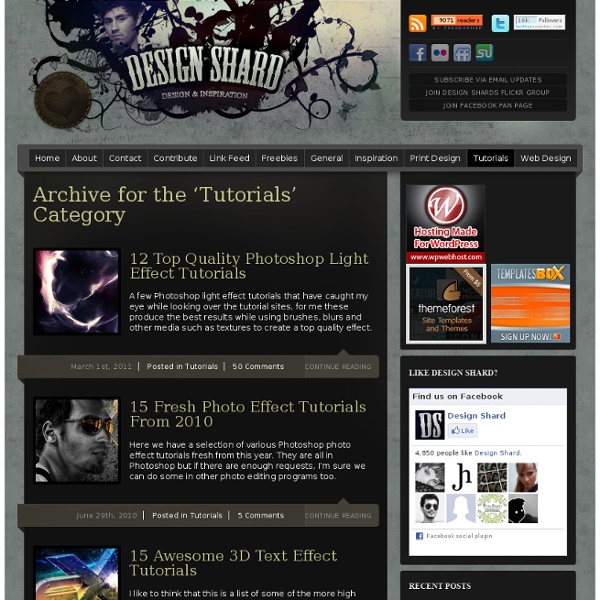
Archive | Photoshop Are you an Icon Lover? Our friends at MightyDeals just launched a great new deal for all icon lovers! For a limited time, you can get 1,500 icons from Inventicons, for a ridiculous low price. These icons vector based which offer you unlimited scalability. You can also easily change the color, orientation, or shape, without sacrificing quality. Also included are gradient styles, which can be applied to any icon, for even more versatility. Inventicons is giving you 1500 royalty-free icons, available through this deal for half off the regular price of $70 – only $35! It’s a must-have for interface designers and includes special icons for websites, mobile apps, and more. Freebie Friday: 6 Tortured Film Brushes These six hi-res brushes come from some burned and melted film experiments I did a while ago. How To Create A Set Of PS Brushes From A Single Texture Photo Creating Photoshop brushes is rather easy. Start With A Photo First of all we’ll need a high-resolution image.
25 Ultimate Useful PSD to HTML Tutorials At the start of a web project many designers find it extremely useful, and time saving, to create page mockups in Photoshop or Illustrator. This is an opportunity to play around with ideas, try out different styles and generate themes for the site. There are many tutorials available on the Internet explaining how to convert PSD visual layouts into operational CSS/HTML files, ready for a completed web design. This post brings together psd to html tutorials, some covering detailed overviews of the conversion process, others aimed at specific website themes, while some offer simple tricks to bring a creative flourish to a designer’s work. 1. From PSD to HTML, Building a Set of Website Designs Step by Step This is a top tutorial, taking an expansive view of the process from Photoshop to completed HTML products. 2. This tutorial explains how users can produce generic business templates from Photoshop files using CSS and HTML coding. 3. 4. 5. 6. 7. 8. 9. 10. 11. 12. 13. 14. 15. 16. 17. 18. 19.
30 Photoshop Tutorial Blogs Worth Reading Photoshop is one of the most popular tools among web and graphic designers all around the world. Everyday lots of tutorials being created, but which blogs and websites provide the best tutorials? In this collection I’ve included the best Photoshop tutorial blogs and websites worth reading. Hopefully, you will like this roundup and find something new and useful for you. Web Design Fan isn’t included here but you can find some really great Photoshop tutorials in our Tutorials category. 1. Psdtuts+ is probably the best Photoshop blog in the world. 2. Design Instruct is a regularly updated web magazine for designers and digital artists where you can find and learn design tips and tricks. PSDFAN is a blog centered around design and Photoshop. 4. Worth1000 is a huge community of Photoshop users. 5. WeGraphics is the definitive solution for designers who need high-quality resources but they also have a great blog with useful tutorials, tips and tricks for Photoshop users. 6. 7. 8. 9. 10. 11.
105 Photoshop Textures For Designers Okay, so you’re a graphic designer or just an Adobe fanatic. This means that you absolutely love Adobe Photoshop. Now, what we’re going to do is spark your creative interest even more. How? Well, we’re giving away 105 Photoshop Textures for Designers! That means that you’ll get 105 of the coolest, most unique textures out there for free. If you go through the list and find that we didn’t put something in there that you can use, let us know! Now, if you’re ready to get started, scroll down to see the complete list of Photoshop Textures for Designers. This article is divided in 8 Categories: Advertisement Cool Photoshop Textures Enhance your designs and projects with these Cool Photoshop Textures. Backlit Feathers Download Backlit Feathers woodsketch Download woodsketch bokeh dark purple Download bokeh dark purple Peanut shell Texture Download Peanut shell Texture Leaf Download Leaf light texture Download light texture Paint Download Paint Black Pearl III Download Black Pearl III metallic leather texture
Top 10 Killer Photoshop Combo Moves - Smashing Magazine Advertisement Is time kickin’ your ass? Well, learn to defend yourself! Master these killer Photoshop keyboard combos and you’ll find yourself with more time for the important things (e.g. Facebook trivia questions). These combos assume you’re using Photoshop CS3 on Windows platform with default keyboard shortcuts. Legend:( ) = Repeat as desired{ } = Manual Input Required Image source 10. Remove everything from the screen except for your file. F, F, F | Cycle through Screen ModesTab | Remove Tools and PalettesCtrl+H | Hide Extras (Grid, Guides, Slices, etc.)Ctrl+R | Hide Rulers 9. Quickly and easily customize a brush. B | Brush ToolRight-Click and Select or F5 and Select | Open condensed or full Brush Paletteor . or , or Shift+. or Shift+, | Cycle through brushes or jump to first or last brush[ or ]: | Shrink or enlarge brush radiusShift+[ or Shift+] | Decrease or increase brush hardness{Numeric Input} | Change brush opacity (e.g. ’5′ = 50%, ’55′ = 55%) 8. 7. 6. 5. 4. 3. 2. 1. Editor’s note
The Power of Photoshop’s Refine Edge Tool One of the most difficult and frustrating tasks in Photoshop is making a clean and decent selection on photos that involve super fine hair, fur, leaves, and any fiber like elements. When using the standard selection tool or the masking process, you may able to accurately select smooth edges. We may use the color range tool and the tweaking of levels and channels to select much difficult areas but that would also take too much time on manipulation and very complicated to follow. The good news is that, PS5 or Photoshop CS5 has a tool called the QUICK SELECTION tool. For example, we have here a wonderful haircut. Normally we would start at the marquee tool. Now when you have selected the necessary parts, find the Refine Edges option found at the right top area. On the strip image below, you can that I am using the black and white as the view mode, because we can clearly see the effectiveness of the tool. After that, we can now remove or apply a masking layer to remove the background.