


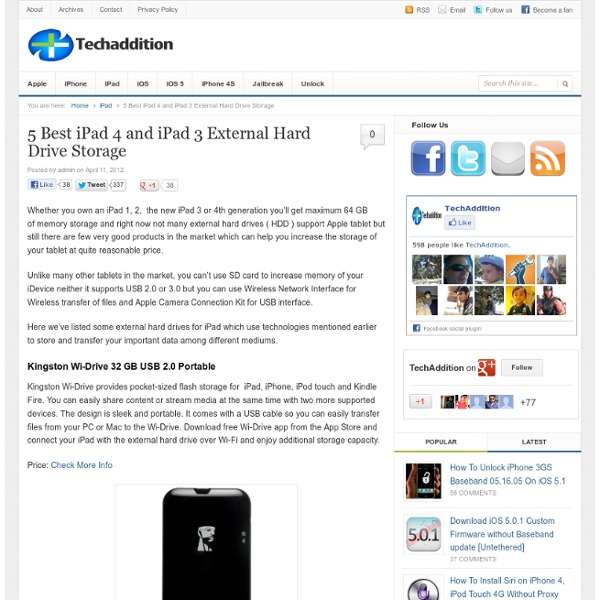
40 Wonderfully Creative iPad Apps We all have the capacity to be creative, it’s in our very nature. The iPad is a wonderful tool for creation is almost every sphere you can imagine, from expressing poetry to capturing artistic ideas, from exploring musical invention to manipulating captured light. Whether you consider yourself a creative professional, or are simply a person who loves to dream and imagine, there are hundreds of awesome iPad apps to help you do just that. Exercise your mind, make something new today! Artistic Apps Procreate Procreate touts itself as possibly the most exciting digital painting app on a mobile device, I think it lives up to that claim. It features a great deal of functionality that’s packaged in an effortlessly intuitive interface, it can’t fail to appeal to the artistic among you! Zen Brush Zen Brush is a beautiful way to get involved and make your own art! Rather than being a fully fledged painting app like Procreate or Brushes, the beauty of Zen Brush lies in the simplicity of the concept. djay
Kid Safe Browsers for iPad and iPhone by Natalie Parents know that it’s not safe to allow children unrestricted access to the internet. You wouldn’t let little Jimmy run around all willy-nilly in a strange city and you surely wouldn’t allow anything of the sort in cyberspace, right? The issues with internet access and children come in many forms. Your child may be young enough that they accidentally stumble upon inappropriate content ranging from nudity to foul language, leaving you to explain the human anatomy at a much sooner time than you had imagined. With the growing popularity of internet access to mobile devices like the iPad, iPhone and iPod Touch, monitoring internet activity isn’t so easy as plopping the computer in the living room and keeping a watchful constant eye over young shoulders. Fortunately, the tech world has heard the rally cries of concerned parents and a number of kid-safe browsers are available to allow your child internet access in a safe manner.
iPad-SEN-PLCsouthwales - home Best 150 Browser Extensions And Web Apps Of 2011 [Editor's Pick] Whether you use a Mac or a Windows PC, you’re still using the same internet. Your online peeves, annoyances and frustrations are similar, and you are likely to look for the same kind of services and apps. In 2011, we covered hundreds of web apps, and extensions for Chrome and Firefox. Chrome Extensions 1. 8Cookies (Save and sync browsing session to the cloud with 8cookies) 2. 3. 4. 5. 6. 7. 8. 9. 10. 11. 12. 13. 14. 15. 16. 17. 18. 19. 20. 21. 22. 23. 24. 25. 26. 27. 28. 29. 30. 31. 32. refDot (automatically generate references for books on Amazon- Chrome) 33. 34. 35. 36. 37. 38. 39. 40. 41. 42. close… NOT! 43. 44. 45. 46. 7 Comments (Remotely control computers through Chrome) 47. 48. 49. 50. 51. 52. 53. 54. Firefox Add-ons 55. 56. 57. 58. 59. 60. 61. 62. 63. 64. 65. 66. 67. 68. 69. 70. 71. 72. 73. 74. 75. 76. 77. 78. 79. 80. 81. 82. 83. Web Apps 84. ifttt (Set conditions to trigger activity from one service to another) 85. 86. 87. 89. 90. 91. 92. 93. 94. 95. 96. 98. 99. 100. 101. 103. 104.
Technology in (SPL) Education Webinar Series EdTechTeacher offers free, live webinars throughout the school year aimed at helping educators integrate technology effectively in the classroom. This is a great opportunity learn something new as well as to network with other teachers from across the country and around the world. We hope that you will join us online for our next event. Spring Webinar Opportunities March 11th - Small Tech Changes - BIG Learning Impact! Webinar Archives We record all of our live webinars. Winter 2014 - Global Discussions In January and February, we had amazing conversations with educators from around the world. Creativity & Learning with iPads with guests Richard Wells (@iPadWells) from Auckland, New Zealand and Paul Hamilton (@PaulHamilton8) from Sunshine Coast, AustraliaWHY Innovate? October 2013 - Connected Educator Month Series In conjunction with Connected Educator Month, we hosted weekly conversations to address critical issues around being connected.
Integrating Technology in Education I can remember a time when we "went to the computer lab". I am SO thankful that this is not the case in my educational setting. Many people have viewed how we "use iPads in the classroom". From beginning to end, the students are ➽in and out of technology. ➽in and out of camera use. ➽in and out of the web. ➽in and out of a Google Form. ➽in and out of an iPad2 app. ➽in and out of a calculator. ➽in and out of collaborative whiteboard areas. ➽in and out of direct instruction. ➽in and out of an intellectual conversation with an adult. Partly viewed lesson on blog Videos of Today's Lesson (iPad2=No Play List-See Channel For Details) **Raw footage taken by me while teaching. Reflection: The lesson really went well because I am seeing how students use their tech tool of choice.
Technology Education - High School Teachers Teaching has always been a tough job, but when your tools are old, you’re running low on materials, and the textbooks may not be up to date, you may need some help. At StudentAware we know that you can’t always find the supplemental information you need. It’s not that you don’t know where to look for it, it’s just that you don’t always have the time to dig around. Well, we’ve tried to make it a little easier for you to find the help you need. Check out these tips pages and links for some helpful tips to make teaching technology a little easier. Downloadables Below you will find downloadable student handouts, checklists, quizzes, and puzzles from StudentAware’s Technology Education shop-safety program. All handouts are in Portable Document Format (PDF).To be able to view the PDF, Adobe® Reader® is needed.
7 Apps That Will Help You Use Your iPad For Writing Projects While each of us has our own particular needs, I’m sure one or more of these apps will serve your needs. So get ready to set up a folder on your tablet and download a useful collection of resources. Evernote At the top of the list, the popular Evernote app (iTunes Store Link) and web syncing service is an essential tool for writing on the iPad. Evernote includes a basic text writing tool that of course also syncs back to your computer or other devices. Infinote Pinboard For brainstorming and clustering your ideas, download Infinote Pinboard (iTunes Store Link). SimpleNote The best free option for a fully fledged writing application on your iPad is SimpleNote (iTunes Store Link), which I reviewed here. Private Journal If you’re a frequent journal writer, the application, Private Journal (iTunes Store Link) works very well for the iPad. While this app doesn’t have automatic syncing features, you can assign a passcode so no one else will have access to your most personal writings. WordPress
[Beta Invites] Spool Lets You View Video, Even When You're Offline Services like Read It Later and Instapaper have developed huge followings from people who want to quickly set aside content for when they have more time, or to access it offline. Now, along comes Spool, which promises to do much of the same link-saving as Read It Later and Instapaper, with the added perk of being able to do the same with video. We've been playing around with Spool, which remains in invite-only mode, for the past several days and found that it works (mostly) as advertised. We also have invites available for those of you who want to try Spool out but don't want to wait around for an invite of your own. CEO and co-founder Avichal Garg said he and co-founder Curtis Spencer came up with the idea when they noticed there was no guarantee they'd be able to pull up content on their phone, or be able to access the same bits of content across multiple devices. Saving material on Spool was, for the most part, easy.
100 iPad Tips and Tricks.pdf