


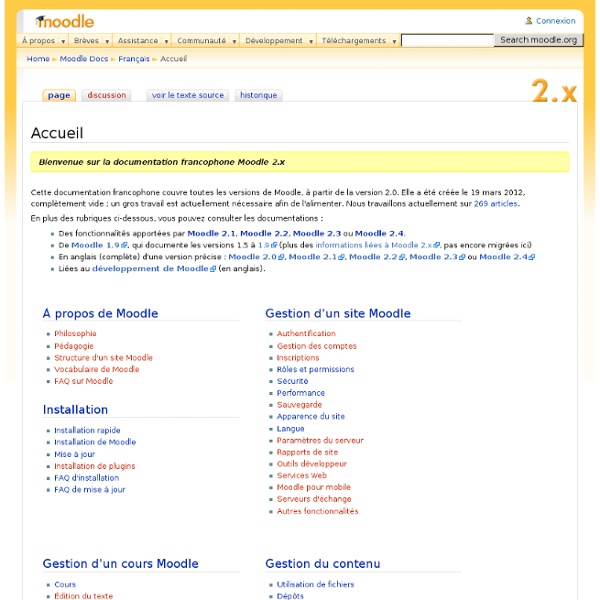
Blog de M@rcel : des technologies et des pédagogies qui travaillent ensemble Introduction : répondre ou débattre Ce billet portera sur la contribution de deux collègues, Alain Beitone et Margaux Osenda, qui ont publié « La pédagogie inversée : une pédagogie archaïque » (des extraits de cet article seront proposés en bleu ci-dessous) Il ne s’agit pas pour moi de « répondre » à leurs arguments ou de les démonter en tentant de démontrer combien le propos serait incorrect, inapproprié, fallacieux … Je l’ai souvent dit : en matière d’innovation (gardons ce concept pour le moment), il me paraît important de considérer tous les points de vue même ceux envers lesquels, personnellement et subjectivement, on ne peut d’emblée marquer son accord. En effet, les propos des thuriféraires et autres évangélistes doivent être considérés avec circonspection voire méfiance, ceux des « grognons » (comme je les appelle chaleureusement) avec attention en ce qui concerne les alarmes qu’ils nous envoient. La classe inversée n’a rien d’innovant ! Introduction I.1. I.2. I.3. Introduction
Moodle en vidéo Cette page regroupe un grand nombre de vidéos sur le fonctionnement de Moodle 2, afin d'en faciliter la consultation. Ces vidéos sont/seront également disponibles depuis les pages relatives à chaque outil ou fonctionnalité concerné. Vidéos de Mary Cooch Mary Cooch a réalisé toute une série de vidéos sur Moodle 2, que vous pouvez retrouver sur la chaine Moodle2OurLearning ou sur le site Moodle Fairy en français. Les nouveautés de Moodle 2 <mediaplayer> Débutant : organiser son espace de cours - partie 1 <mediaplayer> Débutant : organiser son espace de cours - partie 2 <mediaplayer> Débutant : organiser son espace de cours - partie 3 <mediaplayer> Débutant : créer des groupes <mediaplayer> <mediaplayer> Déposer un fichier <mediaplayer> Les fichiers personnels <mediaplayer>
Travaux dirigés avec Moodle- Usages du numérique éducatif J’assiste à une séance de travaux dirigés animée par Claude Demange, professeur de sciences économiques et sociales1. Ce sont des élèves de 1ère ES, en demi-classe. Aujourd’hui pour la première fois les élèves sont mis en situation de recherche d’information sans sélection préalable de site web, avec une consigne détaillée. • L’acquisition progressive de compétences L’apprentissage de l’autonomie dans la recherche s’est fait progressivement depuis le mois de septembre : respecter les consignes de recherche, utiliser un site, l’explorer, le comparer à d’autres, en vérifier la pertinence, l’éventuelle prise d’intérêt du locuteur, etc. • L’activité C’est la fonctionnalité "devoir en ligne"2 qui est utilisée. Le rôle de la BCE4 : Une image issue du manuel a été scannée et mise à disposition sous la consigne. Observer est un art délicat. Les objectifs évalués lors de cette séance sont rechercher, extraire et sélectionner de l’information, faire preuve d’autonomie, d’initiative.
Moodle... en tutoriels... en français - Skola-Blog, le blog de S Vous en avez rêvé... Ils l'ont fait. Moodle... en tutoriels... en français. Vous n'avez donc plus d'excuse pour tester ou encore mieux utiliser cette plate-forme de formation à distance Open Source d'origine Australienne qui monte... qui monte. Ces tutoriels s'adressent donc à des enseignants. - Chapitre 3. Les ressources pédagogiques mises à disposition mélange des contenus "made in" iutenligne.net et des ressources que nous avons eu l'occasion de vous signaler à plusieurs reprises sur le Blog et les Tweets de Skolanet (cf. nos billets relatifs ci-dessous). De même, afin de mieux appréhender cet outil, je vous propose dans la sitographie ci-dessous une liste de tutoriels non-exhaustive (dont ceux de Labasse et Morice). Voici un tutoriel qui peut éventuellement vous faciliter la vie. SourcesModule Utiliser Moodle, JL-BACH, O-CATTEAU, M-DAVID, G-GOUIN, G-LABASSE J-MORICE, S-PARONNEAU Sitographie Moodle en 2 minutes (vidéo) - Julien Morice
Moodlebox - Anglais A l’occasion de l’université d’été de Ludovia, 15ème édition, de nombreux enseignants et autres membres de la communauté éducative vont venir présenter leur expérience avec le numérique sur le thème de l’année, « Innovations & Institutions autour du numériques éducatif ». Ludomag se propose de vous donner un avant-goût de ces ateliers jusqu’au début de l’évènement, lundi 20 août. Mélanie Auriel présentera « Mise en place d’une classe accompagnée à l’aide d’une Moodlebox : exemples concrets d’usages en anglais en collège » sur la session III « Renouvellement des pratiques & numérique ». Problématique pédagogique : Comment gérer l’hétérogénéité en classe ? Pour résumé, en 3 points: – Le but de la classe accompagnée est d’amener les élèves à plus d’autonomie, de créativité et de collaboration, objectif vers lequel on va tendre tout au long de l’année. Apport du numérique : Pour les activités collaboratives, les élèves se connectent au forum créé et modéré par l’enseignant.
Une MoodleBox en classe de mathématiques- Mathématiques • Contexte d’établissement : la démarche BYOD1 Au lycée de la Venise Verte (NIORT), une réflexion s’est engagée au cours de l’année dernière à propos de l’utilisation par les élèves de leurs appareils mobiles personnels en classe (ordinateurs portables, tablettes et téléphones, regroupés sous le terme générique d’ordiphones). Cette pratique, initiée dans les sections de techniciens supérieurs, s’est peu à peu développée dans les classes du secondaire sous l’impulsion de plusieurs enseignants investis dans l’usage du numérique, notamment dans le cadre de missions RUPN. Au vu de cette évolution, il est apparu nécessaire de réfléchir à un cadre sécurisé d’utilisation d’appareils personnels en classe. • Un dispositif utilisable en BYOD : la MoodleBox Présentation La MoodleBox est un dispositif mobile indépendant d’Internet permettant de créer un réseau local auquel chacun peut se connecter par Wi-Fi au moyen d’un smartphone, d’une tablette ou d’un ordinateur. Pour quels usages ?
Le numérique éducatif, entre métamorphose et métanoïa. Partie 1 Le numérique éducatif, entre métamorphose et métanoïa. La porosité de l’espace et la dilution du temps au service de la convergence pédagogique. Découvrez ce point de vue par Jean-Paul Moiraud, en 3 parties. Métamorphose et métanoia Le système éducatif en général et les Universités en particulier ont connu, depuis ces vingt dernières années, les bouleversements liés à l’introduction du numérique dans les processus de formation. Les polémiques sont loin d’être closes. L’observation de ce débat sur l’enseignement instrumenté par les « machines à communiquer[4] » nous donne à voir, à vivre et à questionner la transformation des usages pédagogiques. La métamorphose des technologies utilisées dans le corps social s’est engagée mais il ne faut pas qu’elle se voile derrière un inutile « effet diligence[5] ». I. Choisir d’instrumenter un cours, un module, un enseignement (peu importe la granularité) ne relève pas, ne relève plus de la décision individuelle.