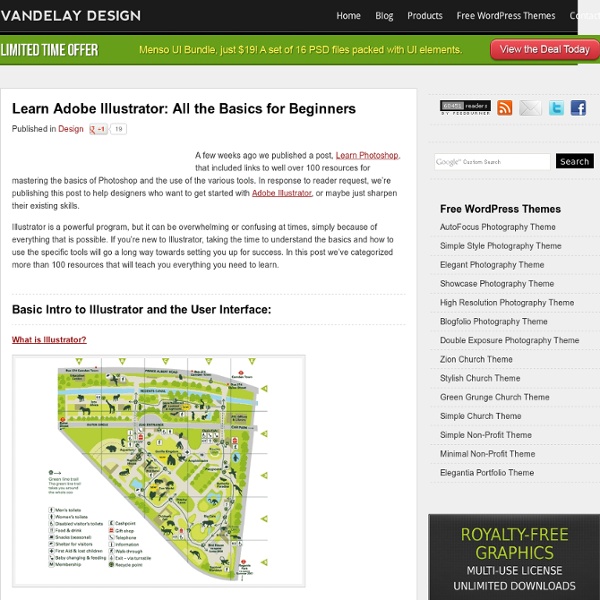70 Most wanted Illustrator tutorials of all time
70 Most wanted Illustrator tutorials of all time Posted by Richie on Friday, January 29, 2010 · 28 Comments When it comes to web and graphic design, Adobe Illustrator is usually the primary option to consider. However, just like most other graphic design tools, it is easy to learn but extremely hard to master. Illustrator offers a variety of advanced tools to smooth out your design, optimize structure proportions and emphasize some beautiful details. If you have some experience with Illustrator then it is easy to learn the basics and quickly produce very impressive and beautiful results. We all know that Illustrator is the most powerful tools for creating vector graphics. In this article, I have rounded up some of the best Illustrator tutorials of all time. 1) Create a editable metal type treatment. 2) Create a Zombie illustration with a pen tablet: 3) Create editable Letter Press styled text 4) Create a Gig Poster 5) Create a Cute Panda Bear face icon 6) Pixels and Vectors Tutorials
15 Really Great Illustrator Tutorials
Creating vector graphics is great for logos, characters, and other website elements that may need to be reused and resized many times. Here is a small list of 15 great tutorials for Illustrator — whether you’re a beginner, or looking for new techniques to tone your skills. Many new designers only focus on Photoshop and learning the coding stuff, but Illustrator has so much to offer that beginners should not hesitate to learn it. The 15 tutorials below have probably been seen around by experienced designers. For those who haven’t seen them though, they are great for gaining some experience in the Illustrator interface. Learn to draw a face from a source image with this video tutorial. Flowers and other nature-inspired vector pieces are very popular within the design community, and this tutorial is very helpful for beginners wanting to do just that. This is a very detailed Illustrator tutorial that can teach its followers the importance of smaller detail in big design.
My God, I'm Delicious !! - 17 Awesome Illustrations by Sir Mitchell | Ufunk.net - StumbleUpon
My God, I’m Delicious !! – 17 Awesome Illustrations by Sir Mitchell 17 amazing and funny illustrations by Californian illustrator Mike aka Sir Mitchell.
El Mac's Most Amazing Street Art.
Graffiti artist El Mac brings the streets to life with his most amazing murals. From the urban scenes of the USA to Canada, Mexico, Italy, Germany, Amsterdam, Switzerland and recently in far-east places like Vietnam and Singapore, El Mac has made his mark and I’m sure people are happier for it. Like-minded artist Retna sometimes joins El Mac on his adventures. Miami, USA Salt Lake City, USA Los Angeles, USA Montreal, Canada Berlin, Germany Dublin, Ireland Milan, Italy Tilburg, Netherlands Ho Chi Minh City, Vietnam Little India, Singapore Here’s a time-lapse video of El Mac and Retna working on a piece, Of Our Youth, in Culver City. And here’s another clip of El Mac’s exploits in Singapore. See loads more of El Mac’s fantastic murals on Flickr and visit his blog. [via Looks Like Good Design] Share this post:
20 More Useful Adobe Illustrator Menu Tips
We have seen many useful tips on Illustrator’s menu commands by talented designers before. Here are some more! Some of these were mentioned earlier too, while some are really helpful and less common. 1. Switch instantly to document size and unit preferences by using Command + Alt + P. 2. This command is useful when you try to give a drop shadow effect to a text or an object. 3. While working with the text objects, you can check the spelling instantly by pressing Command + I. 4. For messy artwork with lot of objects, hide unwanted objects by using Command + 3. 5. Avoid accidental dragging of objects by locking them using Command + 2. 6. While creating brochures, manage the bulk of text in different blocks by using threaded text. You can show/hide those messy text threads using Command + Shift + Y. 7. This option is useful when you want the entire text in upper, lower, title or sentence case. 8. 9. 10. 11. 12. Use "X" to toggle between Stroke and Fill. 13. 14. 15. 16. 17. 18. 19. 20.
Illustrator Tutorial – Create a Gang of Vector Ninjas
This post was originally published in 2009 The tips and techniques explained may be outdated. It can be quite tricky getting the hang of Adobe Illustrator, but if you take a step back and concentrate on the basics there's a range of options for creating great looking images. In this tutorial, we'll take a look at constructing a group of cool vector ninja characters using just the basic shapes and a variety of simple tools, making it a good start for Illustrator beginners. After opening up Adobe Illustrator, create a new document. For a fun project the size of the document doesn't matter, Illustrator has a vast area of artboard beyond the document edges that can be used. Depending whether your Illustrator software has the default settings, you might want to check the options for the scaling of strokes and effects, this little option could save you a headache layer down the line. Grab the Circle Tool and draw a shape on the artboard, hold the SHIFT key to create a perfectly equal object.
Make Watercolor and Marker Style Portraits with Illustrator - StumbleUpon
With this tutorial, we are going to work through ways of creating digital portrait illustrations that have a unique and somewhat tactile feel of marker and watercolor. This tutorial will focus on using a drawing tablet and Adobe Illustrator. There will be a focus on technique and technical settings, but the overall product will rely on your own personal style and taste. Preview Resources Portrait by Lillian Bertram (Creative Commons Share Alike – used here with permission) Step 1: Set up your Illustrator document Start with a print document of 8.5 x 11″. Step 2: Import the reference photo Import the photo you will be using as a reference (File > Place). Size it up or down as necessary—try to size it up to the artboard. Don’t sweat the resolution or pixelation of the image since the reference photo is only a guide. Since the artwork will be imported into the first layer, name it “Photo Reference” using the Layers panel. Your work area should look like this: Step 3: Set up your work area
banksy versus bristol museum
a few years ago i attended an uh-mazing banksy exhibition in downtown los angeles and have been eagerly awaiting the elusive graffiti artist's return. alas, mr. bansky choose instead to set up his latest wares in new york and bristol. on june 13th, banksy's largest exhibition entitled "banksy versus bristol museum" was unveiled at the bristol city museum. it features more than 100 of banksy's works mixed amongst the museum's permanent collection (including a mouse with a backpack tucked inside of a natural history case. someone, please send me a picture! check out the mouse here. thanks, matt, more the picture!). on opening day, a line of eager fans snaked around the corner, waiting more than an hour for admission. and finally, a picasso banksy WHORANGE philosophy... {images via art of the state, nikolaasB, and the guardian uk.} UPDATE!