


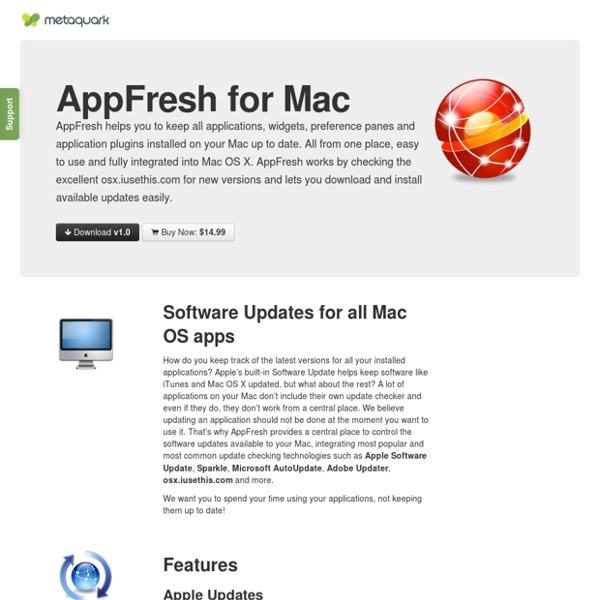
Burn Watch & Manage System Resources with htop for Mac OS X If you like to keep an eye on system resources and you want to branch out from the GUI Activity Monitor, check out htop for Mac OS X. htop is basically a significantly improved version of top, which lets you monitor system resources, CPU core load, memory use, load averages, and manage running processes. If you come from the linux world, you’re probably already familiar with htop, but if you’re not here’s why it’s better than top: for starters, it just looks better and is easier to read thanks to an improved layout and use of ANSII colors, but beyond that it’s great because it functions much like a task manager, allowing you select and then renice or kill processes as needed. I find this easier than manually entering PID’s through top. The easiest way to get htop running on Mac OS X is by installing it through MacPorts: Get MacPorts and install it if you don’t have it alreadyAfter MacPorts is installed, launch a new Terminal window and type: sudo port install htop
TotalTerminal is a system-wide terminal accessible via a hot-key Software: Carbon Copy Cloner Everything Search Engine Mac OS X Hints - A community-built collection of OS X hints Services Menu Options Hey you wanna-be Mac Power users, this article is a follow-up to Your Quick Guide To The Services Menu On Snow Leopard published on Monday. While Apple has improved its Services Menu in Snow Leopard, it’s not very useful unless you have items in it that you can use. Some 3rd party applications will automatically include Services items, but the best use of Services is to custom build your own items, which can be done with Automator, a program installed with OS X Leopard and Snow Leopard. MUO published an article last year, How To Use Automator To Batch Rename Images on Mac about how to use a previous version of Automator. This how-to will show you how to use the newest version, incorporating the Services template to help you get started. The focus on this automation tutorial will show you how to create a Services menu item for the Mac that resizes a selected image on your Mac and attaches it to an email. Step 1 Launch Automator, found in your applications folder. Step 2 Step 3 1. 2. Step 4 1.
Tastaturkürzel für Mac/Win - LASERLINE Tipps & Tricks Hilfe im Umgang mit Ihrem Betriebssystem - über Tastaturkürzel unter Windows XP und Mac OS X schneller zum Ziel gelangen oder Sonderzeichen finden ... 03. Mai 2007 Wer sich täglich mit seinem Rechner auseinandersetzen (muss), der möchte nicht immer nur die Maus schubsen. Natürlich sind auch Sonderzeichen über die so genannten Shortcuts schneller zu erreichen. Warum Tastaturkürzel? Computertastatur zusätzlich unterbringen, wären deren Ausmaße immens und das Zehnfinger-System unpraktikabel. Tastaturbefehle unter Mac OS X Kurzbefehle per Tastatur (gelten im gesamten Betriebssystem): Tastaturbefehle unter Windows XP Kurzbefehle per Tastatur (gelten im gesamten Betriebssystem): Sonderzeichen per Tastaturkürzel unter Mac OS X Auf der Suche nach dem richtigen Sonderzeichen hilft unter Mac OS X das Menü "Tastaturübersicht", das man seit v10.3 (Panther) in der Menüleiste hinter dem Zeichen der Landesflagge findet.
How to retrieve CD-Key and Serial for installed software with So SoftKey Revealer 2.6.4 Released! SoftKey Revealer retrieves the CD-Key and Serial for installed softwares on computer. It also saves your money and time, free and easy to use. If you lost your CD-Key or Serial of purchased softwares, you can do these:1: You can buy a license again.2: You can buy a product key finder program.3: Or you can use free SoftKey Revealer. Features:=========- Recover Windows 95/98/ME/2000/XP/2003/Vista/7/8 product keys- Recover Microsoft Office XP/2003/2007/2010 product keys- Recover thousands of softwares product keys with registry paths- Change Windows XP/2003 product keys- Decrypt Adobe keys- Remove Content Advisor password- Save to Text or Word (Word XP and above)- Print- Portable Supported Operating Systems:============================- Windows 95/98/ME/2000/XP/2003/Vista/7/8 x86- Windows 7/8 x64 4- Before using the Save feature, extract the SoftKey Revealer from zip archive. Screenshot: MD5: 5950e9a1e4d6bdc175de8caa8ccc6737
Magic Trackpad: la recensione - TheAppleLounge Dopo qualche giorno di intenso utilizzo è arrivato finalmente il momento di esporre le mie considerazioni in merito al nuovo Magic Trackpad offerto da Apple. Intanto qualche premessa è d’obbligo: per intenso utilizzo intendo quello che per me è un utilizzo del tutto normale, passando quotidianamente dalle 12 alle 14 ore sul Mac. Inoltre, non ho in alcun modo cercato di “forzare la mano”, nel senso che ho cercato di utilizzare il Magic Trackpad come se lo avessi sempre avuto e senza per forza dover trovare utilizzi particolari. L’ultima premessa necessaria riguarda la differenza che può fare l’essere già abituati a una periferica del genere (leggi: possedere un MacBook o un MacBook Pro), che sicuramente non è poca cosa, almeno durante i primi momenti di affiatamento. Fatte le debite premesse, partiamo con la recensione vera e propria. Unboxing La confezione è estremamente semplice e contiene il Magic Trackpad con le batterie già installate e un manuale d’uso veramente ridotto all’osso.
Grundausstattung freie Mac-Software :: esse est percipi Grundausstattung freie Mac-Software mp Mein Schwager, der beruflich mit Windows arbeiten muss, hat sich ein MacBook gekauft (sein 12″ Powerbook, was er nie so richtig benutzt hat, habe ich übernommen) und mich gefragt, welche Programme man denn eigentlich für das Mac OS so braucht. Die Antwort ist möglicherweise auch für andere interessant, deshalb habe ich hier mal eine Liste der besten und nützlichsten freien bzw. Open Source-Programme zusammengestellt. Essentiell Quicksilver Mit Quicksilver kann man den gesamten Mac über die Tastatur steuern. Media Manchmal gibt es Filme, die mit QuickTime nicht abspielbar sind. Flip4Mac Microsoft hat die Entwicklung des Windows Media Players für Macintosh eingestellt. RealPlayer Warum man Filme und Audiodateien im Realmedia-Format bereitstellt, ist mir ein Rätsel. Audacity Eine Open Source Software zum Aufnehmen und Editieren von Sounds. ImageWell Es muss nicht immer Photoshop sein. Utilities FontExplorer X Stuffit Expander Das Telefonbuch Journler JBidWatcher
Great Tools For Your Mac By Andreas Hegenberg » BetterTouchTool & SecondBar