


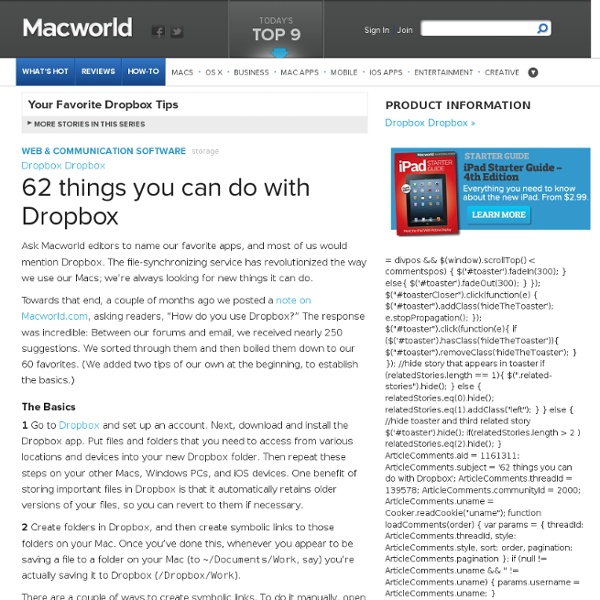
LiveBinders Blog 5 Ways for Students to Publish in Under a Minute There are many excellent platforms that teachers and students can use to create and maintain a blog throughout the school year. Depending upon your chosen purpose for student blogging, some platforms are better than others. But if you just want students to occasionally publish an essay to the web for peer review, you might not need a full-fledged blogging platform. Here are five ways that you can have students publish their essays to the web in under a minute (writing and editing time excluded). Pencamp is a simple platform for quickly publishing your writing. Scriffon is a simple service for writing and publishing online. Pen.io is a simple blogging service that you can start using in a minute or less. Wordfaire is a new service for quickly creating and updating a live blog. This one does assume that your students already have a Google Docs account in some form either through your school's domain or as a stand alone account. Bonus item: Writing Prompts.
How to Collect Student Files with Dropbox | K-5 Computer Lab Collect Student Assignments and Files with Dropbox and FileStork Dropbox is a free online file storage service that students can use to upload assignments and other digital files to the teacher's Dropbox account. Students do not need an email account or a Dropbox account. June 16, 2012 - UPDATE!! How It Works: 1) You place an upload link on your website, blog, wiki, bookmark site, etc.. 2) Students click the link and are presented with a file upload form. 3) Students upload their file. 4) You collect the uploaded files from your Dropbox account. Get Started: You will use these two free services: Dropbox for up 2GB of free file storage. Filestork for you to create upload links and for students to send files to your Dropbox. 1) Go to Dropbox. Dropbox has free and paid storage plans. 2) Go to Filestork. Filestork provides an easy way for teachers to create a web link for students to access a file uploader for uploading files to a teacher's dropbox account. Fill in the Request Form.
heyjude In a world where libraries are completely reinventing themselves, where universities and schools are moving away from labs to BYOD, and where the focus of everything seems to be on mobiles —what will be the role of technology in the next decade? What do leading institutions need to be doing now to prepare? What are the strategies that will provide them the most flexibility? The greatest competitive advantage? These are the overarching questions that recently drove the discussions at 10th anniversary New Media Consortium Horizon Project special convocation and retreat. The NMC and the Horizon Project are best known for its flagship Horizon Reports that focus on higher education and K-12 globally. Out of the discussion, 28 metatrends were identified. 1. These metatrends are the first of much yet to come in the next year. Image: BigStock Photo Holding Technology
100+ Google Tricks for Teachers It's Google's world, we're just teaching in it. Now, we can use it a little more easily. With classes, homework, and projects–not to mention your social life–time is truly at a premium for all teachers, so why not take advantage of the wide world that Google has to offer? From super-effective search tricks to Google tools specifically for education to tricks and tips for using Gmail, Google Docs, and Google Calendar, these tricks will surely save you some precious time. Search Tricks These search tricks can save you time when researching online for your next project or just to find out what time it is across the world, so start using these right away. Convert units. Google Specifically for Education From Google Scholar that returns only results from scholarly literature to learning more about computer science, these Google items will help you at school. Google Scholar. Google Docs 22. 23. 24. 25. 26. 27. 28. 29. 30. 31. Gmail 32. 33. 34. 35. 36. 37. 38. 39. 40. 41. 42. 43. Google Calendar 44.
Windows Info Portal 26 Oct Microsoft offers a collections of materials in its Digital Citizenship in Action: A Guide to Education & Events Toolkit. The toolkit includes all the elements needed to teach yourself and help educate others about computer security, data privacy, and online safety issues, prevention, and remediation. The toolkit contains the event planning guide and supplemental posters designed to help plan and advertise your online safety event to various audiences – parents, educators, policymakers NGOs, etc. Event guide and posters included in the toolkit: - A Guide to Planning an Online Safety Event - Digital Citizenship Begins with You Poster - Is Your Teen a Good Digital Citizen - Student Body Language_On Texting - The Naked Truth_Beware What You Share Digital Citizenship Toolkit - Event Guide & Posters Educate yourself and others about being safer online! Like this: Like Loading...
Tech Tools for Teachers: Podcasting By Nik Peachey In the first instalment of his brand-new series, Nik Peachey looks at podcasting and how it can be used to help students develop their listening and speaking skills both inside and outside the classroom. Nik provides a comprehensive overview article on podcasting, a downloadable lesson plan, a video screencast tutorial and a printable how-to guide. Using web-based audio for speaking and listening skills Although the term podcasting may be new to you, and the idea of using a computer to create digital audio for speaking and listening tasks for students may seem difficult, in fact it’s very easy – you can create podcasts in just a few minutes using a range of free websites and software. There are a huge number of podcasts freely available on the web that your students can listen to, but the focus of this article is on student- and teacher-created materials and activities. What is podcasting? What is podcasting? To listen to a podcast you need: To create a podcast you need:
Free Audio Tools for Teachers ( Presentation ) I have been receiving several emails recently asking me for a presentation about free audio tools that teachers can use in their classroom. I know I am a little bit late but I hope you would understand it is just because of the constraints of my thesis studies and work as a teacher. There are several audio tools out there online and a single querry in a search engine would generate a plethora of links but the question of how useful these tools are they to you will depend on how smart you are with search algorithm and all that bubble. Speaking from the" in the trenches " perspective, I know exactly what kind of audio tools you are looking for as a teacher. You might be in need of a simple web application, easy to use and above all free . Here is the presentation in Google Docs Here is the same presentation from Issuu
Teachers Bring Text Messaging to the Classroom In most U.S. classrooms, texting is a violation. But in Joe Gianotti’s English classes at Lowell (Ind.) High School, texting is required. Gianotti’s students use a web-based texting service called Celly to conduct “backchannel” discussions about classroom topics, which he projects onto the wall from his notebook computer for everyone to read. “While the kids are reading novels, watching movies or listening to podcasts, there’s this awesome discussion taking place without anyone saying a word,” Gianotti says. Fellow Lowell High School English/language arts teacher Kevin Deal uses Twitter in a similar fashion. “There’s been a lot of blow-back about Twitter depreciating people’s writing skills, but I feel it’s a really good tool to teach writing,” Deal says. Many educators, in fact, are embracing a “bring your own device” philosophy because it’s easier, faster to implement and far less expensive than traditional one-to-one computing initiatives, says Dr.
Digital Differentiation Technology is a tool that can be used to help teachers facilitate learning experiences that address the diverse learning needs of all students and help them develop 21st Century Skills. At it's most basic level, digital tools can be used to help students find, understand and use information. When combined with student-driven learning experiences fueled by Essential Questions offering flexible learning paths, it can be the ticket to success. Note: The interactive graphics you see below have been updated. The goal is to design student-driven learning experiences that are fueled by standards-based Essential Questions and facilitated by digital tools to provide students with flexible learning paths. Essential Questions: Student-driven learning experiences should be driven by standards-based Essential Questions. Flexible Learning Paths:Use digital tools to provide students with flexible learning paths to meet their unique learning styles. Teacher Facilitated Learning Experiences:
21 st Century Educational Technology and Learning This is a site that you are bound to find useful in your classroom. The tools are incredible and may even include items you have used on paper in the past… but can now bring digitally into the 21st century! Before this informative journey encompassing some engaging resources please take a moment and sign up by email or RSS. I enjoy sharing and I am also motivated by knowing that I am making a difference for you. Your subscription, retweet, and comments means a lot to me. What amazed me most about Classtools.net was not the valuable tools provided, but the ability for teachers to easily customize these tools and use them in any subject area. Classtools.net is the work of educator, Russel Tarr, Head of History at the International School of Toulouse, France. The Listing Of Over 20 Digital Tools For Your Classroom The tools that you can even customize are included below. Arcade Game Generator – Allows teachers to create concept builders, practice exercises, and reviews.
10 Useful Chrome Web Apps and Extensions for Teachers and Students As was reported by numerous news outlets, at the end of 2011 Google's Chrome surpassed Mozilla's Firefox to become the second most-used web browser. If you're one of the people that made the switch to Chrome in 2011, here are some extensions and Chrome web apps that you and your students should find handy. Printliminator is a handy little bookmarklet for Firefox, Chrome, and Safari. Printliminator allows you to highlight a webpage and select only the elements which you wish to print. You can install Printliminator in seconds by just clicking and dragging it into your browser's toolbar. Watch the video below to learn more about Printliminator. Speech recognition software can be very pricey, but adding a speech recognition option to your computer doesn't have to be expensive. A Cleaner YouTube is a browser extension for Chrome, Firefox, and Safari. Graph.tk is a free online graphing utility that I found in the Google Chrome Web Store.
The Super Book of Web Tools for Educators Whether you’re new to education technology or a seasoned professional, there’s always something new to learn when it comes to edtech. There’s a new app or tool announced just about every day. Lucky for you, sites like Edudemic try to keep their finger on the pulse of what’s happening in this space. Sometimes though, teachers and administrators come together and assemble an incredible resource that’s able to benefit any educator at any skill level in any grade. It’s called the ‘ Super Book of Web Tools for Educators ‘ and was uploaded about a year ago. I’ve embedded the book below.