


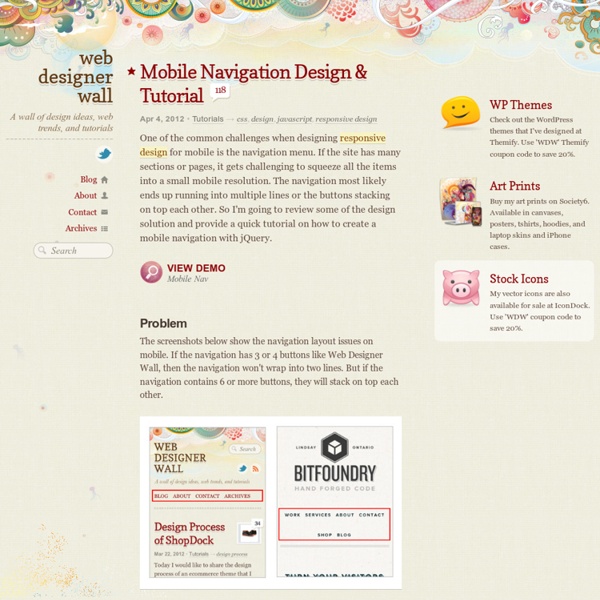
Responsive Design with CSS3 Media Queries Screen resolution nowsaday ranges from 320px (iPhone) to 2560px (large monitor) or even higher. Users no longer just browse the web with desktop computers. Users now use mobile phones, small notebooks, tablet devices such as iPad or Playbook to access the web. So the traditional fixed width design doesn't work any more. Web design needs to be adaptive. View Demo Responsive Design Download Demo ZIP See It in Action First Before you start, check the final demo to see how it looks like. More Examples If you want to see more examples, check out the following WordPress themes that I designed with media queries: Tisa, Elemin, Suco, iTheme2, Funki, Minblr, and Wumblr. Overview The page's container has a width of 980px which is optimized for any resolution wider than 1024px. HTML Code I'm not going to go through the details of the HTML code. HTML5.js Note that I use HTML5 markup in my demo. Reset HTML5 Elements to Block Main Structure CSS Again, I'm not going to get into the details. Step 1 Demo Updates
Code Conventions for the JavaScript Programming Language This is a set of coding conventions and rules for use in JavaScript programming. The long-term value of software to an organization is in direct proportion to the quality of the codebase. Over its lifetime, a program will be handled by many pairs of hands and eyes. If a program is able to clearly communicate its structure and characteristics, it is less likely that it will break when modified in the never-too-distant future. Code conventions can help in reducing the brittleness of programs. All of our JavaScript code is sent directly to the public. JavaScript Files JavaScript programs should be stored in and delivered as .js files. JavaScript code should not be embedded in HTML files unless the code is specific to a single session. Whitespace Where possible, these rules are consistent with centuries of good practice with literary style. Blank lines improve readability by setting off sections of code that are logically related. while (true) { Avoid excessively long lines. Use line comments. Is
Inspiration: Fluid & Responsive Design Responsive design all started with this article by Ethan Marcotte. Some people see it as a trend. But it is more than just a trend. Adaptive Design The following sites are examples of adaptive design. iA Information Architects is one of my favorite minimal sites. Head London Although the Head London site is not fluid, but it did a pretty good job on the responsive layouts. Food Sense Pay attention to see how the Food Sense site responds. Fork CMS Go to the Fork CMS site, resize your browser window. London and Partners Design wise, I'm not a big fan of this site, London and Partners. Fluid & Responsive Now let's take a look at the fluid and responsive sites. Bitfoundry What caught my attention with Bitfoundry is the intro text. Ethan Marcotte Ethan Marcotte, being the founder of responsive design and author of Responsive Web Design book, his site of course is responsive. Paul Robert Lloyd On Paul Robert Lloyd's site, not only the layout is responsive, but the font size is also responsive.
Semantic Versioning 2.0.0-rc.1 Expandable Mobile Search Form Previously I wrote a tutorial on mobile navigation, today I'm going to share a CSS tutorial on how to make an expandable search form that is suitable for mobile and responsive designs. This trick uses native CSS properties — no Javascript or extra markups required. It is a simple and effective way to design a compact search form. View Demo Search Form The Purpose On mobile display, every pixel counts. On Best Web Gallery, I use jQuery to fade in the search form when the search button is clicked. Let's Start: The HTML Code Below is the sample HTML form. Reseting The Default Webkit Search Input By default, Webkit browsers style the search input like the screenshot shown below: To remove the default style so it looks like a regular text field, add the following CSS: Styling The Search Input (view demo) I'm not going to go through each CSS line because it is straight forward. If you need help on the border-radius or box-shadow CSS3 properties, read the "The Basics of CSS3" article.
QUnit Dropdown Menus for Mobile - Astuteo™ Side Projects Dropdown menus powered by Suckerfish, Superfish, and the like have been widely adopted across the web. While effective in larger hover-enabled & mouse-driven formats, they prove problematic within the limited real estate of a mobile viewport. Intended for responsive retrofits, this stylesheet will grab that cumbersome dropdown menu and position it atop the viewport in an unobtrusive and usable way. Targets unordered list dropdowns Powered by CSS media queries and a little jQuery Single base color for easy color adjustment Works two levels deep Integrates nicely with Superfish dropdowns The Mobile Dropdown Conversion was created by Matt Everson of Astuteo – that’s me – and it’s entirely free for you to download and use, modify for your own applications, or otherwise make millions off of.
jquerytesting [licensed for non-commercial use only] / FrontPage This wiki is intended to plan the roadmap and tasks for the jQuery testing team. The testing team covers the development of QUnit, TestSwarm and related tools for continous integration, helping projects use and integrate these and promote their usage. Meeting You can find us on IRC/Freenode bi-weekly in #jquery-meeting Thursdays, Noon EST (9am PST, 6pm GMT+2), iCal feed hereoutside of that in #jquery-dev Look for jzaefferer and Krinkle. You can find bi-weekly updates about what's happening on jquery.org (usually notes from the meeting). QUnit QUnit is already widely used and probably one of the most popular JavaScript unit testing frameworks. Roadmap Ongoing: TestSwarm TestSwarm is used by the jQuery project itself for jQuery Core, jQuery UI, jQuery Mobile, jQuery Color and QUnit. There are now a few tools available that make integration into Jenkins pretty easy (node-testswarm) as well as integration into BrowserStack (testswarm-browserstack).
The Basics of CSS3 Last week I posted a CSS3 dropdown menu and someone complained that I didn't explain the CSS code in detail. Well, here is a post on the basics of the new properties: text-shadow, box-shadow, and border-radius. These CSS3 properties are commonly used to enhance layout and good to know. The first three values are RGB color values and the last value is the level of the transparency (0 = transparent and 1 = opaque). RBGA can be applied to any properties associated with color such as font color, border color, background color, shadow color, etc. Text Shadow Text shadow is structured in the following order: x-offset, y-offset, blur, and color; Set a negative value for x-offset to shift the shadow to the left. You can also specify a list of text-shadow (separated by a comma). text-shadow: 0 1px 0 #fff, 0 -1px 0 #000; Border Radius The shorthand for border radius is similar to the padding and margin property (eg. border-radius: 20px). You can specify each corner with a different value. Box Shadow
testswarm/README.md at master · jquery/testswarm CSS3 Image Styles – Part 2 Previously I wrote two tutorials on how to style the image element with CSS3 inset box-shadow and border-radius. The trick is to wrap the image with a span tag and apply the image as background-image. However, I recently ran into a problem with that trick while designing the PhotoTouch theme. The issue is that the background-image is not resizable and thus it is not a good idea to use in responsive design. View Demo Image Styles Problem Most browsers don't render the border-radius and inset box-shadow perfectly on the image element. Previous Solution (see previous demo) As I posted before, you can work around by applying the actual image as background-image. Problem With Background-Image Now the problem with using the background-image trick is that the image can not be resized dynamically. New Solution!! Then later I found another workaround using a similar trick. Dynamic jQuery Again, jQuery is used to add a dynamic wrap to the target images. Output The CSS Trick (see demo) Image Styles
CSS - Conditional comments Page last changed today Conditional comments only work in IE, and are thus excellently suited to give special instructions meant only for IE. They are supported from IE 5 up until IE9 (inclusive). Older IE versions frequently need some extra CSS in order to show your pages right. If you need special styles for IE10 or up you’ll have to find another method, since conditional comments were disabled in IE10. Conditional comments work as follows: <! Their basic structure is the same as an HTML comment (<! Below I added a lot of conditional comments that print out messages according to your IE version. Note that conditional comments were removed from IE10, so IE10 and up will not understand the test. Below are a few conditional comments that reveal the IE version you're using. According to the conditional comment this is not IE 5-9 The syntax I use is: <p class="accent"><! Note the special syntax: gt: greater thanlte: less than or equal to Also note the last one. <! Are conditional comments CSS hacks?