


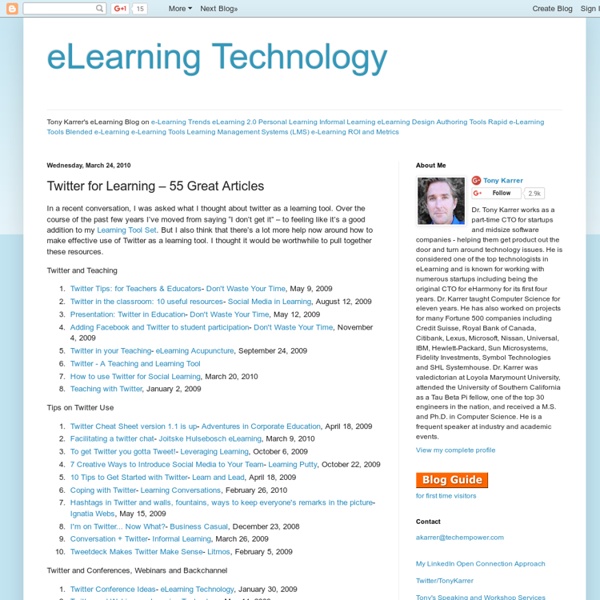
How to Turn Twitter Into a Dashboard-Style Web App This is a screenshot of Twitter. No gimmicks, no PhotoShop. (Click to enlarge.) I’ll show you a simple way to turn your experience on Twitter.com into one very similar to most Twitter web applications out there, such as Tweetdeck, Seesmic or Hootsuite. Some may prefer this solution since you will have access to all of your Twitter data – your profile, your followers, your settings, your lists and searches – all in one place. Firefox and Chrome users can turn the native Twitter website into a customizable Twitter web application that can do the following: Add list columns Add mentions column Collapse and expand number of columns with a single click Collapse right rail column Add search columns Share photos directly Shorten urls Save draft tweets to send later and much more… There is only one requirement – you have to be using Firefox or Chrome. Firefox users: 1.
Green Web Hosting from HostPapa, Canada’s Web Hosting Provider 80 Ways To Use Twitter As A SMB Owner It’s pretty common. A small business owner comes to us looking for help promoting his or her business. We suggest using Twitter as a way to find new leads, build relationships and as an overall way to cost effectively market their business. The small business owner then turns around, tilts their head and responds, “Twitter? What can Twitter do for me?” Well, I’ll tell you. Just like last time, hit print. Build Credibility Market Your Business Grow Ears Grow Your Online Network Connect more personally with contacts from other social networksUse relationship building instead of cold calls and cheesy flyersUse Twellow or Listorious to find people with common interestsFill out your Twellow and We Follow profiles to make it easy for people to find youUse Twitter search to find relevant conversations you can jump intoFind guestbloggers for your blogFind guestblogging opportunities for yourselfMeet influencers and your ‘industry famous’. Grow Your Offline Network Have Fun
Topsy - A search engine powered by tweets With iOS 9, Search lets you look for content from the web, your contacts, apps, nearby places, and more. Powered by Siri, Search offers suggestions and updates results as you type. There are two ways to use Search on your iOS device. Quick Search Drag down from the middle of the Home screen and type what you're looking for. Siri Suggestions Drag right from the Home screen to show Search and get Siri Suggestions. Get Siri Suggestions Siri Suggestions include apps and contacts that you might be interested in. You can use Siri Suggestions with iPhone 5 and later, iPad Pro, iPad (4th generation) and later, iPad mini (2nd generation) and later, and iPod touch (6th generation). Change search settings Go to Settings > General > Spotlight Search. From here, you can turn Siri Suggestions on or off and choose which apps to include in your searches. If you don’t want Siri or Spotlight to suggest nearby locations, go to Settings > Privacy > Location Services. Last Modified:
Fast & Easy Unfollowing Have you asked yourself this? Well you're in luck - ManageFlitter has the answer! Click "Connect to Twitter" below to connect your account. We'll process data on your followers and within a few seconds you'll see the screen below - a list of all the people who have unfollowed you. What else does ManageFlitter do? Apart from being the perfect answer to who unfollowed me, ManageFlitter is a world class Twitter management tool. More detail about each of these can be found on the ManageFlitter Features page. How much does it cost? It's completely free to find out who has unfollowed you. put your Twitter followers on your Twitter background With Twilk Pro, you get the following extra features. No Twilk Ad: ability to remove the Twilk logo from your backgroundDaily Auto-Updates: save time by letting us update your background for youUpload Custom Logo: to have your background stand out and look more professionalExclude People: if you don't want competitors showing upFeature People: to show how much they mean to you $5 (USD) per month $40 (USD) for a year Cancelation and refund policy: You may cancel the Twilk Pro service at any time and no longer be billed. If you have any questions, don't hesitate to contact us.
169742 from socialmediatoday.com The 2010 Edelman Global Trust Barometer released today might motivate you to take another look at your 2010 PR and social media strategy. For the first time trust and transparency rank as important to corporate reputation as the quality of products and services. In fact, in the U.S. and in much of Western Europe, those two attributes rank higher than product quality—and far outrank financial returns. “We're seeing a vastly different set of factors driving reputation than we did 10 years ago<” says Richard Edelman. “Trust is now an essential line of business to be developed and delivered.” The most credible voice for a company has shifted back to academics/experts or industry analysts. The credibility of mainstream media, including television, newspapers, and radio, continues to wane. In the U.S., the credibility of television news dropped 20-plus points in two years (from 43 points in 2008 to 20 points in 2010). Link to original postLink to original post Connect: Authored by: Sally Falkow
62 Ways to Use Twitter for Business Most of you know that Twitter can be used for much more than just announcing what you ate for breakfast. Many of you already know Twitter’s value in business, but you can still take it further and use it to land gigs, market your business, grow your network and gain free publicity — all in 140 characters or less. It’s true that Twitter is what you make of it. Some people publicize their daily activities, some make it about link love, some share quotes all day long. Smart people using Twitter for business mix it up. Here are 62 ways to use Twitter more effectively in your business. Share Expertise to Build Credibility Grow Your Network Ask about other locales so you can make the most of a trip, or meet up with Twitter friends.Connect with friends from other social networks. Marketing Do the Right (and Fun) Thing Finally, Some Tips for Absolute Beginners