


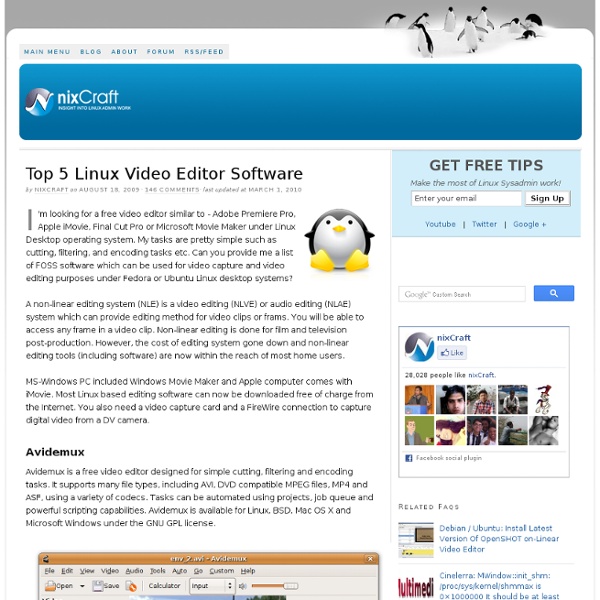
Basic Linux Commands Basic Linux Commands mkdir - make directories Usage mkdir [OPTION] DIRECTORY Options Create the DIRECTORY(ies), if they do not already exist. Mandatory arguments to long options are mandatory for short options too. -m, mode=MODE set permission mode (as in chmod), not rwxrwxrwx - umask -p, parents no error if existing, make parent directories as needed -v, verbose print a message for each created directory -help display this help and exit -version output version information and exit cd - change directories Use cd to change directories. mv- change the name of a directory Type mv followed by the current name of a directory and the new name of the directory. Ex: mv testdir newnamedir pwd - print working directory will show you the full path to the directory you are currently in. rmdir - Remove an existing directory rm -r Removes directories and files within the directories recursively. chown - change file owner and group chown [OPTION] OWNER[:[GROUP]] FILE chown [OPTION] :GROUP FILE u - User who owns the file. bg
Kdenlive | Free and open source video editor for GNU/Linux, Mac OS X and FreeBSD LinuxBlueControl – Controle o seu Linux com o Android ….via Bluetooth Muitas são as aplicações que permitem que o Android seja gerido através do PC e vice-versa. Como exemplo dessas aplicações, o Pplware já analisou o Gmote, Mr.Mouse, Remote Droid, Remote WebDesktop, entre muitas outras. Para mim o AirDroid é sem margem de duvidas a melhor aplicação para troca de informação entre o PC e dispositivo Android e vice-versa. Hoje vamos conhecer o LinuxBlueControl, uma aplicação quer permite aceder e gerir ao seu Linux através de um Android. O LinuxBlueControl segue a arquitectura cliente/servidor. Como instalar o LinuxBlueControl no Ubuntu e derivados? Para instalar o LinuxBlueControl basta abrir o terminal e inserir os seguintes comandos: Depois de instalado, podemos iniciar o servidor com o comando: linuxBlueControlS No Android A Aplicação para Android permite controlar o seu sistema Linux,através do seu dispositivo, por Bluetooth. Primeiro é necessário estabelecer a comunicação com o servidor Linux via Bluetooth Licença: Freeware inShare1
Kdenlive/Guía rápida De Wikilibros, la colección de libros de texto de contenido libre. Bien, es la primera vez que utilizas Kdenlive y quieres conocer más en detalle como crear tu propio video. No te preocupes, esta guía rápida te ayudara a ello explicándote de principio a fin como hacerlo. Conociendo el interfaz gráfico[editar] Cuando entres a Kdenlive, encontrarás una pantalla similar a esta : En Kdenlive se denominan esquemas las diferentes combinaciones de ventanas (o paneles) que pueden agruparse en la ventana principal. En este esquema encontramos tres ventanas : La ventana de Proyecto[editar] En el panel de la parte superior izquierda encontramos varias pestañas para obtener información o editar nuestro proyecto: La primera pestaña es el Árbol de Proyecto. La segunda pestaña es la de Transiciones. La tercera pestaña es la Lista de Efectos. Finalmente, la última pestaña es la Pila de Efectos. Y ahora, el video! Opciones de proyecto y preferencias[editar] Utilizando clips en nuestro proyecto[editar] ). ). ).
A complete fstab guide - Linux Stall Wherever you stand on your linux learning curve, you will have to deal with fstab one day or the other. Fstab file is edited to configure filesystems. The process is really easier if you are well versed with fstab file. Continue reading to know more about fstab and how things work. Introduction to fstab Every operating system has a file system table, in Linux fstab happens to be that file. How does fstab file look like? Fstab file is found at: /etc/fstab You can see your fstab file by executing following command: Columns in fstab file are separated from each other by a “tab”. File System This is the screenshot of my fstab file: All the fstab entries are starting with UUIDs. Mount Point The next section in fstab denotes mount point of that particular partition. Type The next section is type of file system for that partition. → ext3 : Most of the systems these days have ext3 linux partitions. → swap : Name stands for itself. Options This section of fstab contains mount options for partitions.
PyBossa · Developers Linux man pages If you know the name of the Linux command, function, or file you are interested in, type it in: Sections Man pages are grouped into sections. To see the full list of Linux man pages for a section, pick one of: Section 1 user commands (introduction) Section 2 system calls (introduction) Section 3 library functions (introduction) Section 4 special files (introduction) Section 5 file formats (introduction) Section 6 games (introduction) Section 7 conventions and miscellany (introduction) Section 8 administration and privileged commands (introduction) Section L math library functions Section N tcl functions Names Or you can browse Linux man pages by name. #abcdefghijklmnopqrstuvwxyz
O seu Ubuntu está lento? 5 Sugestões para afinar o sistema O Linux sempre se destacou, ao nível da performance, de outros sistemas operativos. No entanto, e tomando como exemplo a distribuição Linux Ubuntu, muitos utilizadores têm-se queixado que a partir de uma determinada altura de utilização, o sistema começa a ficar lento, à semelhança do que acontece por exemplo com o Windows. A resolução de tal situação requer a atenção por parte do utilizador, que deverá proceder a algumas afinações do sistema. Hoje deixamos 5 dicas para quem pretender acelerar o seu Linux Ubuntu. Preload – Iniciar mais rapidamente as aplicações O Preload é uma excelente ferramenta que funciona em background e que analisa o comportamento do utilizador e monitoriza as aplicações que são usadas com frequência. Instalação: O Preload não oferece uma interface gráfico, sendo que após ser instalado e o sistema ser reiniciado a aplicação começa de imediato a fazer a gestão do sistema. BleachBit – Apague o “lixo” do sistema Instalação Ubuntu Tweak – Gestão simplificada do Ubuntu
HTG Explains: What’s a Linux Distro and How Are They Different? If you’ve heard anything at all about Linux, you’ve probably heard of Linux distributions – often shortened to “Linux distros.” When deciding to use Linux – on a desktop computer or server – you’ll first need to choose a distro. For many people, Ubuntu has become synonymous with Linux. What is a Linux Distro, Anyway? Linux isn’t like Windows or Mac OS X. Linux works differently. If you wanted to, you could grab the source code for the Linux kernel, GNU shell utilities, Xorg X server, and every other program on a Linux system, assembling it all yourself. Linux distributions do the hard work for you, taking all the code from the open-source projects and compiling it for you, combining it into a single operating system you can boot up and install. When you want to install new software or update to new versions of software with important security updates, your Linux distribution provides them in precompiled, packaged form. How Are the Distros Different? What Distro Should I Choose?
Linux Home Networking | Tutorials and Forums All-in-one script Sakis3G is a tweaked shell script which is supposed to work out-of-the-box for establishing a 3G connection with any combination of modem or operator. It setups your USB or Bluetooth™ modem, and may even detect operator settings. You should try it when anything else fails! If you are lucky enough, you may be connected 30 seconds after downloading script . Read more Sakis3G script is a script (in the literal meaning of the term) which outlines actions required for making a modem work. While present release number (0.2) does not yield maturity, and may even sound disappointingly low, it scores better than fully featured connection managers. Whether you prefer a graphical user interface , a text mode UI or you rely on command line powers, Sakis3G will definitely satisfy you. Sakis3G script needs no configuration at all; it attempts to autodetect whatever possible. If you insist customizing anything according to your taste, there are many things to configure .
Top 10 aplicações para Ubuntu em 2012 O Ano de 2012 foi um sem duvida um ano em grande para o mundo GNU/Linux. Foram muitas as novidades apresentadas, perspectivas de crescimento, expansão para o segmento móvel e a aposta por parte da Valve fez com que o Linux ganhasse finalmente a vertente de gaming. Apesar de algumas apostas menos felizes por parte da Canonical, o Ubuntu é sem duvida uma das distribuições mais populares e mais impulsionadoras (a nível doméstico) do GNU/Linux. Steam Linux Até agora, o gaming no Linux era o problema do ovo e da galinha: Não havia jogadores no Linux porque não havia jogos para Linux! Diabetes Tracker – Registar a diabetes no Ubuntu Diabetes Tracker é uma aplicação extremamente útil que permite registar, gerir e observar os níveis de açúcar no sangue (num determinado período de tempo). Cuttlefish – Automação de tarefas no Linux ao estilo do IFTTT Cuttlefish é uma ferramenta excelente que nos permite realizar uma série de acções, com base em eventos que vão acontecendo no sistema. inShare5