


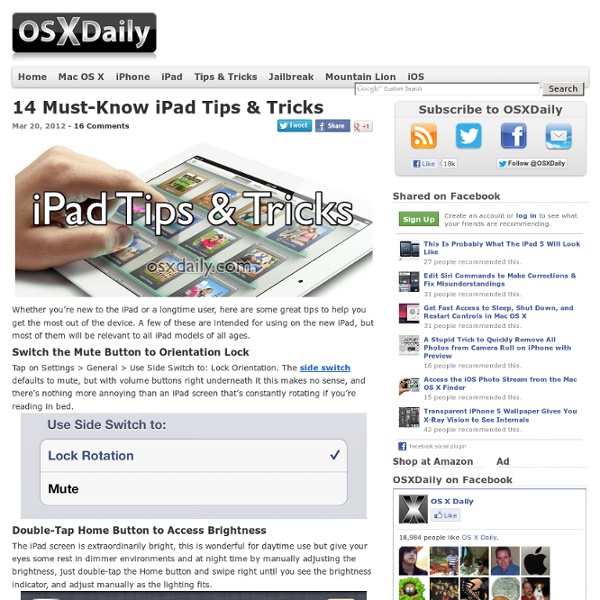
1,000 Education Apps Organized By Subject & Price How Students Benefit From Using Social Media 13.56K Views 0 Likes A lot of criticism has been leveled at social media and the effect it has on the way students process and retain information, as well as how distracting it can be. 10 African-American History Month Teaching Resources 1.27K Views 0 Likes This week’s Featured Ten Learnist boards are dedicated to African-American history month. 3 Tech Tips Your Grandma Could Teach You 2.06K Views 0 Likes Those who have been using technology, in some form, have a few tech tips you should know about.
50 really useful iPad 2 tips and tricks An absolute gem of an article by John Brandon and Graham Barlow from MacLife on 30th March over at TechRadar. This is going to become my iPad manual from here on in. Customised iPads for all iPad 2 tips and original iPad tips - get 'em here! With great new features like two video cameras, a faster processor and a thinner design, the iPad 2 is the world's best tablet device. iPad 2 review It's also fully capable of running the latest version of Apple's iOS operating system and great apps like iMovie and GarageBand. 1. iOS now supports folders. 2. Double-clicking the Home button shows you all the apps that are running on your iPad in a bar along the bottom of the screen. 3. The internet got mightily upset when Orientation Lock was replaced with Mute on the iPad during the last iOS update. 4. If you're carrying around sensitive data, you can now enable a feature that'll erase all the data on the device if someone inputs the incorrect passcode 10 times. 5. 6. 7. 8. 9. 10. 11. 12. 13. 14. 15.
10 Useful iPad Resources for Educators Home » Education I thought I would share with you some our most popular iPad resources for educators, all of which I learned about inside the Teacher Learning Community! Effective Mobile Learning: 50+ Quick Tips and Resources "In this e-book find several tips, resources, and links for integrating mobile devices into the curriculum." -ShellTerrell20 Free iPad Apps Educators Can’t Live Without! "There are thousands of free iPad Apps out there, but finding the perfect ones for you can be tough. We’ve spent hours searching for the best-of-the-best, free iPad Apps for Educators, and we’re sharing all of them with you in this eBook! Let me know what you'd add in as a comment on this post, or better yet, share it as a resource. Want to learn more about iPads for Education? Everyone is welcome to join in live webinars for free, and full access members can access the on-demand recordings as well. Click here to browse iPad webinars now. Share this post with your friends and colleagues:
Great iPad Apps for Pre-K and Kindergarten! Today I am going to tell you about my favorite iPad and iPod apps that I use in my Kindergarten classroom! These are all apps that we have been using regularly in my room for reading, math, and some other subjects. The iPads are definitely the favorite literacy and math center in my room, and as soon as you read the descriptions of the apps, you’ll know why. And as for me, I just made it back last Sunday from the Illinois ASCD Pre-K and Kindergarten Conference, and so now it’s back to work again! The IL ASCD Conference was the last of my speaking engagements for the school year. This is how I use the iPad in my classroom. But no matter when they get the time, the children do like the free exploration time on the iPads! People often ask me which iPad and iPod apps I use and like best, and in fact, it is one of the most frequent questions that is posted on my Facebook page! Monkey Math is a nice app for addition and number concepts, such as numbers in order, shapes, and patterning.
8 Free Resources on The Use of iPad in Education I know that most of you have got a tablet device of some sort but if it happens that you have an iPad then this post will relate to you more. Below is a set of resources dedicated exclusively to the educational uses of the iPad. Emerging Ed Tech has done a great job in providing this list. Check them out. Update : Check out these two new articles of relevant interest : Free Comprehensive Guide to iPad Apps Evaluation and Bloom's Taxonomy for iPad 1- Apple's Education Resources for iPad Apple, the creator and owner of iPad, has provided some great links to education related apps. 2- Apps in Education Blog This is one of my favourite blogs when it comes to looking for iPad apps. 3-iPad Curriculum This is another great website for teachers looking for iPad apps. 4- iPad in Schools This is a resource listing. 5- iPad Educators This is a Ning-based social networl created by Sam Glicksman that provides various resources pertaining to the use of iPad in education. 6- iPads in Education
Apps in Education Only 1 iPad in the Classroom? [for additional ELA/Reading specific apps and ideas see Reading on the iPad] Is only one iPad in a classroom worth it? This question keeps reappearing on the EC Ning and in other blog spaces. The answer is easy: YES, especially if the teacher has access to a Mac desktop or (preferably) laptop and a wifi network in the classroom. It is an even larger YES if the Mac device has the most current operating system. If more iPads are in the future, you might want to check out iPad App Reviews and iPad 3C's: Some Planning Questions. Setup and Projection You will definitely need to set up a unique Apple ID (iTunes acct.) with a password that is kept secret from the students. OK - I have apps, now what can I do with them?
5 Awesome Things You Can Do With an IPad and an LCD Projector 8 Burning Questions About iPads in Class (Answered!) I recently received an email from a media and tech teacher from a school district in Wisconsin. The questions she has asked are awesome and could be helpful to others. My answers to her questions are followed with actual video clips from my classroom. Enjoy and may this be helpful! Questions are in bold! How has it (implementation of iPads) gone for you and the students? Since then, we couldn't live without them! It has been a challenge to truly integrate the iPads and there many uses. Take the concept that you need the students to master and think, "How can we do this on the iPad through an app or website!" The students couldn't imagine school without the iPads. So many students comment that they love having internet access to look up information to preview a concept. What percentage of class time do the students use the iPads? We also utilize Twitter as a place to incorporate the #pcsmmvp Most Valuable Point of the day. What types of activities are they using them for? It is not good!
Taskboard - Simple Lists and Visual Workflow 10 iPad tips every teacher should know Over the last couple of months I have just about switched from my trusty old laptop to the iPad as my primary work computer. Basically, the iPad does everything I could do on my PC and a great deal more through all of the apps available specifically for teaching. As a result of this, more of our staff are fronting up to work with iPads as they can also see the benefits in using a tablet for conferencing with students, checking email and using with their interactive white boards. The first questions I get from new users are generally "What can I do with it?" I think we have covered in detail more than once many of the great apps that are out their for education so today we are going to look at 10 tips are specifically useful for teachers who use an iPad. So here are a few tips that you might find useful. Disable In-App Purchases Use iCloud to sync your calendar, events and emails. iCloud is a terrible beast that is aimed at getting users to purchase a premium plan. Take an iPad screenshot
Using iPad as Classroom Music Player This post was updated June 2013 I’ve used an iPod Touch to play our classroom music for a few years, but now I’m using the iPad. I like the iPad much better because it’s bigger: I can see the screen better and I’m less likely to play the wrong song when I poke it with my finger. Before I go further, this is not an advertisement or a paid product review or anything like that. Speaker #1 The first speaker I used was the GoGroove Panda Pal for $19.99. The player works either on AAA batteries or can be powered by your computer. Speaker #2 I eventually decided I really wanted a wireless speaker to use with my iPad, and after pricing them, I had ruled them out. I previously wrote about organizing music with iTunes, so I won’t repeat myself here. Find more technology ideas on the Tech for Teachers Page
8 Typing Tips for iPad and iPhone That Everyone Should Know and Use Learning to type well on the touchscreen keyboards in iOS that we all use on the iPhone, iPad, and iPod touch can take some time. To speed that process up and improve touch typing, here are a handful of great tips to make typing on iOS virtual keys much easier and faster. Some of these you’ll probably know and perhaps already use, and some you probably won’t, but all are very worthwhile to learn and master. 1. Tapping and holding on many normal letters will reveal their special character versions instead. 2. iOS lets you set shortcuts to automatically expand to larger blocks of text or words. Open Settings and tap “General” followed by “Keyboard”Tap “Add New Shortcut” and enter the full phrase and then the shortcut, followed by “Save” 3. Unlike a traditional keyboard, the iOS virtual keyboards are very forgiving. 4. This is a sequence that makes typing in iOS so much easier that it should be required learning for all iPhone and iPad users. Tap and hold on the “.? 5. 6. 7. 8.