


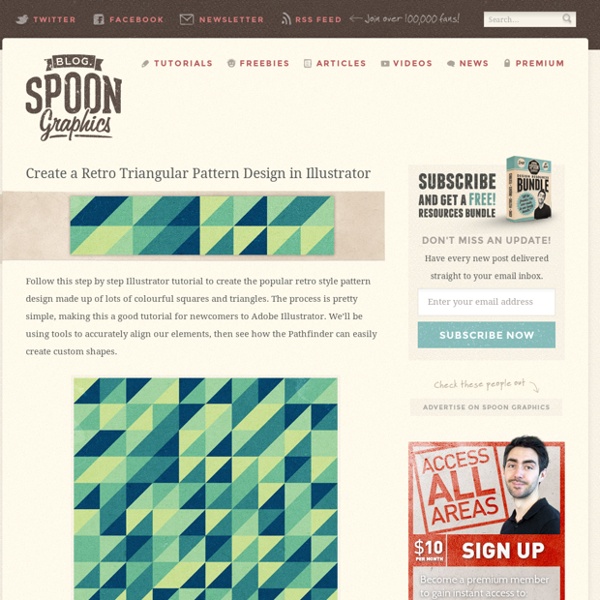
Creating Editable Letterpress Styled Text A popular typography trend in web design and print design is letterpress styled text. This text styling is easy to do in Photoshop, but in Illustrator, it is super simple to create letterpress styled text while keeping the text editable. Utilizing the Appearance panel and Graphic Styles, you can quickly and consistently apply this style to any editable text and other vector objects. Final Image: Letterpress Styled Text Below is the final letterpress styled text treatment we will be working towards. Tutorial Details: Letterpress Styled Text Program: Adobe Illustrator CS4Difficulty: BeginnerEstimated Completion Time: 5-10 minutes Step 1: Letterpress Styled Text Create a rectangle with the Rectangle tool (M) and fill it with a color of your choosing. Step 2 Type out some text with the Text tool (T) and chose a font. Step 3 From the pop-up menu of the Appearance panel, choose New Fill. Step 4 With the new fill selected in the Appearance panel, go Effect > Stylize > Inner Glow. Step 5 Step 6 Step 7
12 Apps for Successful Graphic Design Client Meetings - MoneyWiseWomen Working as a graphic designer, especially if you work for yourself, means you have the opportunity to be creative but also need the skills to run your business effectively. Here are 12 iphone, ipad and web apps that can help you manage client meetings and grow your clientele with skill and professionalism. 1. Penultimate This iPad app allows you to take extensive notes at client meetings and even show off preliminary sketches at a moment’s notice. 2. Moodboard Pro a design tool that offers you the opportunity to gather inspirations for projects in one convenient place. 3. Clients expect to be able to offer constant feedback. 4. The quest to find just the right color palette for a project can really hinder progress. 5. 6. 7. 8. 9. 11. 12.
Design a three-colour Risograph print Risograph is a similar process to screenprinting, where one colour is printed at a time and a limited colour palette is used. There are hundreds of different ways to prepare your artwork for Risograph printing, but I’ve found an efficient method that suits my way of working and illustration style, which we’ll walk through here. In this tutorial we’ll prepare a three-colour print – when overprinted these can create a fourth colour – that’s ready to be brought to life using a Risograph printer. Once mastered, you can experiment with this technique and adapt it to your creative process to create unique prints of your own. 01 First of all research and then sketch out your illustration. 02 Launch Photoshop and open your new file (File>Open). 03 Once you’re happy with how well you’ve cleaned up the scan, open the file in Illustrator and select the Pen tool. 04 Zoom into the image and start drawing in the lines. 06 Delete the background sketch and group the new vector drawing.
Free Contract Templates & Legal Resources for Freelancers - UltraLinx Freelance design can be stressful. The time spent doing legal work and networking can get annoying when all you really want to do is design! I know that feeling. Dealing with a contract, countless emails and phone calls, and so much time in-between certain projects is a drag. Having your legal stuff in check can make for a faster and safer experience, so you can get to what you love, the design work. Free Contract Templates Contracts were always a challenge for me, until I came across some free templates. Contract Killer The Contract Killer is an amazing free template and guide to your first freelance contract. Web Design Contract This sample contract is incredible for getting an idea of what to put in your contract. Contracts and Other Legal Templates SessionsCollege offers a whole list of awesome contract templates, invoice templates, and other resources for freelancing! Sending the Contract Writing the contract is half the battle, sending it and getting it signed is another story.
Wait, We Still Like Paper!: How to Screen Print on an Inkjet When designer Briana Bolger-Schuth took a break from advertising work, she wanted to make art. She had no art studio, but she did have access to a new Epson inkjet. Working on a project one night, she had a revelation: “I suddenly thought, ‘Hey, I wonder what would happen if I set these up as separations and ran the paper through each time for different colors?'” The results are pretty wonderful. She calls the project Let’s Put the Black on Last, and the setup is really simple. After creating a design, she runs her paper through the printer twice. “The idea of getting something different out of the printer other than just what I expect is so exciting to me,” says Bolger-Schuth, “Where is the fun in knowing exactly what’s going to happen when you press the print button?” When Walter Benjamin penned The Work of Art in the Age of Mechanical Reproduction, he bemoaned the loss of authenticity and aura in mass-produced printed works. With Let’s Put the Black on Last, I have my answer.
How To Create Wet Plate Collodion Styled Images In Photoshop (My Tutorial) I’m sure this will cause a bit of stir in the photography community, but retouching images is my kind of art creating something original. This is the first of hopefully many retouching and photography tutorials that I will be doing over the next months. This tutorial is about wet plate collodion images which I’ve been trying to find a way to emulate in post production. For me, the basic photograph is the starting point and I try to capture people as they are. More info: anttikarppinen.com
How to Make an Animated GIF in Photoshop [Tutorial] If you've spent any time on the internet at all, you've probably come in contact with an animated GIF. It's an image file that allows you to feature animated images that makes it seem like the image is moving. Think of them as a hybrid between a still image and a video. Why are GIFs great additions to your marketing? They're easy to consume, provide a new way to capture your viewers' attention, and can have a serious emotional impact. Considering content that makes us feel something encourages us to share, these tiny animations are worth experimenting with. The best part about GIFs is that they aren't too hard to make. Click here to download our free guide to learn how to design high-quality graphics. In the following tutorial on making animated GIFs, I'm using the Creative Cloud 2015 version of Photoshop, but the steps should be similar in other versions. How to Create an Animated GIF in Photoshop Here's an example of an animated GIF you might make using this tutorial: 1) On social media.
Designs, Good Thunder, Minnesota: Online Classes in Illustrator, Macromedia Fireworks and Freehand, Photsohop Elements. Photoshop Filters, Canvas, Creature House Expression Adobe Illustrator is the industry standard vector, or object oriented, drawing program. I've compiled a few of my favorite tips that make working with Illustrator easier, and tutorials using some of Illustrator's creative features. But first, what is a vector program? And why does that make Illustrator special? Join me for classes in Illustrator CS3 at Eclectic Academy. Classes are $30 for a 6 week session. Illustrator CS3: Getting Your Feet Wet: the introductory class for Ilustrator CS3 Ilustrator CS3: Learning to Swim: the Level 2 class for Illustrator CS3 These tutorials were written for Windows but Macintosh users can use them too. Pattern Brush Anatomy 101 Making pattern brushes can be baffling. Loading Brush LibrariesHow to load brush and other libraries in Illustrator 9 and 10. Setting Leading Illustrator sets leading manually (the space between lines of text), but sometimes it isn't right for the look you want to achieve. Filters vs. Illustrator Symbols Free St. CAUTION!
Illustrator's Live Trace: Sketch to Vector - Smashing Magazine Advertisement In this post we will take a drawn design, scan it and clean it up in Photoshop, then trace it using the Live Trace feature in Adobe Illustrator. Live Trace was introduced in Adobe Illustrator CS2 but is still a powerful tool available in Illustrator CS5. This process really gives an artist the freedom to digitally experiment with drawings of any kind. The vector art it produces can be used in numerous ways and is easily customized. Scan and Clean Up Scan your sketch and bring the image into Adobe Photoshop. Cleaning up the image is important for getting a good trace in Illustrator. Go to Select -> Color Range: Sample Colors: Select from drop-down.Localized Color Clusters: Leave this deselected in the beginning.Fuzziness: Play with this setting to get the edges less, or more, sharp.Selection Preview: Select None.Invert: Choose this if you would rather preview selected pixels as black instead of white. Turn off your previous layer. Tracing in Illustrator Use the Knife Tool:
Illustrator: Spin the bottle with 3D Revolve In this tutorial, I’ll be discussing some of the ins and outs of the 3D Revolve Effect by rendering a three dimensional wine bottle with a label. This Effect allows you to revolve an outline profile of the right side of an object around a center axis to create a 3D object. Considering how simple the feature is to use, the results are really quite remarkable. Once you have the profile of the object that you wish to render, you can Revolve it, add lighting, and map other elements to its surface, or throw it into perspective, in minutes. STEP 1: Starting on the On the Edge of Reality. There are lots of ways to create the contour of an object to be used for this 3D exercise. STEP 2: In Preparing to Revolve, You May Need to Rotate Your Profile Before you do anything, you have to make sure that the open end of the profile is to the left which will become the axis for profile to Revolve around. STEP 3: Making It Into a Bottle, Inside and Out STEP 4: Outline the Stroked Contour 1. 2. 3. 4. 5. 6. 7.
Rendering a 2D Spark Plug Diagram from 3D Components in Illustrator Often, the best way to be sure of your depth and angles is to render objects using Illustrators 3D tools. This tutorial will take you through building a 3D spark plug from multiple components and then expanding the image into a 2D vector diagram. Previous experience with Illustrators Revolve and Extrude tools will be necessary for this. Final Image Preview Below is the final image we will be working towards. Step 1: Bright Spark To begin with we need to know what a spark plug looks like. Step 2: Approach We can see from the image that creating a single 3D object isn't going to be possible in Illustrator. For more information on these two techniques why not refer to VECTORTUTS tutorials Working with 3D Objects and Transparencies to Make a Vector Cola Bottle Design and Create a Can of Beans by Mapping Vectors to a 3D Object. Step 3: Outline For our two elements which will be revolved we can make one outline. Step 4: Hexagon First, go to Illustrator > Preferences > Units & Display Performance.
Photoshop and Illustrator cheat sheets for designers For many creatives, it can often feel like there's never enough hours in the day. With ever-demanding clients and constantly looming deadlines, applying time-saving techniques to your workflow is essential, and these helpful cheat sheets for Photoshop CS6 and Illustrator CS6 can help you do just that. Whether you're following a new Photoshop tutorial, or simply practising how to draw something in Illustrator, these cheat sheets will help creatives at all skill levels – and most of the CS6 shortcuts are applicable to Creative Cloud versions of the software, too. The team at Zerolag created the sheets specifically with graphic designers in mind, providing code below the graphic so it can be shared and help improve the productivity of fellow creatives. They've also made printer-friendly versions available for quick referencing. So what are you waiting for? Like this?
Easy Fabric Printing Tutorial My garden shed project is continuing. I've had an idea in my head for fabric for the cushions for a couple years now. I wanted something bold that would stand out from afar. I also wanted something cheap. I decided to print my own using a printing technique I have used in the past on the walls of our living room and hallway. I thought it would be a fun summer project that Julia might like to help out with. Here's the stamped faux wallpaper in the stairwell in our house. I started with a drop cloth for painting that I found at the hardware store. The cushions are going to be outdoors and will eventually fade and mildew. Here's how I printed the fabric: Step 1: I drew out some of the flowers on white paper and traced the design on the fun foam. Step 2: I cut out the shapes from the foam. Step 3: I glued the fun foam flower shapes to grayboard insulation I had hanging around the house. Using a foam brush, I neatly painted the flower stamp with the latex paint.
Spot Colour Regular readers of the RW Publishing/Graphics section will have noticed a recurring theme, namely the huge difference between producing in-house and commercial print. For work destined for your local inkjet all colours are output in a single pass of the sheet of paper through the device. For commercial full-colour print all colours are recreated by passing the paper through the printers' press four times, once for each of the four "process" colour components - cyan, magenta, yellow and black. In other words there is a huge gap between as-you-need-it in-house print and full-blown full-colour offset print. Moreover it's much easier to produce the necessary separations as each spot colour is output on its own plate rather than being broken down into its CMYK percentages. Spot colour work is output as single colour separations for each ink. Obviously though such home-made solutions aren't recommended. The Pantone Matching System is much the most popular library of predefined spot colours.