


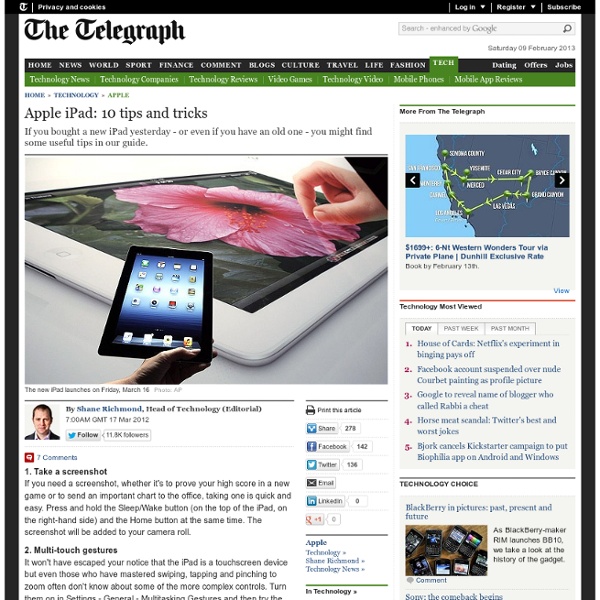
Dark Side of the iPad ~ Collecting student projects is difficult! Since its release the iPad has garnered arguments regarding whether it is primarily a device for consumption or creation. I have always believed that it is a device capable of creation. One simply needs to consider apps such as Avid Studio, DemiBooks Composer, Pages, Keynote, Minecraft Pocket Edition, Art Rage, SketchBook Pro, Comic Life and many others. These and many other apps all allow the user to tap into their talents and produce output of which they can be proud. Of course the iPad is also a worthy consumption device. [Note: A number of readers have begun adding comments below which may also interest you. The Dark Side Yet, the iPad has a dark side. Which interface!? Imagine that the students have created an elegant report in Pages, a short movie in Avid Studio or a sketch in Art Rage. Transferring files is not easily accomplished, if at all. Why? So, what are some of the stumbling blocks? Educators and other iPad users have written about this dilemma. This is madness. iTunes DropBox
50 really useful iPad tips and tricks With great new features like two video cameras, a faster processor and a Retina display, the new iPad is the world's best tablet device. It's also fully capable of running the latest version of Apple's iOS operating system and great apps like iMovie and GarageBand. Here we present 50 really useful iPad tips. 10 best tablet PCs in the world today The vast majority of these tips will also work on the original iPad and iPad 2, so owners of any generation of iPad shouldn't feel neglected. For 50 more iPad tips, check out a new iPad app called 100 Tricks & Tips for iPad 2, brought to you by our colleagues on MacFormat. 1. iOS now supports folders. Your iPad will create a folder with both the apps in. 2. Double-clicking the Home button shows you all the apps that are running on your iPad in a bar along the bottom of the screen. 3. The internet got mightily upset when Orientation Lock was replaced with Mute on the iPad during the last iOS update. 4. 5. 6. 7. The iPad supports a VPN connection. 8.
Apple iOS 6 Guided Access Boon for High-Stakes Testing with iPads Mobile COmputing | News Apple iOS 6 Guided Access Boon for High-Stakes Testing with iPads By Dian Schaffhauser06/12/12 During its Worldwide Developers Conference 2012 in San Francisco this week, Apple introduced a new feature that addresses both user accessibility and testing needs when its mobile devices are used in schools. Apple touted Guided Access as being especially useful to students with disabilities such as autism, since it can help them remain on task and focused on the current content. The feature also will surface as an important one in schools with iPad programs that hope to use the tablet devices for state-mandated testing. One education technology company already has plans for Guided Access. Another accessibility-related feature announced in iOS 6 is integration of VoiceOver, a screen reader for blind and low-vision users with three Apple components: About the Author Dian Schaffhauser is a writer who covers technology and business for a number of publications.
Only 1 iPad in the Classroom? [for additional ELA/Reading specific apps and ideas see Reading on the iPad] Is only one iPad in a classroom worth it? This question keeps reappearing on the EC Ning and in other blog spaces. The answer is easy: YES, especially if the teacher has access to a Mac desktop or (preferably) laptop and a wifi network in the classroom. It is an even larger YES if the Mac device has the most current operating system. If more iPads are in the future, you might want to check out iPad App Reviews and iPad 3C's: Some Planning Questions. Setup and Projection You will definitely need to set up a unique Apple ID (iTunes acct.) with a password that is kept secret from the students. OK - I have apps, now what can I do with them?
United Kingdom) - Education - iPad makes the perfect learning companion 15 iPad Skills Every Teacher and Student should Have Check the learning goals below and share with us your feedback. Enjoy 1- My students should be able to create presentations . Here are the apps to help you achieve this goal : Sliderocket Idea Flight3- Slideshark5- SlideGrabber6- Prezi Viewer4- Xavier Presentation 2- My students should be able to create digital stories. 1-StoryKit2- Talking Tom & Ben News3- I Tell a Story4- Scholastic Storia5- Talking Tom Cat6- Toontastic7- Our Story8- Bunsella Bedtimes Story 3- My students should be able to create eBooks . 1- Book Creator for iPad2- eBook Magic3- Demibooks Composer4- Story Patch5- Creative Book Builder 4- My students should be able to print their docs right from their iPad. 1- Epson iPrint2- Print Magic3- ACT Printer4- Doc Printer5- Air Sharing 5- My students should be able to create videos . 1- Animoto Video2- Videolicious3- Vidify app4- ReelDirector5- Magisto6- Super 87- Vintagio8- iMovie 6- I want to Improve my students reading skills. 11- My students should be able to screen share .
iPads can’t improve learning without good teaching Pt 1 Clearly there is a lot of buzz around iPads in schools at the moment. You can’t log on to the Web without reading about another school or entire district or department investing massive coin in a sparkling set of the Wonder Tablets, excited that they will cure all the ills of the current education systems around the world. From reading my blog, you would be no doubt convinced that I am very much in this Pro-iPad camp. Make no mistake I am. However, no matter how versatile and potentially powerful a product the iPad is, it is merely an extremely expensive placemat without creative, well planned teaching behind its use. Before committing to an iPad implementation of any size, schools need to thoroughly think through how these technological marvels are going to enhance the teaching and learning process. Its about Teaching and Learning, not iPads The kind of shift in learning the iPad (and other tablets) can initiate is dependent on good teaching practice and preparation. NEXT POST – Writing
United Kingdom) - Education - Resources - Teachers and Administrators 10 iPad tips every teacher should know Over the last couple of months I have just about switched from my trusty old laptop to the iPad as my primary work computer. Basically, the iPad does everything I could do on my PC and a great deal more through all of the apps available specifically for teaching. As a result of this, more of our staff are fronting up to work with iPads as they can also see the benefits in using a tablet for conferencing with students, checking email and using with their interactive white boards. The first questions I get from new users are generally "What can I do with it?" I think we have covered in detail more than once many of the great apps that are out their for education so today we are going to look at 10 tips are specifically useful for teachers who use an iPad. So here are a few tips that you might find useful. Disable In-App Purchases Use iCloud to sync your calendar, events and emails. iCloud is a terrible beast that is aimed at getting users to purchase a premium plan. Take an iPad screenshot
United Kingdom) - iTunes U - Learn anything, anywhere, anytime. Frequency 2013 | Digital Arts Festival