


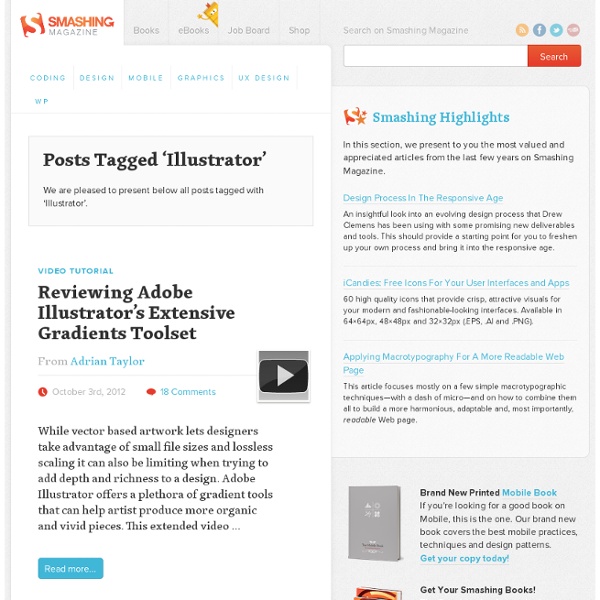
Vector Polishing Techniques Someone emailed me and asked how did I do the illustration background on Next2Friends. It inspired me to write this article. He asked "Did I do it in Photoshop or Illustrator?" Why do I need to polish the vector art? Vector artworks are usually very flat, dull, and lack visual effects due to software limitations; thus they look very boring. Technique 1: Lens Flare Effect First technique, let's start with one of my recent work on Next2Friends. I assume you have the vector artwork ready and you want to add a lens flare layer on top. If you want the lens flare to focus on specify area only, you can delete the unwanted area. Sometime just the Lens Flare filter alone is not good enough. Technique 2: Colorful and Dusty Effect This is one of my common styles that can be found in most of my design work. Use the Radial Gradient tool, randomly draw some soft edge glows on a layer and set the layer blending mode to Dissolve. Repeat this step and create different color overlapping layers. See more
Design Process of Koi Illustration It has been a while since the last time I've done any illustration work. Recently I've created a new awesome piece that I would like to share with you. It is a koi fish illustration inspired by my tattoo. Final Illustration Preview About My Tattoo Artist - Daemon Rowanchilde I always wanted to get a tattoo ever since I was a kid. Tattoo Research Then I spent couple days on researching tattoo design. According to Japanese legend, if a koi succeeded in climbing the falls at a point called Dragon Gate on the Yellow River, it would be transformed into a dragon. — wiki.answers.com Tattoo Sketch Below are some of my concept sketches. I asked Daemon to incorporate his art into my design and he did this design which was used as the tattoo stencil. Finished Tattoo The tattoo took 2 painful sessions to complete (6 hours each). Illustration Sketch Based on my tattoo, I did the following sketch. Tracing As usual, the sketch is scanned and imported in Adobe Illustrator for tracing. Coloring Texturizing
125+ Ultimate Round-Up of Illustrator Tutorials | Showcases When it comes to web and graphic design, Adobe Illustrator is usually the primary option to consider. However, the software package itself is a quite hard to learn — and extremely hard to master. Why I need to look any Illustrator tutorial? Out of many reasons there are three reasons for simple explanations. First, Illustrator offers a variety of advanced tools to smooth out your design, optimize structure proportions and emphasize some beautiful details. Second, if you have some experience with Illustrator then it is easy to learn the basics and quickly produce very impressive and beautiful results. It’s been months, since we have been Rounding-Up interesting, useful and creative Illustrator Tutorials which can help you to create great designs. Creativity means a lot in any kind of presentation. You may be interested in the following related articles as well. Feel free to join us and you are always welcome to share your thoughts that our readers may find helpful. 01. 02. 03. 04. 05. 06.
Illustrator's Live Trace: Sketch to Vector Advertisement In this post we will take a drawn design, scan it and clean it up in Photoshop, then trace it using the Live Trace feature in Adobe Illustrator. Live Trace was introduced in Adobe Illustrator CS2 but is still a powerful tool available in Illustrator CS5. This process really gives an artist the freedom to digitally experiment with drawings of any kind. The vector art it produces can be used in numerous ways and is easily customized. Scan and Clean Up Scan your sketch and bring the image into Adobe Photoshop. Cleaning up the image is important for getting a good trace in Illustrator. Go to Select -> Color Range: Sample Colors: Select from drop-down.Localized Color Clusters: Leave this deselected in the beginning.Fuzziness: Play with this setting to get the edges less, or more, sharp.Selection Preview: Select None.Invert: Choose this if you would rather preview selected pixels as black instead of white. Turn off your previous layer. Tracing in Illustrator Use the Knife Tool:
Back-to-School With 40 Excellent Adobe Illustrator Tutorials Advertisement Learning is a process which continues throughout the life of an artist, graphic designer, and illustrator. Along the way, designers find the task of mastering Adobe Illustrator a large obstacle which requires practice and experience in using the vector-based application. Practice comes in the form of tutorials, which offer tips, tricks, and artistic styles from other designers who have mastered certain techniques based on their experience. From these tutorials, a designer can polish their skillsets on a variety of topics which will strengthen their own artwork. This post presents 40 excellent simple to complex Illustrator tutorials and presents the overall techniques of each tutorial, summarized in a brief overview. Illustrator Tutorials Gradient Mesh Bell Pepper Tutorial Use multiple smaller Meshes to create a realistic objectLearn to use the Eyedropper Tool (I) to sample colors from a reference photo How to create a Television Icon Illustrate a Malevolent Skull in 8 Steps
How to Create a Cartoon House in Illustrator Final Image Preview This Adobe Illustrator tutorial is not very difficult but still it is designed for those who know Adobe Illustrator at least a little bit. I will show you how I draw the elements of vector scene. Basically, I use simple techniques. You don’t need just to copy everything; learn some basic techniques and nuances of Adobe Illustrator’s tips. Step 1 So, let’s start! Draw a sketch of a house (I usually use Photoshop for this) and then paste it into Adobe Illustrator. Step 2 Below the sketch create an outline of the house with the Pen Tool (P). Copy and paste the result shape to the front (Cmd / Ctrl + C; Cmd / Ctrl + F). Step 3 With the Pen Tool (P) create a shape of a roof. Then create a shape of clarified part of the roof. Then create shades and reflection of the sky. Step 4 Create strips on the roof which will illustrate its heterogeneity. Create some more small details which will convey the play of light on the edges of the roof. Step 5 Draw a shade on the house. Step 6 Step 7
40 Tutorials for Outstanding Text Effects in Illustrator Fuzzy, sketchy, bubbly, viscous, sleek, shiny, retro, futuristic: you can do it all in Adobe Illustrator. In this showcase, we have collected 40 tutorials that show you how to create awesome typographic effects in Illustrator, step by step. Some of these tutorials require the use of Photoshop for finer details. With these tutorials, you’ll learn how to create these typographic masterpieces and develop the skills to apply them to your own personal creations. If you know of any other great tutorials for text effects in Illustrator, please share them with us in the comments at the end of the article. Create a Variety of 3-D Lettering Effects for Poster Design In this tutorial, the artist showcases three approaches to creating simple 3-D lettering effects for posters. Learn to Create a Variety of Script Lettering In this tutorial, the artist showcases three approaches, this time resulting in three different script styles. Compiled exclusively for WDD by Prakash Ghodke
Vintage Badge in Illustrator and Photoshop It's been more than two weeks since I've finally moved permanently to California, USA. Before the big move I was playing with Illustrator and Photoshop to create a vintage look badge. After a few hours trying different typefaces I got a nice result and published it on my Dribbble profile. I have received quite a few emails since I published that asking me how I did the effect, so in this tutorial I will show you how to create a vintage look badge using Illustrator and Photoshop Step 1 Open Illustrator and create a new document. Step 2 Go to Effect>Stylize>Round Corner. Step 3 Duplicate the star with round corners and then rotate it like the image below. Step 4 Select the cyan start with round corners and then go to Window>Transparency. Step 5 For the typography I used Carnivalee Freakshow for the words California, 2011 and here I come. Step 6 Now with the Ellipse Tool (L) create an ellipse like the image below, then with the Type on Path Tool add the words World Wild Web West. Step 7 Step 8
40 nouveaux Tutoriels de qualité gratuits pour Illustrator Adobe Illustrator est un logiciel de création vectorielle facile à prendre en main mais extrêmement complet. Au fil du temps, sa palette d’outils et de fonctionnalités n’a cessé de grandir. En maîtriser tous les aspects demande un long apprentissage mais cette longue liste de tutoriels devrait vous aider à couvrir tout ce qu’il faut savoir pour devenir un pro du vectoriel ! Après la dernière sélection de 30 tutoriels de qualité pour Photoshop, voici 40 tutoriels pour Illustrator. A vous les illustrations, personnages, infographies, interface, effets de textes ou encore design d’icônes. Illustration Créer un oeil détaillé sur Illustrator Vectoriser des lèvres pulpeuses Créer une parodie d’Angry Birds énervés Tutoriel pour réaliser une illustration de femme chic en niveaux de gris Comment réaliser un livre magique avec Illustrator Créer un masque à gaz qui ne manque pas de style Comment faire une méduse rapidement sous Illustrator Créer un ours stylisé comme une gravure Design d’icônes Divers