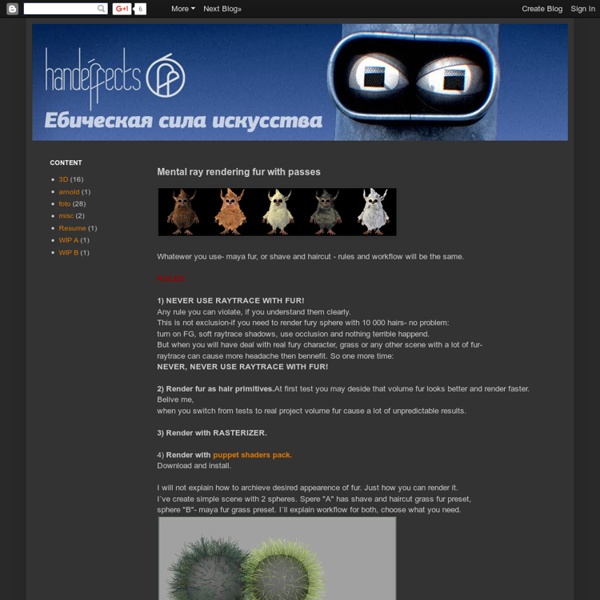Mental ray rendering fur with passes
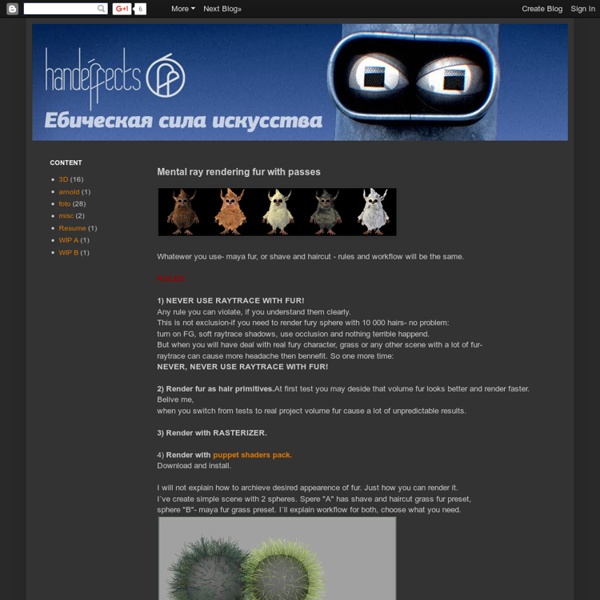
How To Render Wireframes With Ambient Occlusion In Maya, Using Mentalray
More often than not, students come to me asking for a good method of creating wireframe renders, so in this tutorial I'm going to explain two different methods of achieving a wireframe render with Ambient Occlusion in Maya using Mentalray. Step 1 This is the model I'll be using to create the Wireframe render with Ambient Occlusion. Step 2 Since I'm going to be using Mentalray for this tutorial, make sure it's loaded in Maya. Step 3 From the Plugin Manager window, check the 'Loaded' and 'Auto load' options for "Mayatomr.mll", to enable it. Step 4 Now open up "Hypershade", by going to Window>Rendering Editors>Hypershade. Step 5 Click on the 'Surface Shader' as shown in the image below. Step 6 Now from mental ray’s "Textures", click on "mib_amb_occlusion". Step 7 Middle mouse drag and drop the "mib_amb_occlusion" onto the surface shader created in step 6, and select 'Default' from the options box that comes up. Step 8 Step 9 Step 10 Select "mental ray" as the renderer and hit render. Step 11 Step 12 Step 13
Related:
Related: