


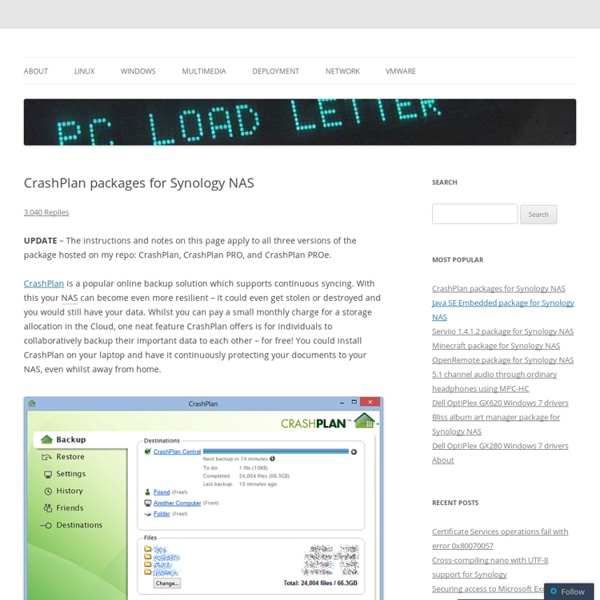
Backup the Synology server to a remote Synology server or RSync Server From SynologyWiki Overview This is a guide on how to use the Synology function Network Backup. Setting up Network Backup How to restore data via Network Recovery Backup the Synology Server to a remote RSync Compatible Server Backup Procedure Failure & Error Messages The rsync backup process has a directory & file path name limitation imposed by Linux of 1024 bytes, in windows it is 248 bytes. Any files where the path exceeds 996bytes (=1024-58) will NOT be backed up and the procedure will finish reporting backup failed. To view the directory&filename path lengths; Create a file containing all the files names with their full paths, i.e. Notes With Network Backup the initial backup will always be a full backup, where all content from one server will be replicated to the secondary server.
MyGed : Logiciel de gestion documentaire ( GED ) pour particuliers et professionnels Using rsync to backup to a remote Synology Diskstation – Lennart's weblog I recently bought a NAS, a Synology DiskStation DS211j and stuffed two 1TB disks in it. I configured the disks to be in RAID 1 (mirrored) in case one of them decides to die. I then brought the NAS to a family member’s house and installed it there. Now she uses it to back up her important files (and as a storage tank for music and videos). The good thing for me is that I can now make off-site backups of my home directories. After making a hole in her firewall that allowed me to connect to the DS211j, I created a backup script in /etc/cron.daily with the following contents: #! Let’s walk through it: in the first section I configure several variables. The rsync options are quite straight forward. In the section called “The real work” I first create the MNTDIR directory. Since the script is placed in /etc/cron.daily it will be executed every day. The only thing missing in this setup is that the backups are not stored in an encrypted form on the remote NAS, but for now this is good enough.
CrashPlan Headless Client From SynologyWiki Introduction CrashPlan is a backup software which allows storing backups locally as well as on remote computers. Additionally, a paid service is offered to store backups online. This article explains how to install the CrashPlan Headless Client on a Synology DiskStation. Compared to other online backup services like Backblaze, Carbonite or Mozy (just to name a few), CrashPlan offers two features the others do not: Windows, Mac OS X, Linux and Solaris support Backups can be stored online as a paid service as well as on your own storage but also on computers of your friends. The support of Linux makes it possible to install the CrashPlan Headless Client on a Synology DiskStation. The instructions given here were tested with a Synology DiskStation DS411+II (DSM 3.2-1922, 4.0-2198, 4.1-2647). CrashPlan will not work on ARM-based devices following these instructions alone. Preconditions Installation of the CrashPlan Headless Client Preparation 1. user@linux:~$ ssh root@diskstation .
Secure your DiskStation at home Hello, I am Darren from Synology Product Management team. Today I’d like to share with you some tips of securing your DiskStation. DiskStation is the ideal place for saving your valuable data, including photo collections, wedding videos, or even sensitive financial documents. You want to access your data anywhere, anytime, and to share them with whom you specified, but of course not at the expense of information security being compromised. No one wants to hear their admin password stolen, the server hacked, or important data exposed to someone they don’t know. You may think you are not the target of the hacker, but take caution now. Part 1 – Stop Eavesdropping – Secure Internet Connection to your DiskStation By default, you can connect to DSM through port 5000. Therefore I encourage you to use secure connection to access your DiskStation over the Internet. Once you have enabled HTTPS and have all the configurations ready, you should be able to establish secure connection. - Darren
Feature #642: Add FreeNAS to UNetbootin - FreeNAS - Bug Tracking System Add FreeNAS to UNetbootin Added by survive - over 3 years ago. Updated about 2 years ago. Description Hi guys, I think it would be a great idea to get FreeNAS added as a distribution supported on the UNetbootin utility. -Will History Updated by Garrett Cooper over 3 years ago It would be better to provide directions for how to decompress and flash the .xz image, like so: 1. Voila -- you now have a bootable FreeNAS USB flash drive! Updated by survive - over 3 years ago Hi gcooper, Indeed, personally I prefer: 1) Download .iso2) burn .iso to CDRW3) Install That said, I see enough folks in the IRC channel & forums asking how to write the image out directly that I think something like: 1) Download unetbootin installer2) Insert USB key3) Run installer4) Select FreeNAS Would be a pretty sweet as well. According to the unetbootin FAQ if a given .iso can be written cleanly using the tool all you have to do is ask that it be added to the program via a bug report here:
Godaddy Certificate, Generating certificate, & DSM interface I've solved the problem by using the information from the following sites: ... ology-nas/ ... rtif ... ertificate Installing the openssl library1. Firstly we need to use telnet. To turn this on log in to the DSM web interface, go to the control panel, click ‘Terminal‘ and select ‘Enable Telnet service‘ and save.2. 1. Answer the questions that openssl presents. Country Name (2 letter code) [AU]: USState or Province Name (full name) [Some-State]: ArizonaLocality Name (eg, city) []: PhoenixOrganization Name (eg, company) [Internet Widgits Pty Ltd]: MyCompany LtdOrganizational Unit Name (eg, section) []: ITCommon Name (eg, YOUR name) []: mysubdomain.mydomain.com or *.mydomain.comEmail Address []: email@mydomain.com Please enter the following 'extra' attributes to be sent with your certificate request (no password necessary) Get the CSR1. Obtain a Certificate
How To Set Up A Home Server With Amahi [Linux] However, the Home Server team recently announced that they would not be including the disk pooling technology in the next release, so I’ve been looking for an alternative. Amahi Home Server – a Linux based solution – might just be the answer. First off, let me explain why anyone would even need a server for their home. In the modern home, there are sometimes a lot of media and computing devices. An Xbox 360 and Playstation.A network connected LCD TV in the living room.2 laptops.2 desktops.1 iPad and 2 iPhones.A number of guests who would bring their machines round. Admittedly, that is a lot for anyone – but even with just a few connected systems, they all need to access shared media (movies, music and such) and all could benefit from a backup every now and again. A central place to store files and media and well as stream those on your home network.A central backup location for computers.Printer sharing.Much, much more. Amahi Home Server Quick Install Guide
Self Hosting -v- Paid Hosting Hi all, This is not a thread about the how to, but the pros and cons of self hosting. I am just making sure I have gone through everything in my mind before I make a choice. I am thinking that with the NAS you can do everything you can basically do with a paid hosting service (I believe) but there are some down sides. I know the software I wish to use runs fine and is obviously much quicker for me on the local network. PAID FOR SERVICESSo if self hosting I would need to do some things that hosting providers normally do for you:- With email for the domain you are hosting all mail that is sent while you are offline is bounced as unreachable. I am imagining that paid hosting is far more reliable in regard to power and line security so if you need 99.9% coverage then hosting would be the better way to go. so any comments additions would be great. Laurie
Securing Internet login to NAS newb help please? I've had a bit of a play and think I've figured out most of what I was trying to achieve. I put complex passwords on all accounts and disabled the default admin account.I enabled autoblockUnder WEB services I enabled HTTPS Under DSM Settings/HTTP Service I enabled HTTPS connection and automatic redirection to HTTPS Under WEBDAV I enabled WEBDAV HTTPS Connection so I can use DSfile on my androidIn my Router I forwarded ports 5001 (HTTPS)and 5006 (WEBDAV). Only forward ports for the NAS apps that you access to from the internet. In the DS412+ firewall rules I setup For my LAN, Ports: All, IP range: 192.168.1.0, Subnet: 255.255.255.0 For the internet I only wanted the three fixed IPs for my work to be able to see my NASFor each IP I setup Ports: (Select the apps you want to allow) I selected DSM HTTPS (port 5001) and WEBDAV (port 5006), Single IP: (external IP address you want to allow) Don't forget to change the If no rules are matched to "Deny access"
CalDav From SynologyWiki CalDav is a system to share Calendars and tasks between users. The Synology hosts the calendars. Each user must have a Software Client. CalDav clients exist for Android, iPhone, Windows, and I'm sure the are many other supported OS. For Android you can use e.g. I tried to use the Windows CalDav client from Mozilla called Sunbird (1.0 beta 1). The CalDav functionality was introduced in DSM 3.2 so it is the minimum DSM version requirement. To be able to activate the CalDav functionality (serverbased calendaring), the WebDav functionality (file sharing over http) must be activated before. It is possible to set up access rights so that a user has write access only on his calendars (readonly on others'). Step 1 : setting up WebDav In the Synology admin interface, click the Web Service entry in the Control panel. In the « WebDav » tab, click « Enable WebDav HTTPS connection (change the 5006 default port if needed). Click Ok. Step 2 : setting up the shares Step 3 : Activate CalDav
Remote Access on the Synology DiskStation From SynologyWiki Overview This article aims to illustrate to the administrator on how to conduct Port Forwarding on the network, for the goal of accessing the Synology DiskStation's Services remotely. Provides a location on the Internet to access/retrieve data files on the DiskStation To access Surveillance Feeds, Stream Music, Photos to Mobile Devices Provide a location where backups can be stored. Notes: This article was written on DSM 3.1-1605 Want to watch the webinar? Aspects of Port Forwarding and Remote Access What is Port Forwarding? Essentially speaking - Port Forwarding allows for remote computers over the Internet to access specific computers and/or services within a private LAN. How to access services remotely? To access a DiskStation or remote computer service remotely, knowing the external IP address of the WAN modem is required. What is a DDNS? Notes about Port Forwarding with ISPs Performance while accessing the DiskStation Remotely Enable services Compatible Router
A short list of the more useful 900+ ipkg packages From SynologyWiki This wiki page contains a list of the ipkg packages recomended by the synology "modders community". Just to make it perfectly clear, modding is NOT recomended by Synology, however Synology do recognise there is a large community of people who do modify their synology servers. The list below is HARDWARE INDEPENDANT! For many of the packages listed below there are other wiki pages (some hardware specific) giving details such as how to install, how to use, and links to pre-compiled binaries. What is an ipkg package For the answer to this see the section on ipkg in Overview on modifying the Synology Server, bootstrap, ipkg etc How do I install ipkg How do I run an installed ipkg package Normally you just enter name of the package at the command line, e.g. for MC enter "mc". Most programs/packages have some form of help which you can see by using the command "xxxx --help" where xxxx is the name of the program/package. The List coreutils Midnight Commander (MC) nail 1. 2. 3. #! screen
Linking Diskstation with Domain Name Lost, lost, and getting more lost. So, I setup the Web Station, put an index.htm file in the folder and wow, what do you know, I'm able to view it by typing in the IP address of my diskstation. I did port forwarding on the router and now other people can view it. So, I need a name server. That's the last thing I knew for sure. Has anyone done this, putting together their DiskStation IP with a domain name? Or am I going about all of this the wrong way?