


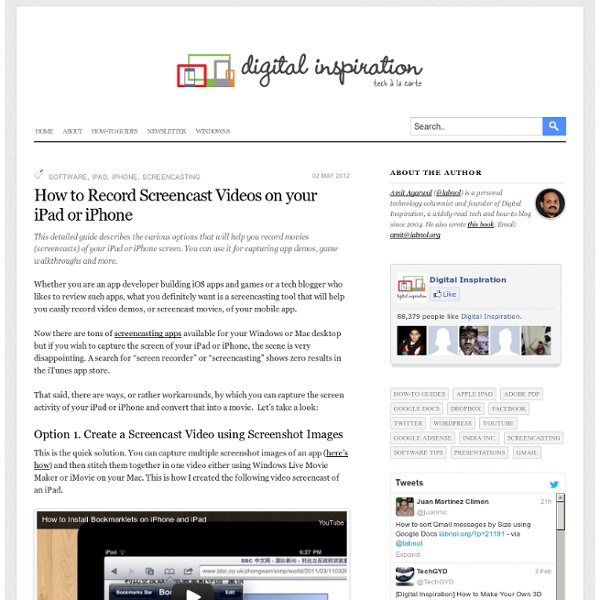
Create a portable version of any software with P-Apps | Freeware Reviews Nowadays more and more programs are coming in installer and portable versions, allowing users to select which version they want to use. However, still there are many programs that are available in installer form only. This is where P-Apps comes in. What Is P-Apps And What Does It Do? P-Apps is a freeware program that allows users to create a portable version of any software. Once P-Apps creates a portable version of a program, that program can be used on any Windows machine without requiring any installation — you don’t even need P-Apps installed. Technically speaking P-Apps works with all Windows software that have installers. Using P-Apps P-Apps works by taking a snapshot of your system before you install a program, taking a snapshot of your system after you install a program, comparing the two snapshots, and storing the differences (i.e. new files/registry entries) in the portable package of the software in question. P-Apps Limitation Conclusion You can grab P-Apps from the links below:
50 Powerful Ways To Use Skype In The Classroom Added by Katie Lepi on 2012-11-15 Collaborate! Meet with other classrooms : One of the most common projects educators utilize Skype for is setting up exchanges with classrooms around the world, usually for cultural exchange purposes or working together on a common assignment. The program’s official site provides some great opportunities to meet up with like-minded teachers and students sharing the same goals. Practice a foreign language : Connect with individual learners or classrooms hailing from a different native tongue can use a Skype collaboration to sharpen grammar and pronunciation skills through conversation. Peace One Day : Far beyond classroom collaborations, the Peace One Day initiative teamed up with Skype itself and educators across the globe to teach kids about the importance of ending violence, war, and other social ills. Communicate! Connect! Art crits : Schedule time with professional artists and receive thorough crits about how to improve a piece. Comments are closed.
Comment créer une signature à utiliser en ligne en quelques secondes? La signature est une sorte de marque personnelle que chacun utilise pour se démarquer et etre distingué. Mais créer une signature n'était facile avant d'avoir à notre disposition des applications amusantes comme Mylivesignature. Dans cet article nous allons voir comment créer une signature en ligne comme à la main en quelques secondes. Si vous êtes blogueur, vous pouvez par exemple utiliser la signature pour terminer vos articles comme étant le propriétaire des droits du contenu ou encore chaque utilisateur peut en avoir besoin pour signer des documents en ligne facilement. Voici comme procéder pour créer la votre.1° Se rendre au site Mylivesignature. 3° Apres il y aura plusieurs possibilités de créer une signature. Si vous choisissez la 2 eme option vous aurez un outil de dessin pour créer la signature avec la souris. C'est fait, félicitations. Vous avez aimé?
Skype Accès instantané à tous les services Google, Terminal for Google Google offre tellement de services et d’applications qu’il arrive qu’on perde un peu de temps pour se rappeler l’url d’accès à l’un d’entre eux. Terminal for Google est une extension pour Chrome qui centralise dans un menu du navigateur tous les services de Google permettant d’y accéder rapidement d’un clic de souris. Les applications sont présentées sous forme de boutons dont on peut personnaliser l’agencement en y plaçant les applications que l’on utilise fréquemment : Gmail, Google Reader, YouTube, Android Market, Google+, Google Maps… Dans les options de Terminal for Google, on définit dans l’onglet Policy, la sécurité d’accès en cochant la case use SSL ainsi que le nombre de colonnes pour l’affichage des boutons. Dans l’onglet Services, on construit son tableau de bord par glisser déposer en plaçant dans la partie supérieure (Enabled Services) les boutons des services à afficher dans le menu. Source : Terminal for Google
Edmodo verkkoympäristö opetuskäyttöön Vuonna 2008 perustettu Edmodo on ilmainen koulujen käyttöön tarkoitettu amerikkalainen verkkosovellus. Saamieni koulutuspyyntöjen perusteella työkalun suosio on kasvussa, joten päätin vihdoin kolme vuotta ensitestien jälkeen ottaa ympäristön koulutusrepertuaariini. Edmodon kasvava suosio ei ole ihme, sillä moni on kaivannut Facebookia muistuttavaa, mutta koulukäyttöön suunniteltua työkalua. Moni kysyy koulukäyttöön soveltuvaa sosiaalisen median alustaa. Ning ja Elgg ovat sitä, Edmodo on sitä varauksin. Mutta Edmodo on ilmainen toisin kuin Ning, ja suoraan paketista käyttöön otettava pilvipalvelu, toisin kuin Elgg. Edmodo sisältää monia esimerkiksi Facebookista tuttuja elementtejä, höystettynä tehtävä- ja arviointityökaluilla sekä kirjastolla, jonne voi tallentaa niin oppimateriaalia, tehtäviä kuin viestejäkin. Ryhmät: Edmodossa opiskelu/ opetus tapahtuu ryhmissä (Groups), jotka opettaja luo kurssia tai muuta toimintaa varten. Tehtävät: Lähetetään viesteinä ja palautetaan opettajalle.
Les meilleures astuces pour Google Agenda L'agenda de Google fait partie des services web que j'utilise le plus au quotidien, transformant presque en plaisir la gestion de mon emploi du temps (remarque que je dois être un peu dingue). Il y a pas mal d'astuces que j'utilise au quotidien pour améliorer son utilisation, voici donc comment décupler ta productivité ! Utilise les raccourcis claviers Ils sont assez nombreux, tu pourras trouver la liste complète sur cette page, mais aussi faire apparaître une boîte de dialogue rapide au-dessus de ton agenda grâce au raccourci Maj+/ (Google indique pourtant qu'il faut faire ? En résumé : - Navigation : k et j pour naviguer entre les dates (ou n et p comme next et previous), r pour rafraîchir le calendrier, t (comme today) pour revenir à la date du jour. - Vues : 1,2,3,4,5 pour passer respectivement à la vue Jour, Semaine, Mois, 4 jours, Planning (ou d, w, m, x, a comme day, week, month, custom ou agenda). Active les meilleures fonctionnalités des Labos de GMail Utilise une vue personnalisée
oppiminen ja työ 2.0 | Miksi Moodle on vanhanaikainen? Oppimisalustoista (LMS) kohti henkilökohtaisia oppimisympäristöjä (PLE). ”Moodle oli “moderni” oppimisympäristö vuosituhannen vaihteessa. Nyt se on yhtä moderni kuin vuoden 2000 kännykkä.” – Sosiaalisen median asiantuntija Harto Pönkä Oppimisalustoja (Learning management system = LMS) kuten Moodle alettiin kehittää 1990-luvulla, ja niiden taustalla oleva käyttöfilosofia on jäänne tältä ajalta. Digitaaliset järjestelmät nähtiin tuolloin kätevänä paikkana varastoida dokumentteja, eikä vuorovaikutteisia web 2.0 -välineitä juuri ollut. Vuorovaikutus on LMS -järjestelmissä kankeaa Useimmiten oppimisalustoja käytetään oppimateriaalien ja dokumenttien säilömiseen, kursseille ilmoittautumisesen, tehtävien antamiseen ja palautukseen, arvosanojen jakamiseen ja opetuksen hallinnollisiin tehtäviin. Ylhäältäpäin saneltu järjestelmä ei tue käyttäjien yksilöllisyyttä Keskeinen ongelma Mooden kaltaisissa oppimisalustoissa on, että ne ovat instituution ylhäältä säätelemiä suljettuja järjestelmiä. Henkilökohtaiset oppimisympäristöt (PLE) Campus 2.0
Le grand comparatif de navigateur II : Windows 7 et Ubuntu : Introduction Notre précédent comparatif de navigateurs publié il y a bientôt un an avait consacré Internet Explorer 9, ce qui n’avait pas manqué de créer une belle polémique. Etant donné que ce comparatif se basait exclusivement sur Windows 7 et que les résultats sur un système d’exploitation ne sont pas transposables sur un autre OS, il nous tenait à cœur d’inclure Linux. C’est chose faite aujourd’hui, puisque les navigateurs sont aussi bien testés sous Windows 7 Ultimate qu’Ubuntu 11.10. Faits marquants au cours des deux derniers mois Edmodo: The Classroom Hub for Project-Based Learning FRONT ROW SEAT Edmodo is becoming an indispensable tool in many classrooms engaged in project based learning, to help with project management and assessment. There are some great tools in Edmodo. Management Tools We can create small groups within a larger group – so each team could have their own group. The Library allows us to share links and documents with students. The latest version of Edmodo has “backpacks” where students can organize and store their own resource materials. The calendar allows the teacher to lay out the steps and due dates. Feedback and Assessment Teachers can make assignments with due dates, and students can submit their work as pdf or word documents. Direct posts allow students to ask their teacher – but not one another – questions. Edmodo also has polls, which allow us to ask questions of students to get feedback. By posting a request on the group’s wall for reflection and feedback from students we can get lots of participation. Professional Development
Google for Educators - Resources for using Google in school I am a huge proponent and user of Google tools, both for myself and in my classroom. Here are some great resources for educators who want to learn more about using Google's many tools in their classroom. Last week, Kathy Schrock posted a great interactive image of Google tools listed by Bloom's taxonomy levels. It is a great way to search for Google tools as you work to create activities for your students. Google for Educators Mind Map is an interesting site that has resources for educators for using Google tools in the classroom. It has classroom posters, links to Google tools by topic, links to help resources, and links to discussions and more about Google. Google For Educators - Google's official page for educators. Google Accessibility - Google's page with tips, links and resources for using accessibility features in Google tools. Google List of Tools - this page has a listing of the major Google tools available. Google Tutor - how-to's, tech tips, and more on Google tools
Advantages of WordPress over Moodle as an LMS Open-source software has ushered in a new era of possibilities in the learning space. For a while now, Moodle has been the world’s most popular open-source learning management system. It has enabled organizations of all sizes to deliver and track learning to (likely) millions of people across the globe. Not too long ago, I met Patrick Selby from On Learning Point. What are the advantages of using WordPress over Moodle? There are several advantages to using WordPress over Moodle but before we dive in let’s take a look at the history of WordPress versus Moodle. Certain technologies were not available when they were architecting Moodle, although Moodle has come a long way in getting plugins installed and installations and upgrades. While both are content management systems, Moodle has added features that allows for tracking and scoring of content, something that WordPress was unable to do until the LearnDash project started. Who would use WordPress instead of using a Moodle site? Conclusion
Des copies d'cran automatiquement dans sa DropBox, CloudShot Des utilitaires pour faire des copies d’écran c’est un peu comme les feuilles mortes à l’automne, on les ramasse à la pelle, tellement il en existe. Personnellement je me sers de PrintScreen qui me donne toute satisfaction. ClouShot est l’un de ses utilitaires pour Windows pour réaliser des screenshots. Ce n’est pas les fonctions de captures d’écran qui ont retenu mon attention, car elles sont très classiques, mais le fait qu’elles soient automatiquement envoyées sur un espace de stockage DropBox. L’utilitaire est Open Source mais son interface est en anglais. L’intérêt de la synchronisation sur DropBox, c’est que les captures d’écran sont accessibles à tous les ordinateurs connectés sur le même espace de stockage. Il est tout à fait possible d’utiliser CloudShot avec un autre outil de capture d’écran en lui assignant d’autres raccourcis clavier. Les options permettent de copier les captures d’écran dans le presse papier, d’y copier le chemin d’accès et d’ouvrir l’image après sa capture.
10 Innovative Ways to Use ThingLink in the Classroom Design Your Own Digital Self - A Guided Learning Adventure thinglinktoolkit.wikispaces.com Something I Enjoyed Watching: The Axis of Awesome: 4 Chords Original Music Video My Favorite Device: iPhone Earn a Badge for Digital Literacy soxnevad.edu.glogster.com My Blog: Cool Tools for 21st Century Learners d97cooltools.blogspot.com I blog on GettingSmart.com Really funny! Something cool I created Famous Footwear Commercial, "Victory is Yours" Logo symbolizes wings A Good Name Many thanks to Jolynn Alexander for this amazing essential question and project idea! Air Jordan Nike=MC2 - Goddess of Mathematics A different point of view. Victory Lincoln at Gettysburg Photo Tour showcase.netins.net Find the instances of the word dedicated Library of Congress Map of Gettysburg www.loc.gov America's Beautiful National Parks "America the Beautiful" No Casino Gettysburg - "The Gettysburg Address" Gettysburg Battelfield Photo Slideshow 2012 Learn About Lincoln on The White House.Gov www.whitehouse.gov Big Fat Caterpillar