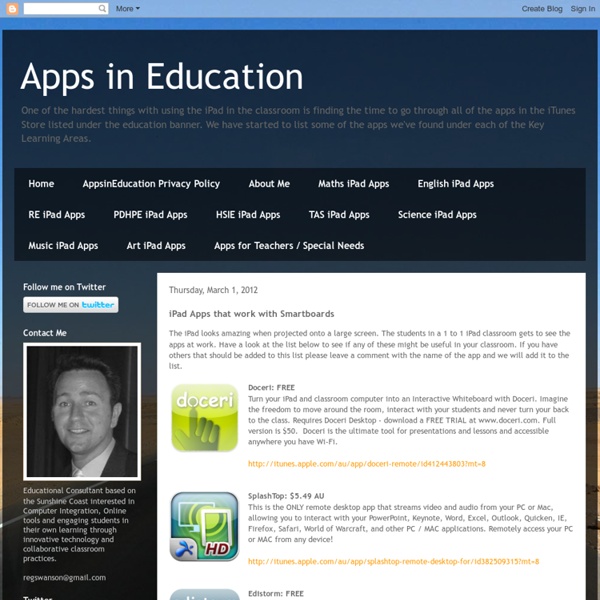iPad Apps that work with Smartboards
The iPad looks amazing when projected onto a large screen. The students in a 1 to 1 iPad classroom gets to see the apps at work. Have a look at the list below to see if any of these might be useful in your classroom. If you have others that should be added to this list please leave a comment with the name of the app and we will add it to the list. Doceri: FREE Turn your iPad and classroom computer into an Interactive Whiteboard with Doceri. SplashTop: $5.49 AU This is the ONLY remote desktop app that streams video and audio from your PC or Mac, allowing you to interact with your PowerPoint, Keynote, Word, Excel, Outlook, Quicken, IE, Firefox, Safari, World of Warcraft, and other PC / MAC applications. Edistorm: FREE Edistorm is an online brainstorming tool that uses the metaphor of sticky notes to allow you to brainstorm.
10 Apps for Learners Who Struggle with Reading and/or Writing
Despite the growing use of multimedia in classrooms, schools remain primarily text oriented. This is a major problem for significant numbers of learners who struggle with text. No matter how capable they may be in other respects, these students are not “academically” oriented in the ways that tend to matter most in the classroom. For many, it’s a processing issue. So, as I’ve explored possibilities with the iPhone and iPad, my most urgent priority has been to discover free and low-cost tools that can be effective in supporting individuals who struggle with text. In this post, I’m sharing 10 free and low-cost apps that may be especially helpful for individuals who find reading and/or writing challenging. TextGrabber for turning paper hard copy into readable PDF Dragon Dictation for easy to use and accurate voice recognition Type on PDF for completing worksheets or tests GoodReader for text to speech on text files vBookz PDF Voice Reader for text to speech in PDF files
Look! I'm Learning Documentary Film by Bruce Umpstead
What is Look! I'm Learning?In 2010, two elementary school teachers raised their hands and volunteered their students to help lead the way in digital learning. As part of a small grant program in Ludington Area Schools, kindergarten and second grade students in their two classrooms were given an iPad. Through trial and error, the teachers and students are helping to create learning environments that work for the 21st century learners and turned conventional thinking about primary education in this small Michigan town on its head. Theatrical Trailer This small story was too good to keep secret, and so a small group of us are working to tell the much larger story about the positive impact technology designed for learning has for all children. What we came up with is Look! Who's the audience? How do I connect? Who's chipped in so far? Who's on the team? You. Director/Producer Allyson Rockwell has worked and produced/directed numerous corporate, political, industrial, and educational videos.
NDA 1-1 Group
5 Must-Know Tips For Deploying iPads In Your Classroom
If you’re looking to deploy iPads in education, you may think that it’s just a matter of expense and storage. Those things are big, but they’re not the biggest problems you’ll face. In fact, this is one of those situations where money is the least of your troubles. I was chatting with an Edudemic reader this week who wanted to know a few tips and tricks about deploying iPads in his classroom this coming school year. I figured it might be helpful to share the results of this conversation with the rest of the Edudemic readers. After all, this site is all about sharing and learning together. How many devices can use one Apple ID? This is a question that pops up all the time. But long story short, it varies. Basically, you should plan on using free apps for the most part as these are easy to install on any device you have, no matter how many Apple IDs you have / need. How do I store all these various devices? What if we lose a device? What apps should be installed?
10 Search Engines to Explore the Invisible Web
Not everything on the web will show up in a list of search results on Google or Bing; there are lots of places that their web crawlers cannot access. To explore the invisible web, you need to use specialist search engines. Here are our top 12 services to perform a deep internet search. What Is the Invisible Web? Before we begin, let's establish what does the term "invisible web" refer to? Simply, it's a catch-all term for online content that will not appear in search results or web directories. There are no official data available, but most experts agree that the invisible web is several times larger than the visible web. The content on the invisible web can be roughly divided into the deep web and the dark web. The Deep Web The deep web made up of content that typically needs some form of accreditation to access. If you have the correct details, you can access the content through a regular web browser. The Dark Web The dark web is a sub-section of the deep web. 1. 2. 3. 4. 5. 6. 7. 8. 9. 10.
Apple Configurator
Academic: IPad Questions
10 iPad Apps for Web Curation
Curation vs. Aggregation? Curation is such a necessity these days. I tend to use more than one of these and in fact there are days that I would use three or four. Pearltrees: FREE Pearltrees is a place to collect, organize, discover everything you like on the web. Flipboard: FREE Flipboard creates a personalized magazine out of everything being shared with you, from Instagram photos and Facebook updates to Tumblr posts and articles from your favorite publications. Zite: FREE Zite is a free personalized magazine for your iPad that automatically learns what you like and gets smarter every time you use it. Scoop.it: FREE Scoop.it lets you easily publish online magazines by curating content on your favorite topic. Feedly: FREE Feed your mind. News360: FREE
Related:
Related: